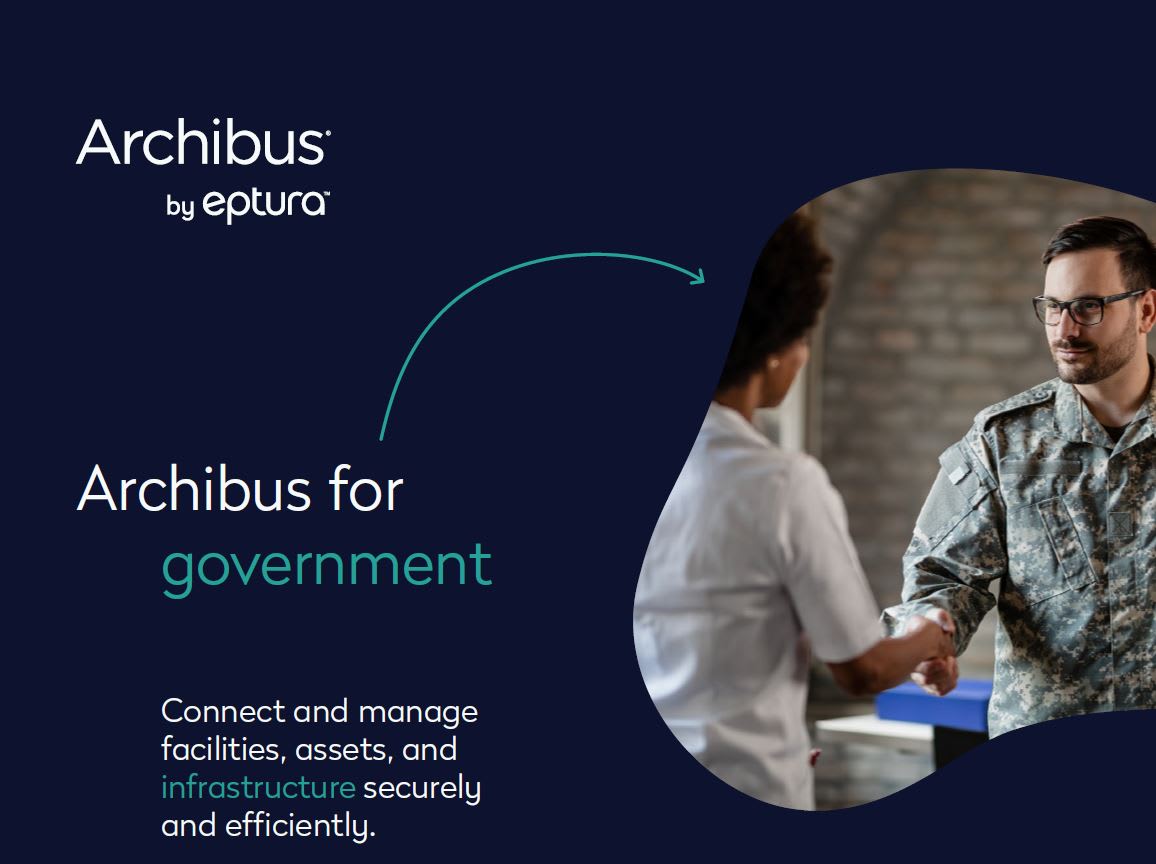Highlighting Records from Smart Client in AutoCAD
In Archibus, you can apply a filter in Smart Client and highlight the corresponding records in an AutoCAD drawing.
Steps:
- Start Smart Client.
- Open the drawing using AutoCAD Extensions.
- Open the relevant table in Smart Client for the objects you want to highlight (e.g., RM polylines).
Note: Only cataloged items in the drawing can be highlighted. For example, to highlight equipment, it must be cataloged from the drawing.
- Set a filter in Smart Client to specify which records to highlight.
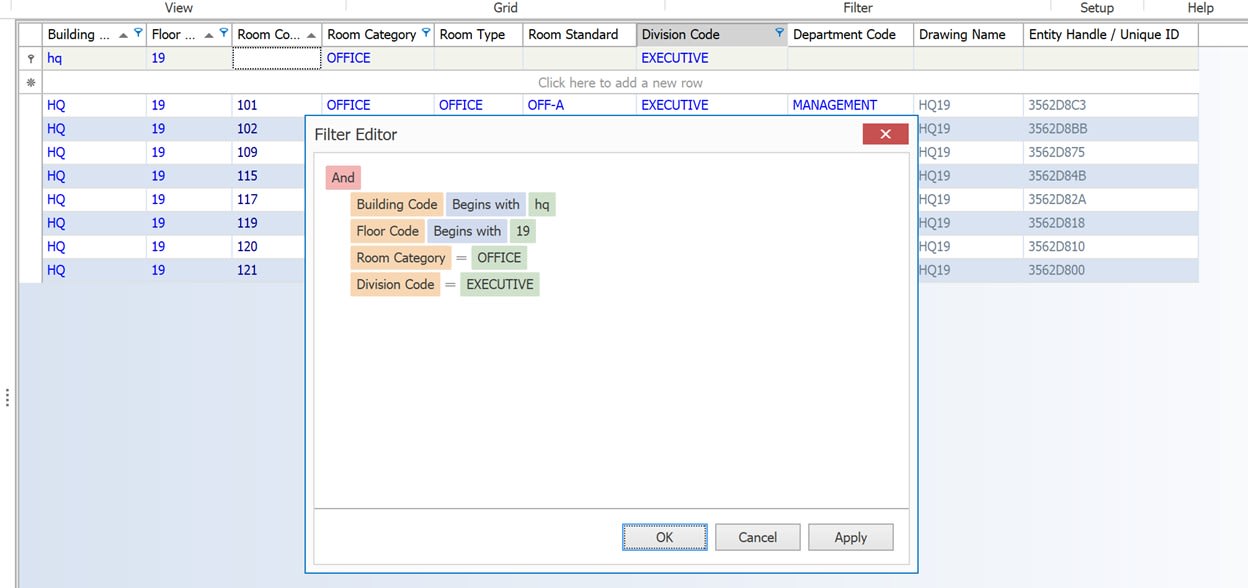
- Click the “In Drawing” command from the Smart Client Ribbon.

Smart Client will now highlight the matching objects in the AutoCAD drawing.
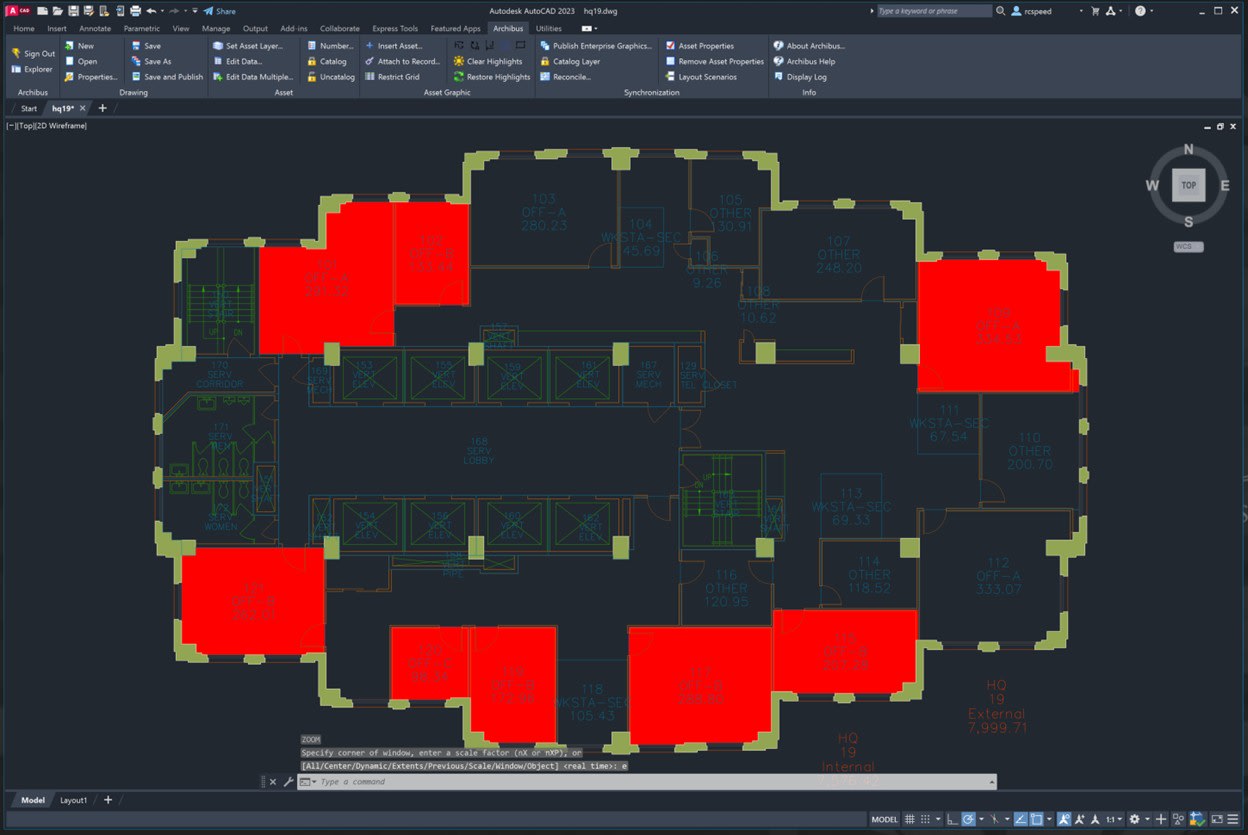
To Clear Highlights in AutoCAD:
Use the “Clear Highlights” command from the Archibus Ribbon in AutoCAD.

Restricting Smart Client Grid Based on AutoCAD Selection
You can also select objects in AutoCAD to filter the Smart Client grid.
Steps:
- Open the drawing in AutoCAD Extensions.
- Open the corresponding table in Smart Client.
- In AutoCAD Extensions, select the “Restrict Grid” command from the Ribbon.

- In AutoCAD, select the desired objects:
- Use standard selection tools.
- Select either the asset text, polyline, or block of the asset(s) you wish to restrict to.
- Press Enter after making your selection.
The Smart Client grid will update to show only the selected, cataloged objects from AutoCAD.
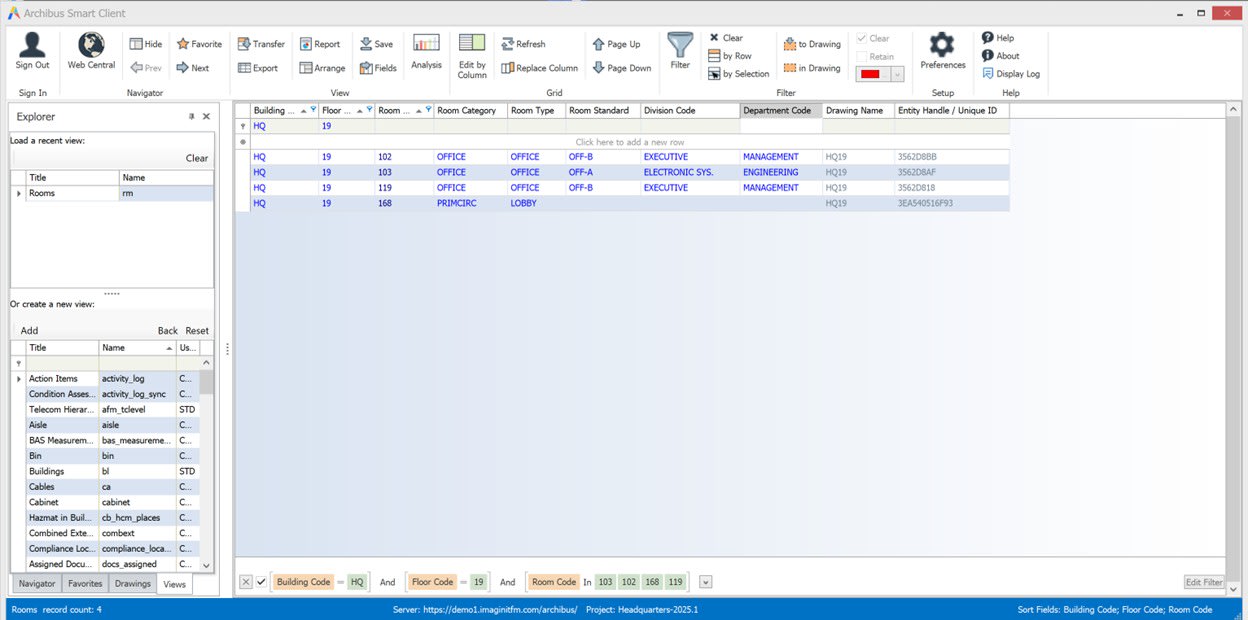
To Reset the View:
- Change or clear the filter.
- Or open a different view to display other records.

About the Author
More Content by Tim Schaubroeck