The ability to create intersections has been available in Civil 3D since 2018 and in most cases can generate intersections and its matching corridor flawlessly. As shown below an Intersection is created with simple Assemblies, the focus being the Curb Return:
• Pavement
• Curb & Gutter
• Sidewalk (shaded pink)
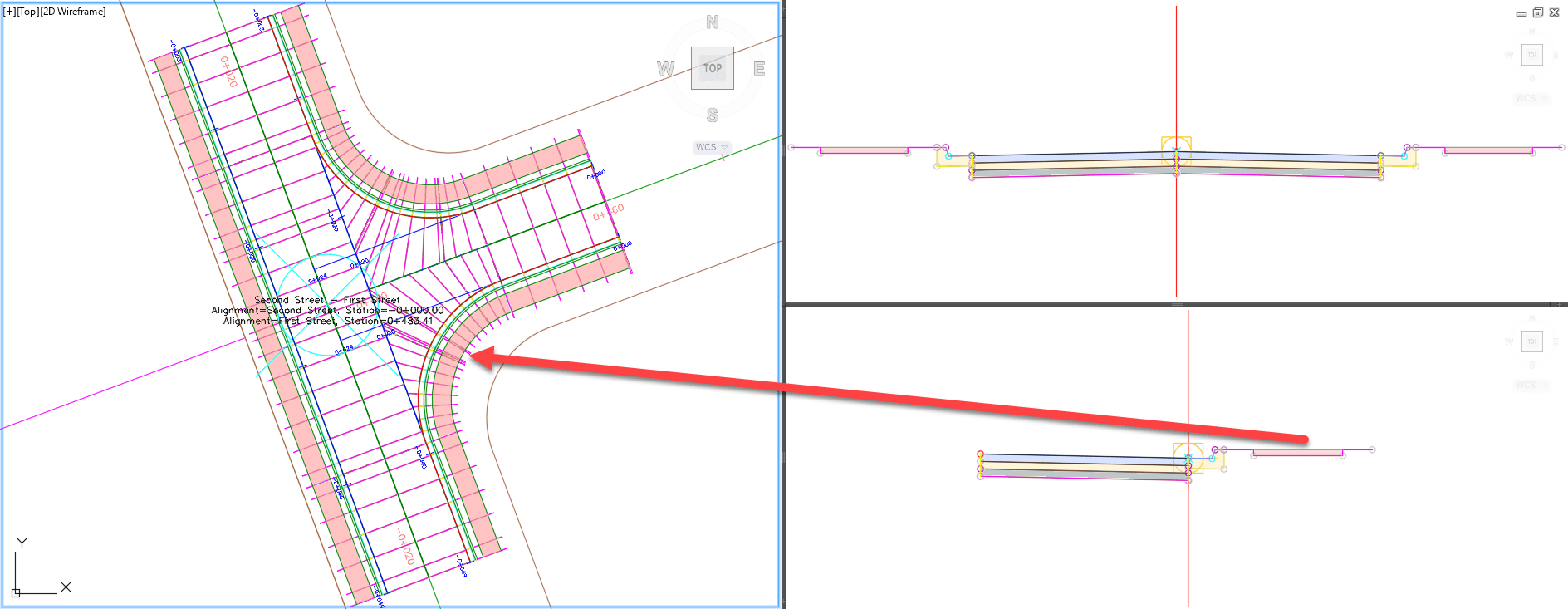
THE ISSUE:
The Intersection Wizard tends to get confused when building a Corridor that uses General Links after Back of Curb. Below the Assembly for the Curb Return is built a different after the Curb & Gutter when compared to the main Assembly (sidewalk vs link):
• Pavement
• Curb & Gutter
• Generic Link (shaded yellow)

When the Intersection utilizes a Curb Return assembly built with a Generic Link the created Corridor tends to get twisted. This Target mix up has been an issue since the release of the Intersection command. Specifically at the curb return region when Generic Links are in play. Shown in help file below is the Link Width and Slope:

THE SOLUTION:
Found a simple way of solving the twist. First, build the intersection using an Assembly without the Genetic Link:
• Pavement
• Curb & Gutter

After the Intersection and Corridor has been built, then add the needed Generic Link (shown as yellow) to assembly at the Back of Curb.

When the Corridor is rebuilt, the curb return’s Generic Link (shown as yellow) is built as expected at the regions.

Somehow the Pavement WIDTH targeting at Curb Returns cause the issues, when other subassemblies that have WIDTH targets are present. Other options to correct this are:
• Manually Reset/Clear out Targets at Regions at the Corridor.
• Start with a working subassembly and then swap it out.
Found this is a simple fix and hope it can help you resolve your twisted intersections. Visit our website find more helpful post like this: https://resources.imaginit.com/
About the Author
More Content by Leo Lavayen





















