The focus here will be the use of a Setting that ensures File Size Reductions for Surface Data Shortcuts.. Typically using Data Shortcuts will reduce file sizes.
| From the Autodesk Help File: Data Shortcuts A data shortcut provides a direct path to the location of a shareable source object. […] A data reference is a read-only copy of a source object, inserted into another drawing, often called a consumer drawing. From the Prospector tab, you can select a shortcut for an object and create a reference to that object in the active drawing. The data reference maintains an However, reduced file sizes some instances it does happen. For example, dense surfaces that originate from Point Clouds. |
In this example the base file hosting the surface that originated from a Point Clouds (.rcs) scan roughly ~374MB. Using the Recap Scan to create a Surface in a Base Drawing file of 128.43 MB in size.
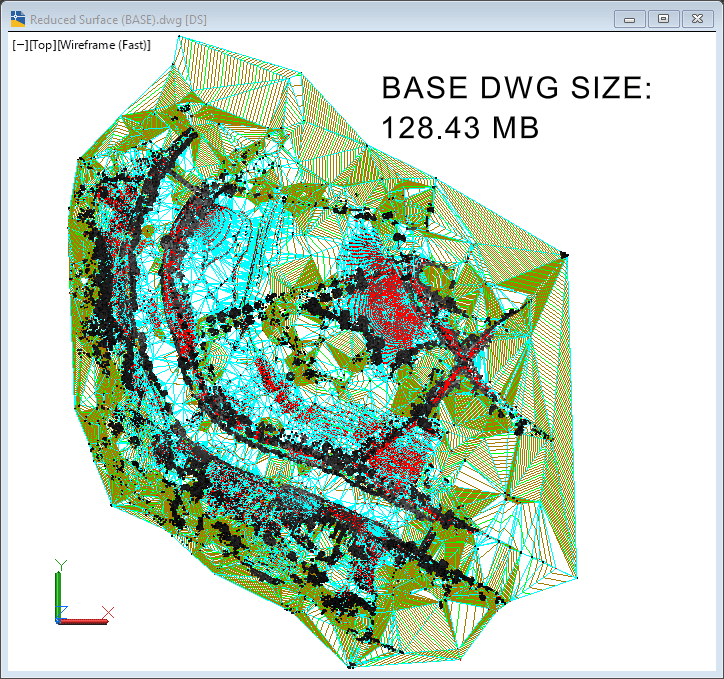
THE ISSUE:
If a NEW drawing is created and a Data Shortcut to the Surface is added (using default setting to Store Referenced Surface in Drawings set to Yes) the created drawing might not be reduced as expected. As shown below the created drawing is only reduced to 105.25 MB in size.
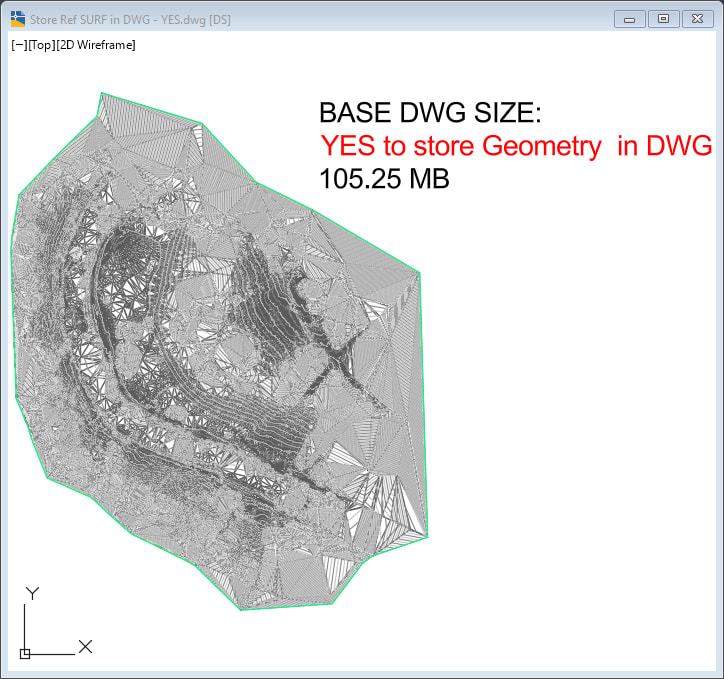
THE FIX:
Surface type data short cuts provide a Setting that can reduce file size. The setting is found in the TOOLSPACE > Settings tab > Surface collection > Commands > CreateSurfaceReference > right click Edit Command Settings… > expand Surface Creation collection > Store Reference Surface in Drawing. As shown the default value is Yes. 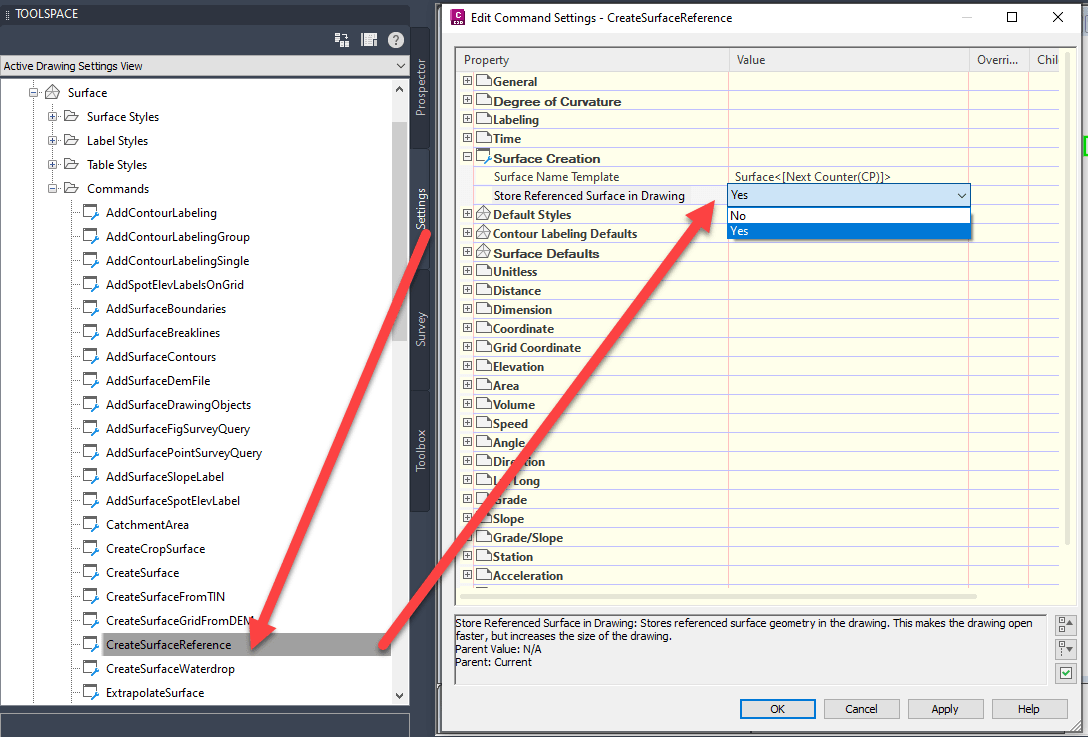
| From the Autodesk Help File: Store Referenced Surface In Drawing Specifies whether to store the geometry of reference surfaces in the drawing. If you choose to save the reference surface geometry in the drawing, the drawing that contains the reference will become larger, but will open more quickly unless the source surface has changed. |
In this example, a New Drawing is created, and the option is set to No. The resulting Drawing is smaller 1.02 MB. Allow performance improvement as the starting drawing is reduced.

Other than file size reduction and performance, there will be a difference if drawings are sent outside of the originating environment. If the drawing were to be sent out without reference base files:
• Option set to YES = surface will be seen
• Option set to NO = an empty space missing with a note 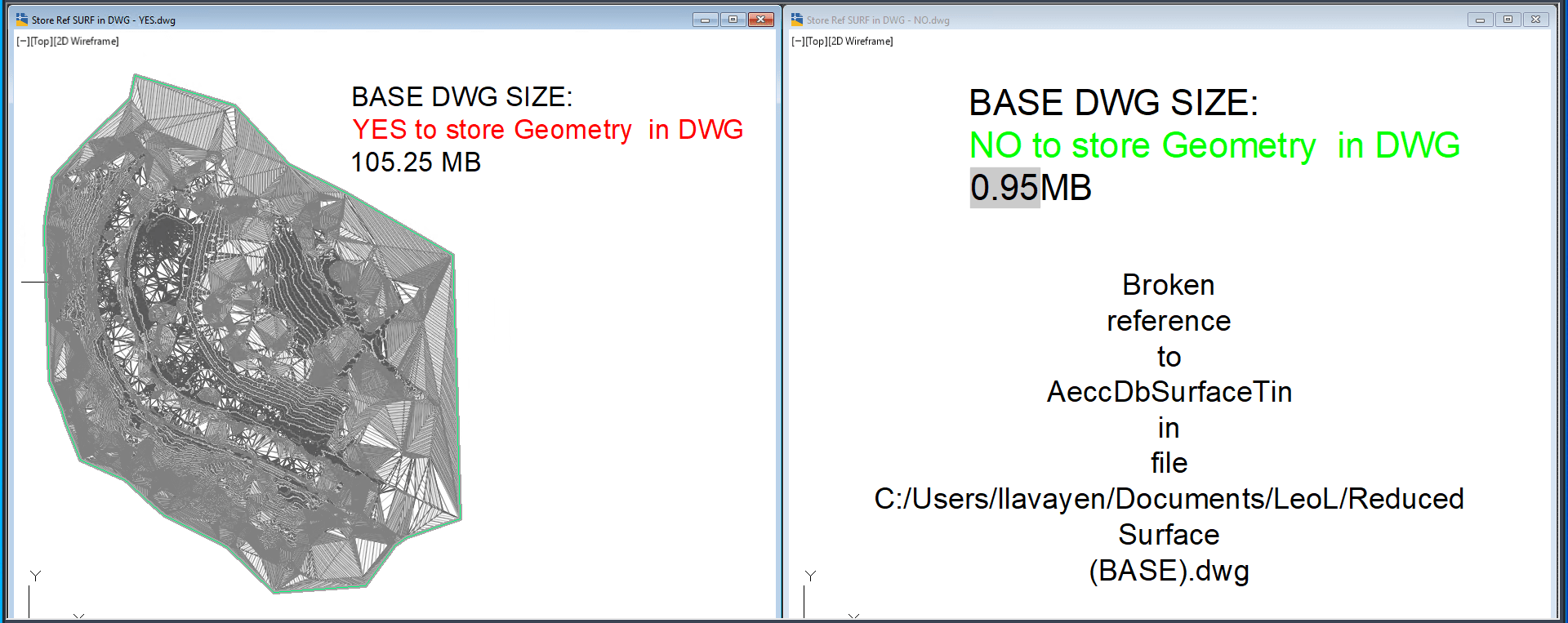
If you have already created a Surface data shortcut, the option can be switched. From the TOOLSAPCE > Prospector > Surfaces collection > in the grid view Data Reference Status row: 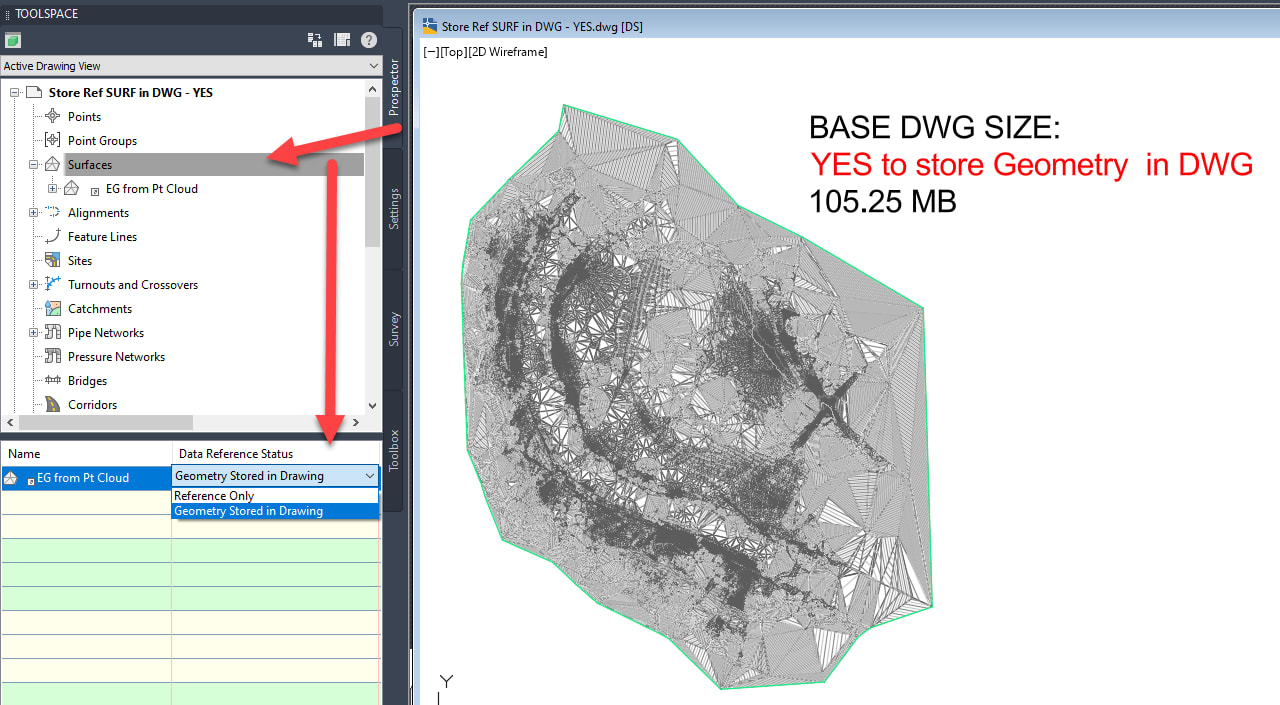
This option is best used when Data Shortcut to the Surfaces that were created from dense sources such as GIS Data, LIDAR or Point Clouds.
About the Author
More Content by Leo Lavayen























