Applies to:
All 2023 and newer AutoCAD-based Products using Sheet set in the cloud
Issue:
You are publishing Sheet Sets in the cloud to PDF and the PDF’s all contain layer information, bookmarks, and/or hyperlinks and you don’t want those options or want to control that.
Causes:
This issue starts either with the starting sheet set template and/or how it was started
Solution:
It can be fixed, but there's a few steps involved, and we cannot directly change that behavior in or through ACC.
1. Copy the DST (sheet set) from ACC and place it in a local C:\ drive folder
2. Open AutoCAD/Civil 3D to a blank drawing, then open the Sheet set from the C:\ drive location
3. In the Sheet Set manager, click on the down arrow to the right of the printer and select Sheet Set PDF Publish Options: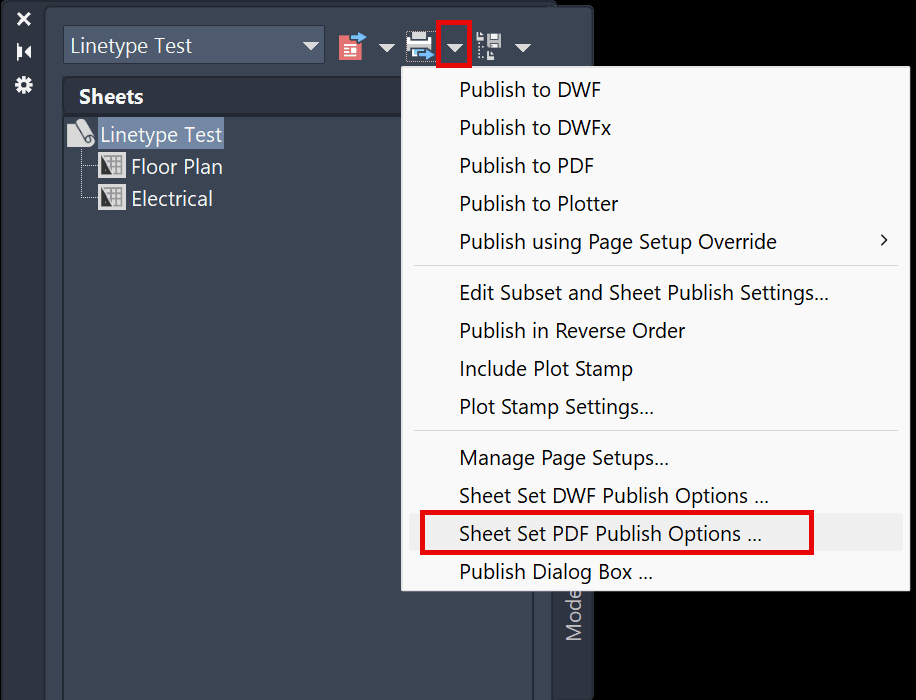
4. In the Sheet Set PDF Publish Options, set the Data area checks as desired:
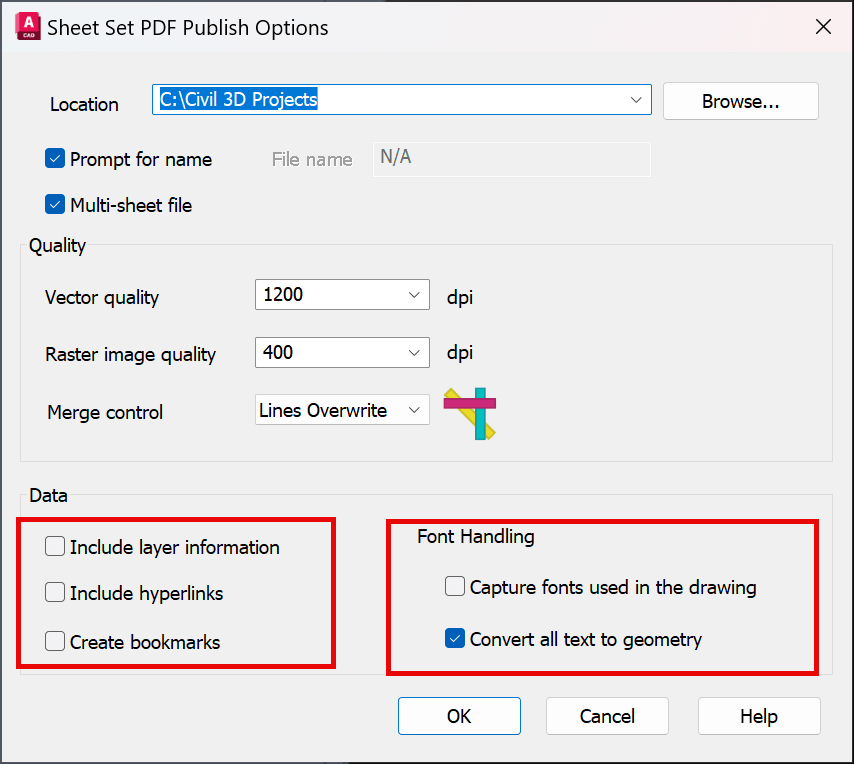
5. When finished click OK and then Close the Sheet set: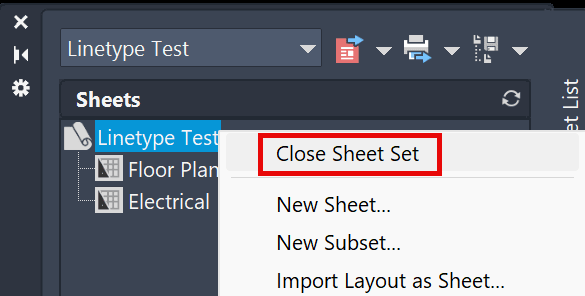
6. Copy the updated DST file and overwrite the one in ACC with the one you altered on your C:\ drive, and those settings will now apply when publishing via ACC / Sheet set in the web.
That's the only method I'm aware of that can turn off the layer information being added to the PDF's.
If you start with a DST template, I recommend opening that one, making that change and saving it, so this doesn't happen in the future.
About the Author
Follow on Linkedin More Content by Ryan Wunderlich




















