Issue:
What will be the default language for a Revit install? I have Revit users in other countries.
Solution:
The default language for the Revit installation is based on the computer's regional settings.
Per Autodesk:
Revit does not use language packs. Instead, the base language for the software is determined as follows:
- When installing Revit on a single computer: The language (and locale) for the software is based on the computer's regional settings specified for the operating system.
- When creating a Custom Install: The language (and locale) for the deployment image is based on the regional settings specified for the operating system of the computer used to create the deployment.
NOTE: The Revit.ini has an option for language, but this option is not for the language that will be installed by Revit.
Per Autodesk
The Revit.ini language section is for:
- The Revit.ini file contains one [DirectoriesXXX] section for each supported language of the software, where XXX represents the 3-letter language code, such as [DirectoriesENU] for U.S. English, and [DirectoriesFRA] for French.
- In the Revit.ini file, settings in the [Documentation] section control the language for online help and the browser Revit uses to access help files.
To change or check the region in Windows 10.
Type Region in the Search: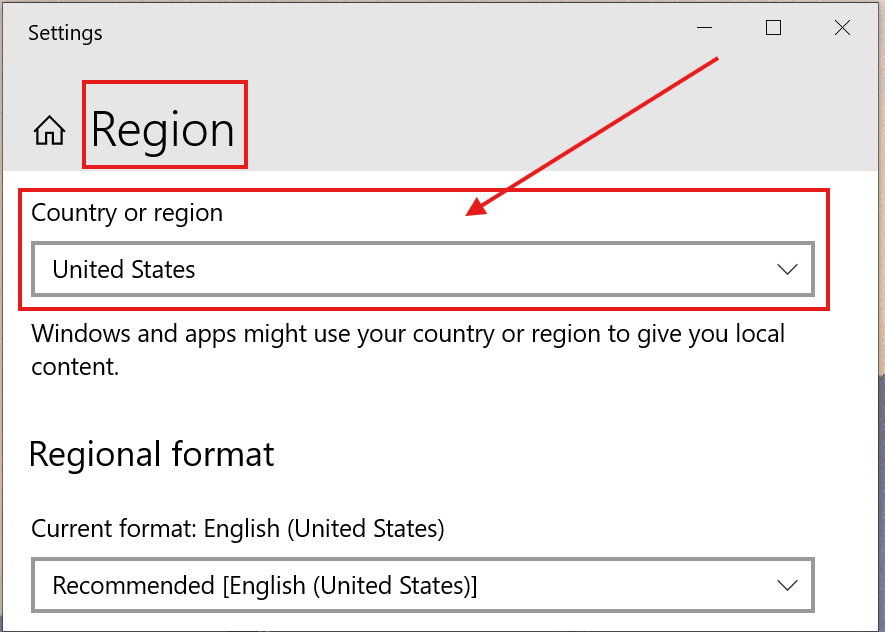
To change or check the region in Windows 11:
Type Language in the Search and choose Language settings: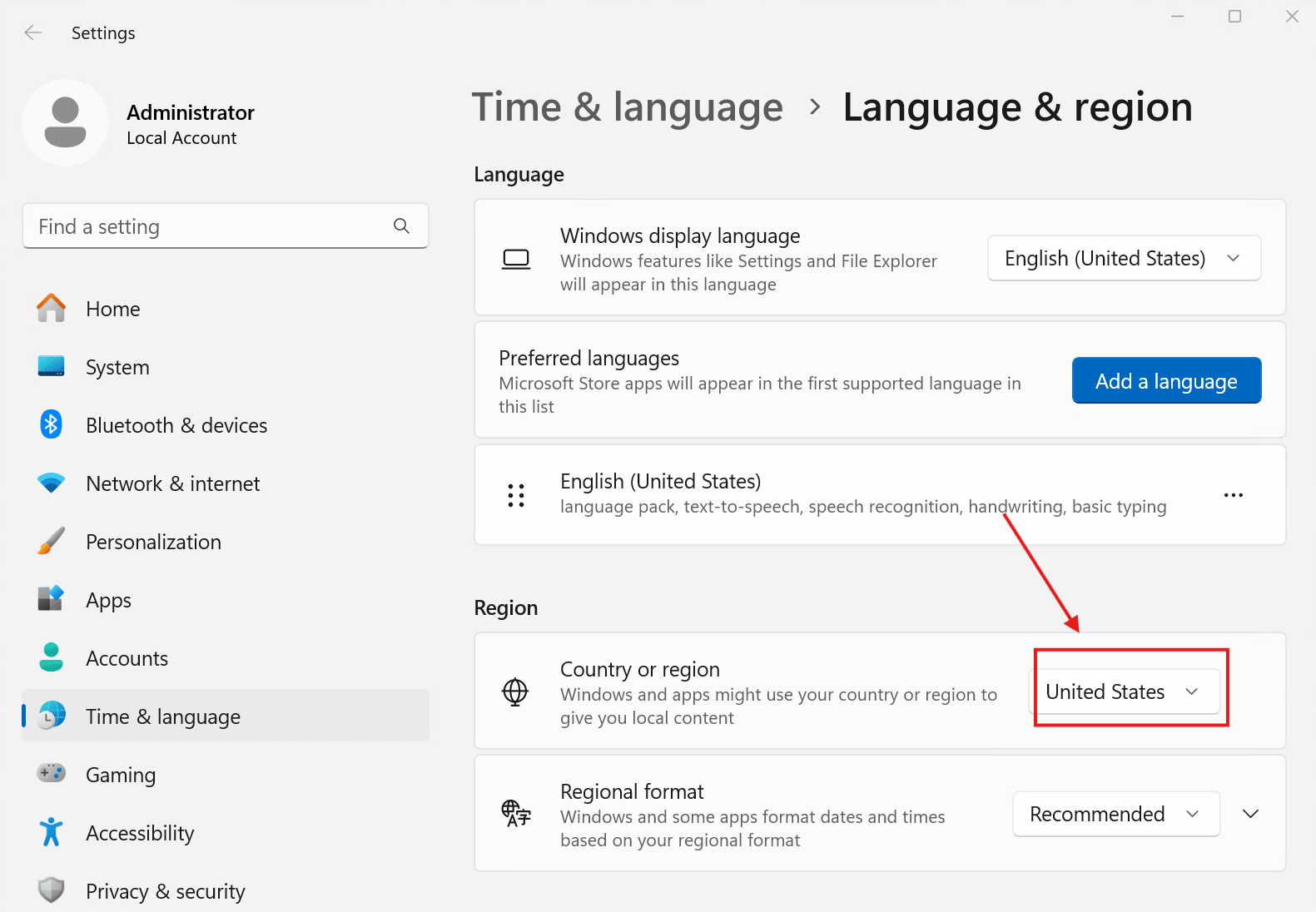
How to change the Language after Revit has been installed:
https://resources.imaginit.com/support-blog/change-revit-to-other-languages
About the Author
Follow on Linkedin More Content by Ken Williams





















