Applies to:
Vault
Issue:
Need to enforce more secure passwords in Vault.
Causes:
Passwords must meet complexity requirement with series of guidelines.
Solution:
Configured Password Policy allows administrators to enforce complexity with a mix of set rules.
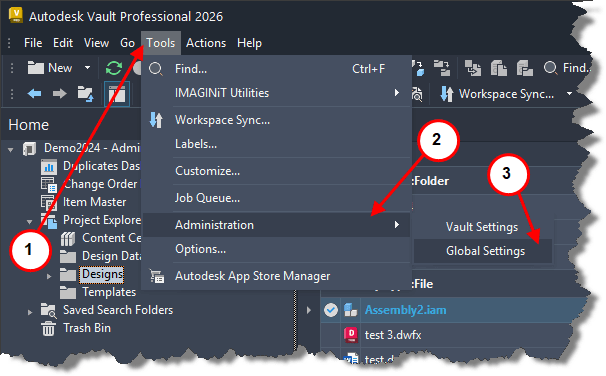
1. Select Tools.
2. Select Administration.
3. Select Global Settings.
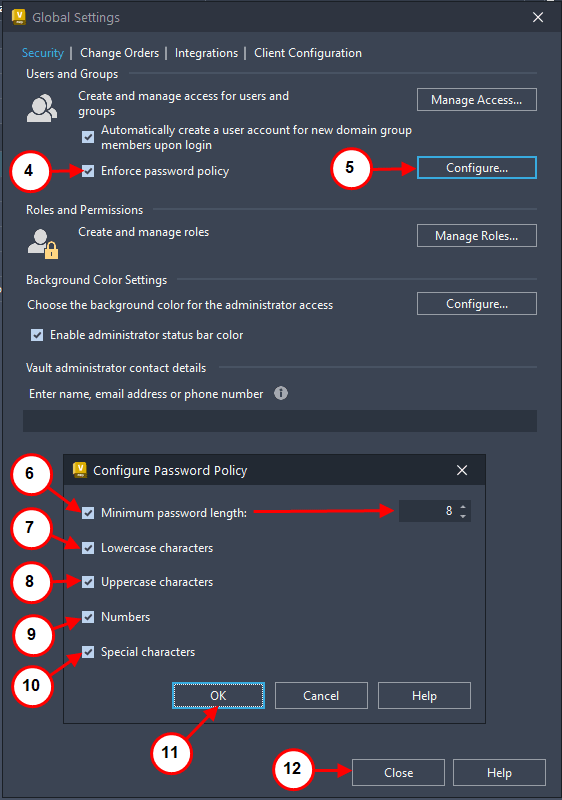
4. Select Enforce password policy.
5. Select Configure.
6. Minimum password length: Sets total number of characters a password is required to have.
7. Lowercase characters require user to have a minimum of one lowercase letter.
8. Uppercase characters require user to have a minimum of one uppercase letter.
9. Numbers require user to have a minimum of one number.
10. Special characters require user to have a minimum of one of the following (~!@#$%^&*_-+=`|(){}[]:;"'<>,.?/), space is also considered a Special character.
11. Select OK on the Configured Password Policy menu.
12. Select Close on Global Settings menu.




















