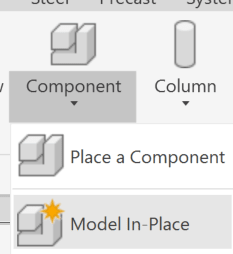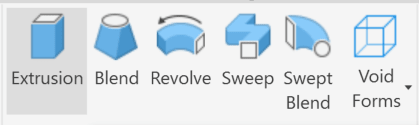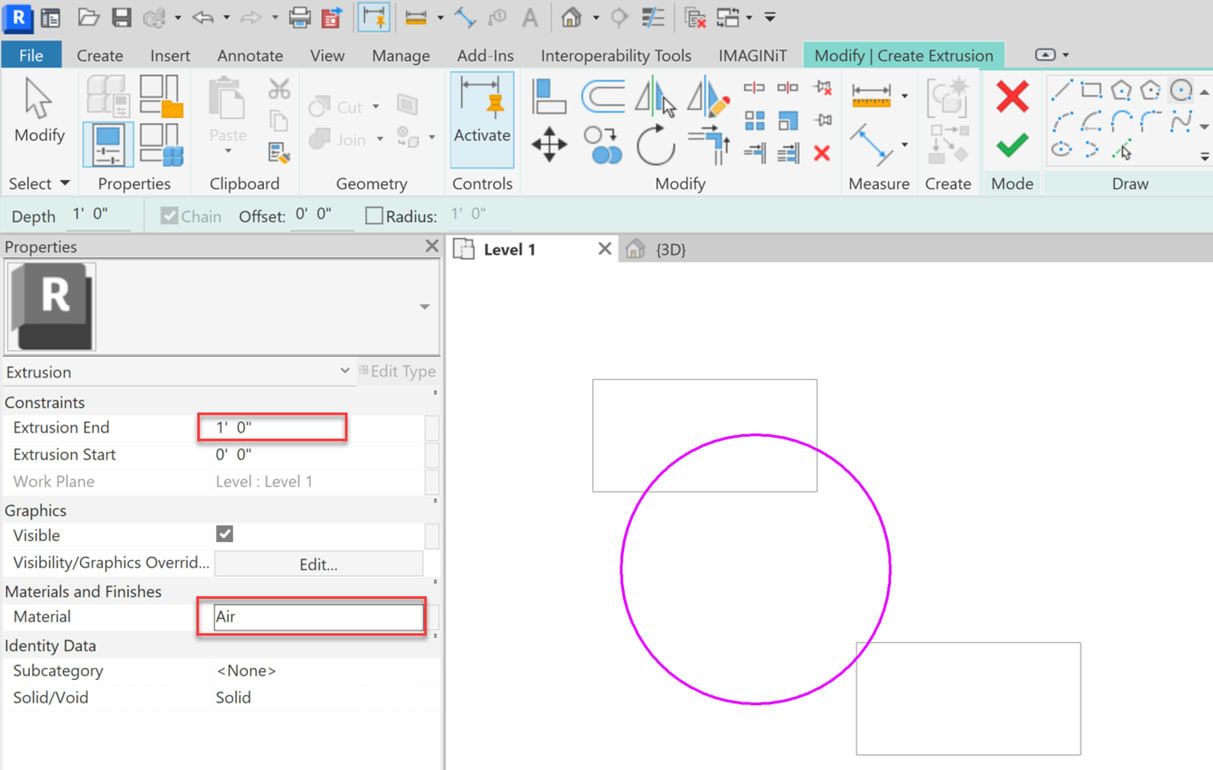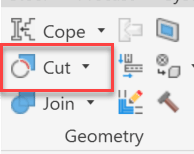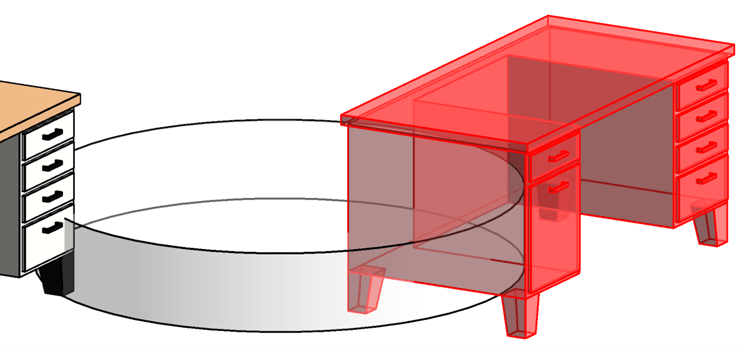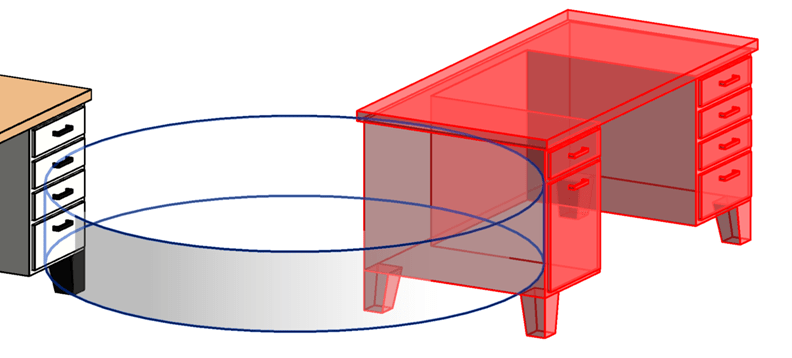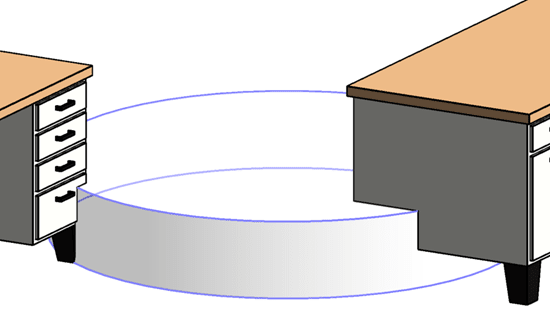This probably isn’t something that comes up very often, but in case it ever does, here is a way that you can cut a component family.
We can’t use a void to cut a family, but we can use an in-place family to cut a component family.
Note:
This may not apply in all family type categories.
Process
In the example below I placed a couple of out of the box desks in my view
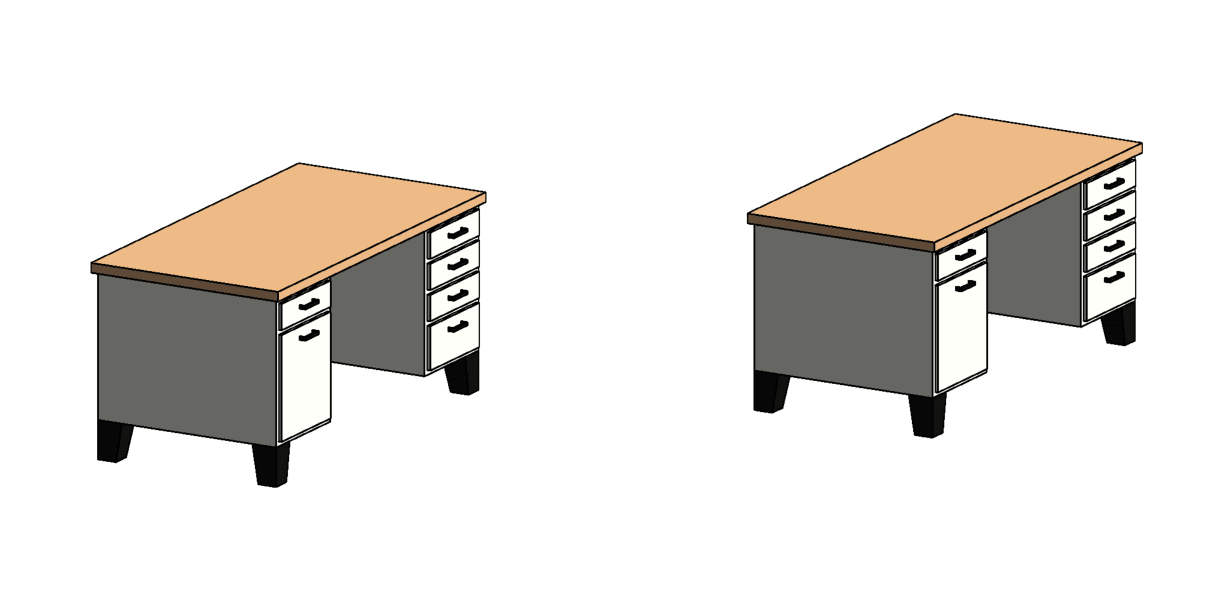
- I’m going to create a Model in-Place family to cut them with.
- From the Architecture tab, Build panel, select the arrow under Component, Model In-Place
-
- Name the family and select Extrusion
- Draw the extrusion and define the size and material then finish.
-
- To cut the Desks with that solid
- From the Modify tab, Geometry panel, select the Cut tool
-
- Select the item you want to cut (the desk)
- Then what you want to cut it with (the cylinder). Repeat for second desk.
-
- The result will look like this
- From the Modify tab, Geometry panel, select the Cut tool
- You don’t want to see the outline of the cylinder so either right click and hide or a better method is to create a subcategory (in Object Styles) and assign it to the element so you can control it in visibility graphics.
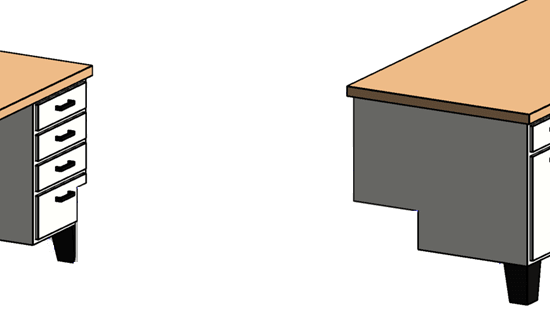
For a video on this process:
https://share.vidyard.com/watch/PmTjF8ESgSkbBuQJwuQdt9?
Enter content here
About the Author
Follow on Linkedin More Content by Sherry Pittman