Inventor can import 3D annotations along with model geometry with a STEP 242 file format.
This feature has been available since Inventor 2019.1:
Additional option to import PMI-3D annotation data: Inventor 2019.1 Update-Support for STEP and PMI Data
To import a Step file with 3D Annotations:
Select 'Graphical PMI' in the Import dialog box on the Options tab::
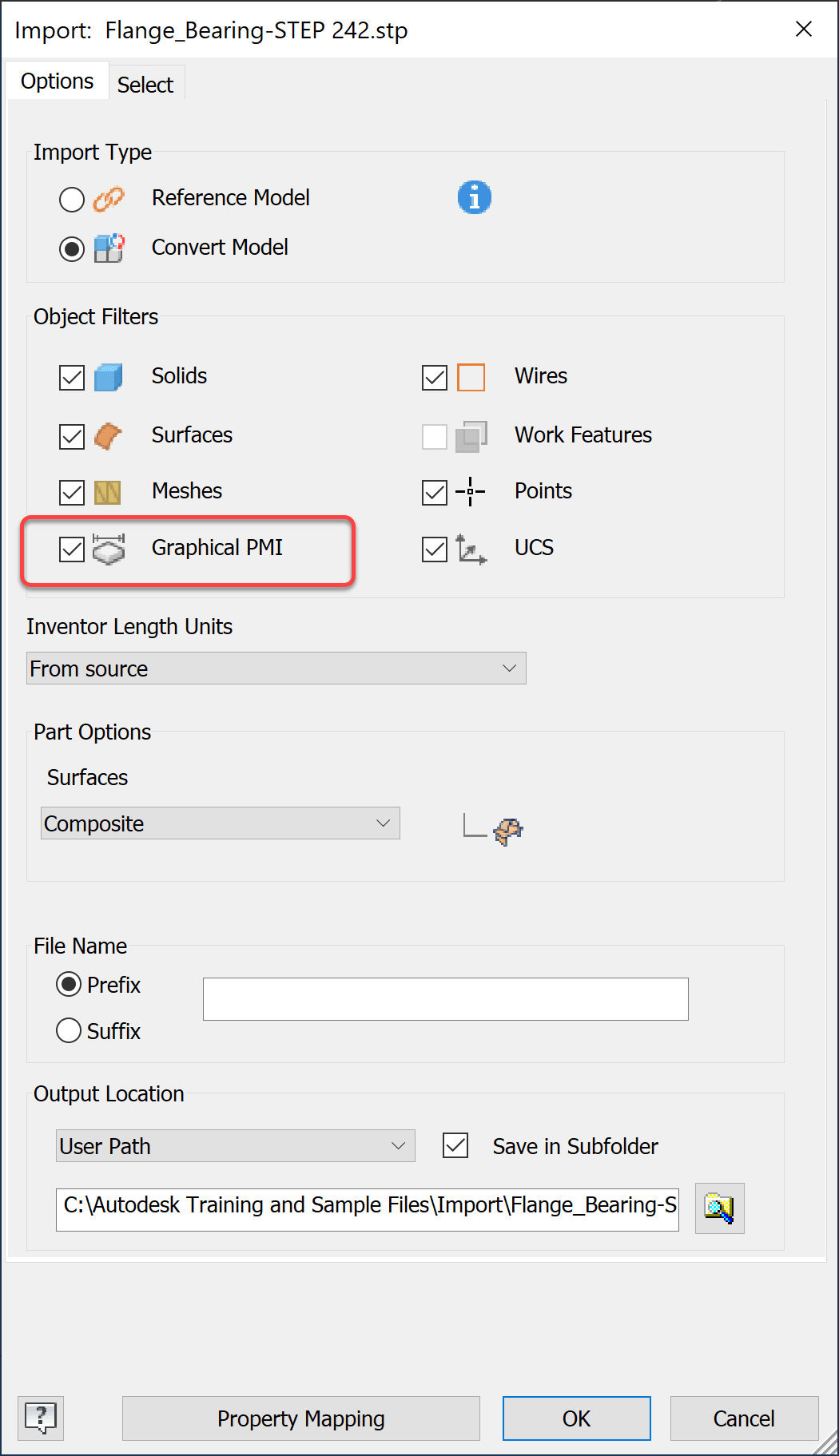
→If the 'Graphical PMI' option is greyed out, the Step file was not exported as a Step 242 file or didn't have any 3D annotations:
If the original file was created with 3D annotations and the 'Graphical PMI' selection is not available in Inventor, check the source software for an option to include them and/or the option to choose the Step 242 file format.
In some software when exporting to a Step file, in addition to choosing the 242 file format, it is necessary to include existing 3D Annotations in the export.
To include 3D Annotations when exporting to a Step file:
In the Save As dialog box select the Options... button to choose the 242 format.
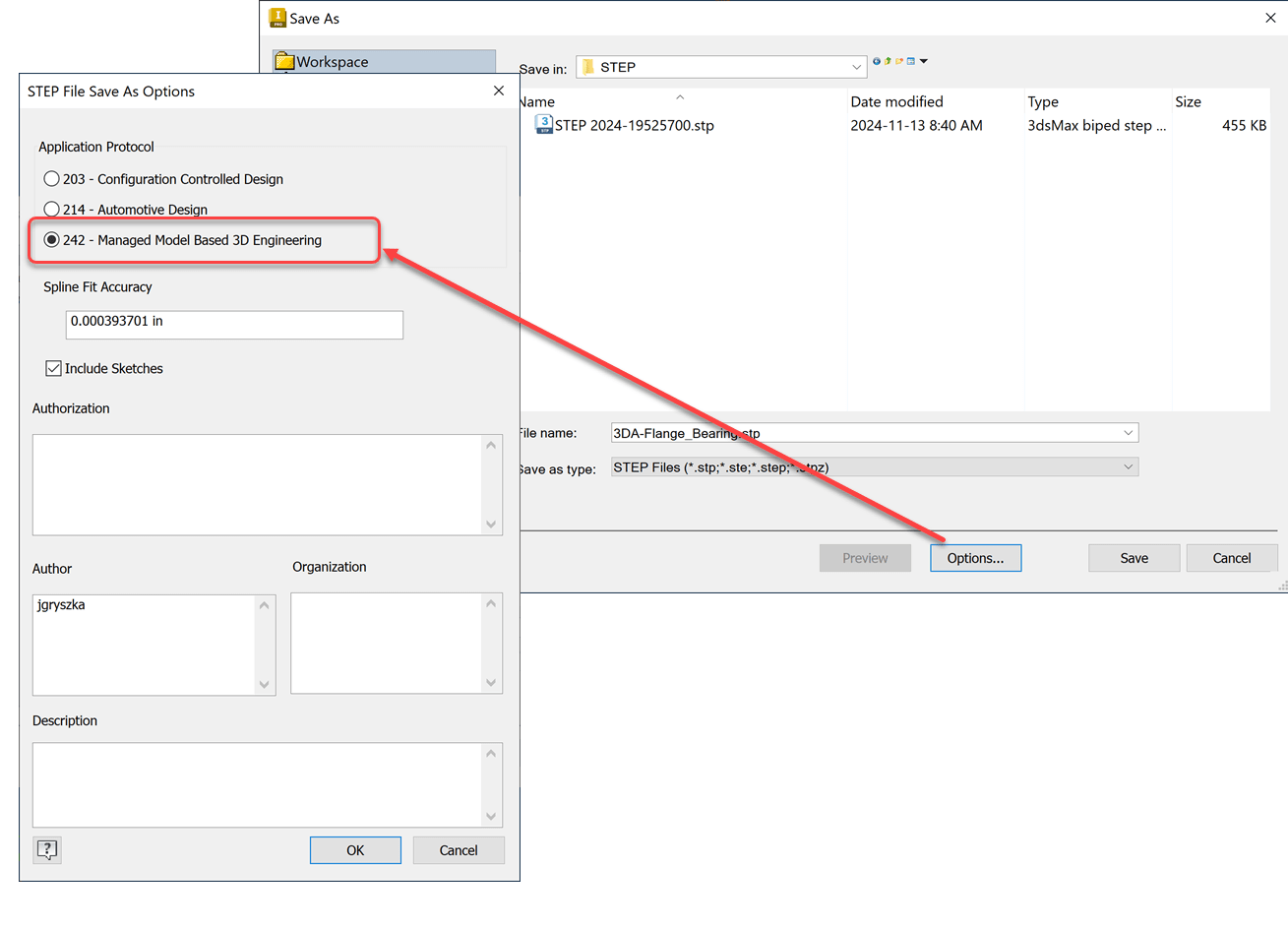
Related links:
About the Author
More Content by Joanna Gryszka





















