Issue:
Are you experiencing a problem creating constraints due to bad projected geometry? Autodesk Inventor now has a tool to find broken projections in your sketches.
Solution:
Follow the steps below to find the Broken Projections.
1. Open Inventor edit the sketch.

2. Right click to open the right click menu and select “Select Broken Projections”.
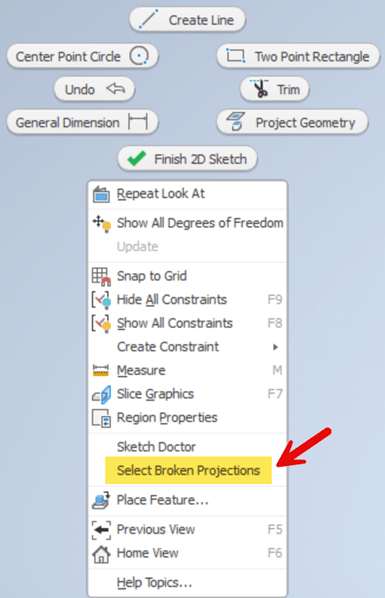
3. The broken projection will be highlighted. Select the projection and delete it.
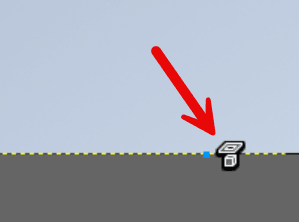
About the Author
Follow on Linkedin More Content by Shawn Heator





















