You will be able to assign a scale to a drawing that lacks a specific scale, which is essential if you need to obtain precise dimensions from it. However, the drawing must include at least one known dimension for this process to be effective.
First, Click the 'Measurements' Icon
Second, Click 'Calibrate'
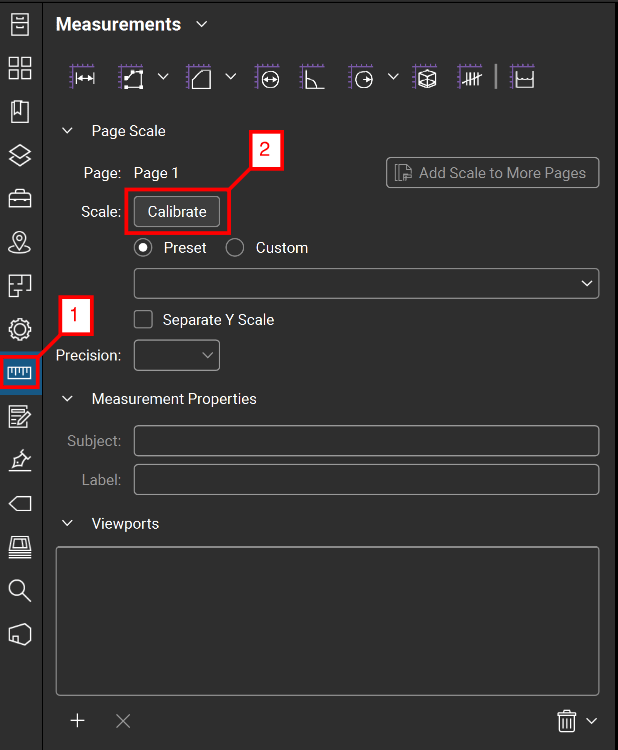
You will then be prompted with the dialog box below

After, clicking 'OK', Select two points of a known dimension.
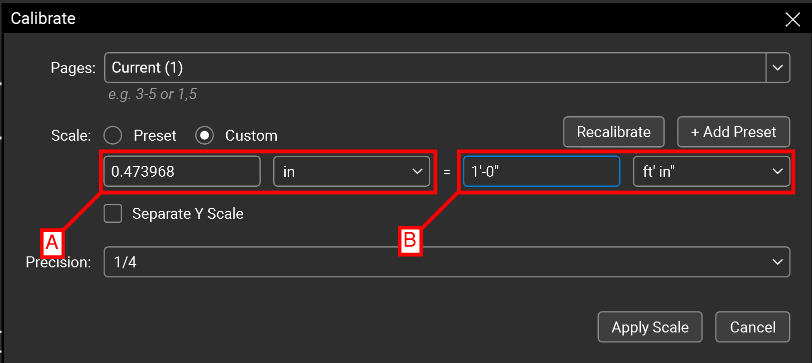
A - Will be the size on paper.
B - Will be the dimension you clicked (Known)
Click, 'Apply Scale', you will then be able to accurately measure dimensions on your drawing.






















