Applies to:
All Civil 3D 2023 and newer IFC Exports and Revit 2024
Issue:
You have Civil 3D 2023 and newer installed with the IFC 4.3 Extension and have exported an IFC file. When attempting to link the IFC file into Revit 2024, you get an error screen stating the IFC cannot be opened.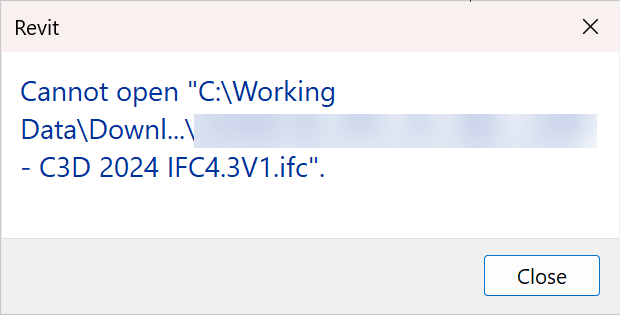
Causes:
Starting with the update to the IFC 4.3 Extension Update 2 for Civil 3D 2023, the Exported is using IFC4X3_ADD2 as the default IFC Format when exporting. Revit 2024 is unable to read that specific format, and it therefore unable to link the IFC file into Revit 2024.
Solution:
There are two solutions to this issue
Solution 1:
Upgrade to Revit 2025 and upgrade your model. Revit 2025 can read the IFC4X3_ADD2 format, and link the file properly. You can then Bind the linked IFC file (if desired), generate out of Revit 2025 a new IFC file, and bring that new IFC into Revit 2024 (if upgrading the model isn’t possible)
Solution 2:
This one is more complicated and a few steps to get it correct.
1. Start by saving the Config
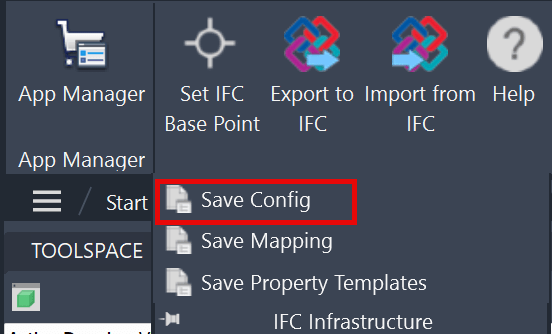
2. That will prompt you to create a file named IfcInfraConfiguration.json
Save that to the same file location as the drawing you are trying to export
3. Then open the IfcInfraConfiguration.json using Notepad or another basic text editor
4. Locate the section that has the line IfcVersion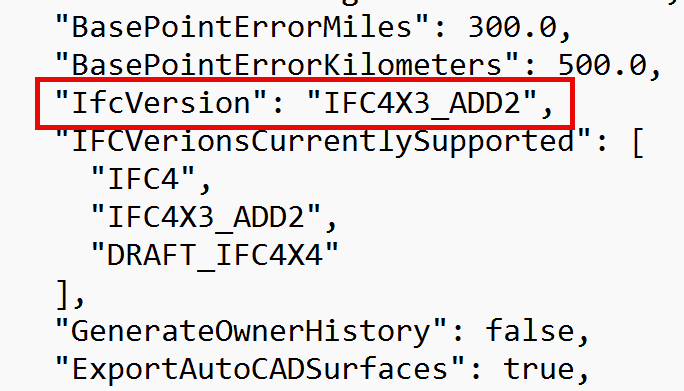
5. Edit the text to change the IFC4X3_ADD2 to be simply IFC4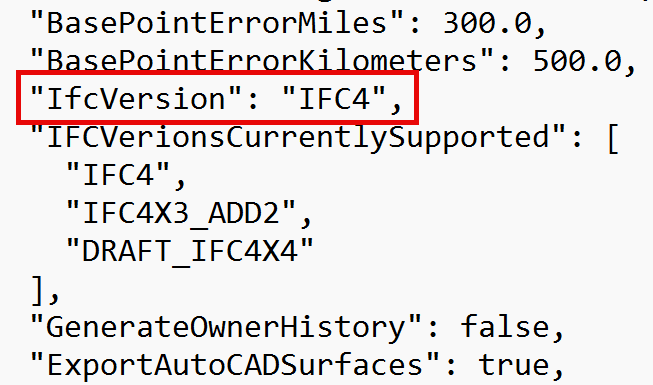
6. Save and close the IfcInfraConfiguration.json
7. Now you can Export to IFC and it will export the IFC file as an IFC4 format (using that json to determine the export type)
8. You can now link to the created IFC in Revit 2024 with no issues.
About the Author
Follow on Linkedin More Content by Ryan Wunderlich





















