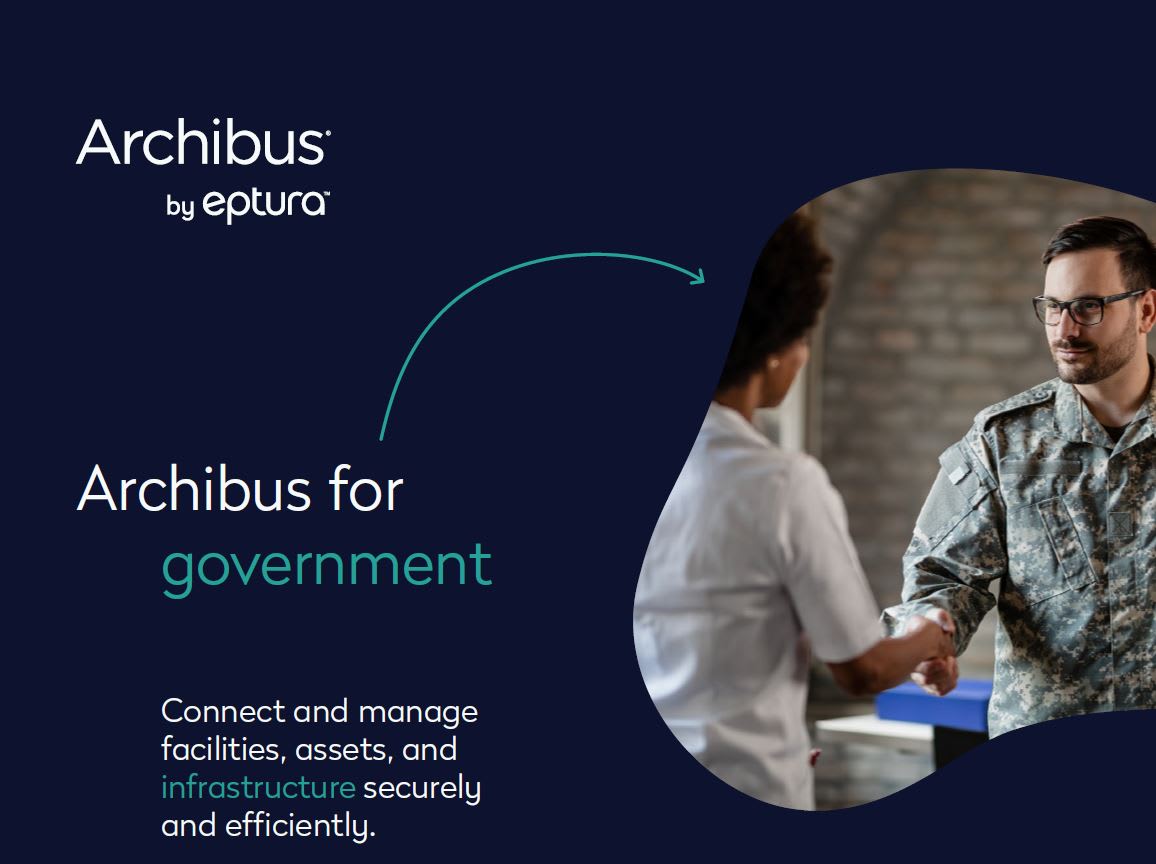Issue:
The drawings do not publish or appear incorrectly in the web central space console
Causes:
Entities with Z coordinates
Solution:
If you flip the view, in AutoCAD, from top to front via pressing the view orientation setting in the top left portion of the drawing window, you can change the view orientation to front.
The drawing should look like a single line with no vertical portions. If it does not, this would indicate that there are z coordinates in the drawing.
Here is a picture of a good drawing:
Here is a picture of a drawing that could cause errors.
There are a couple of options to fix these Z coordinates:
1) You will need to flatten everything in the drawing. Turn on, unlock, and thaw all the layers in the drawing. Use the FLATTEN command on all objects in the drawing. Note: If this drawing is an Archibus drawing, FLATTEN could break the link between the drawing and the Archibus record.
2) Edit the properties of all objects and change the thickness to 0. Do this by using CHANGE. Then select all objects. Press [enter]. Type P for properties. Select E for elevation and set it to 0. Then select T for thickness and set this to 0. Then press [ENTER] to get out of the command.
3) If there are any AEC objects in the drawing, they should be removed or converted to standard 2D autocad objects.
You will need to inspect the Archibus drawing and also any xref drawings that are attached.
About the Author
More Content by Tim Schaubroeck