You've just created a custom pipe network catalog and saved it to a shared network drive. Congrats! Building pipe network catalogs is no small task. The heavy lifting has been done, the remaining step is to change the Pipe Network Catalog settings in Civil 3D.
Open the Create Design Panel on the Home Ribbon. You will see commands for setting Pipe Network catalog and Pressure Network catalog.
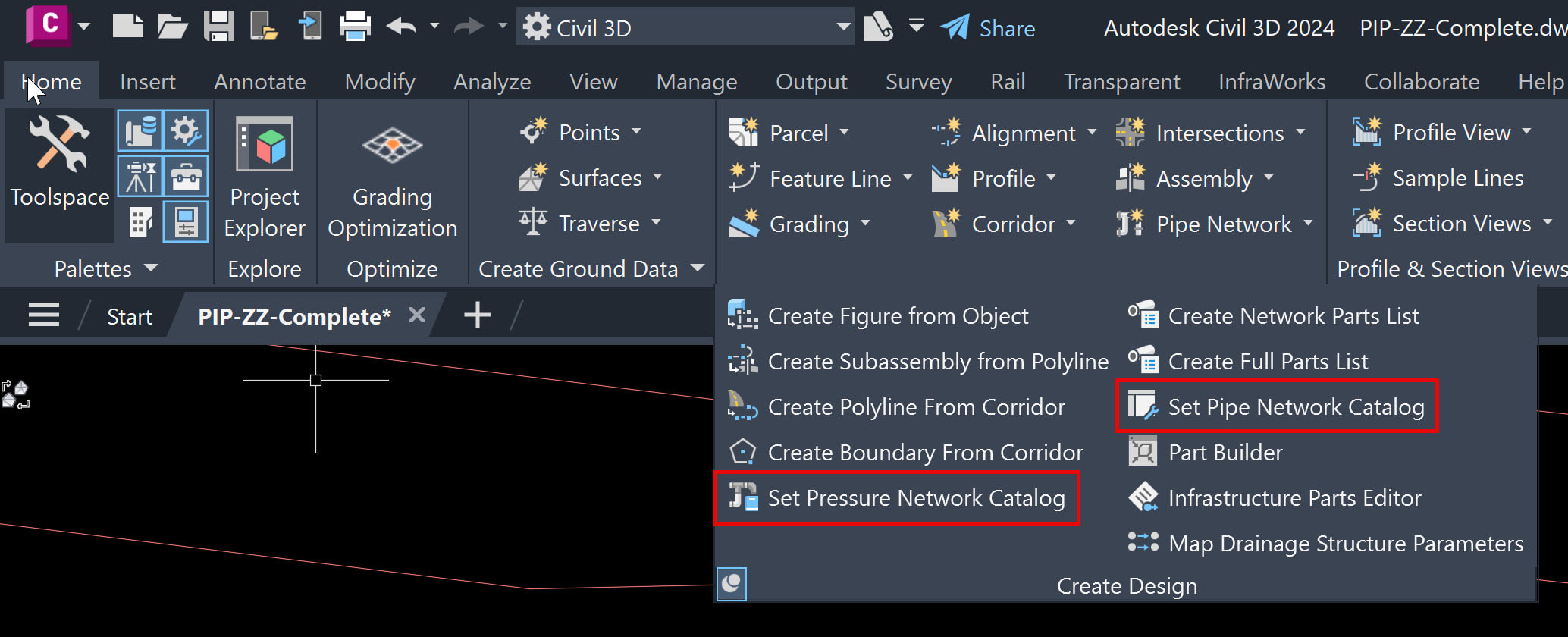
Select either the Set Pipe Network Catalog or Set Pressure Network Catalog commands and the dialog boxes shown below pop up. Navigate to your custom network on your shared network directory.
Your parts lists will now function properly. This step will need to be performed for every member of your team.
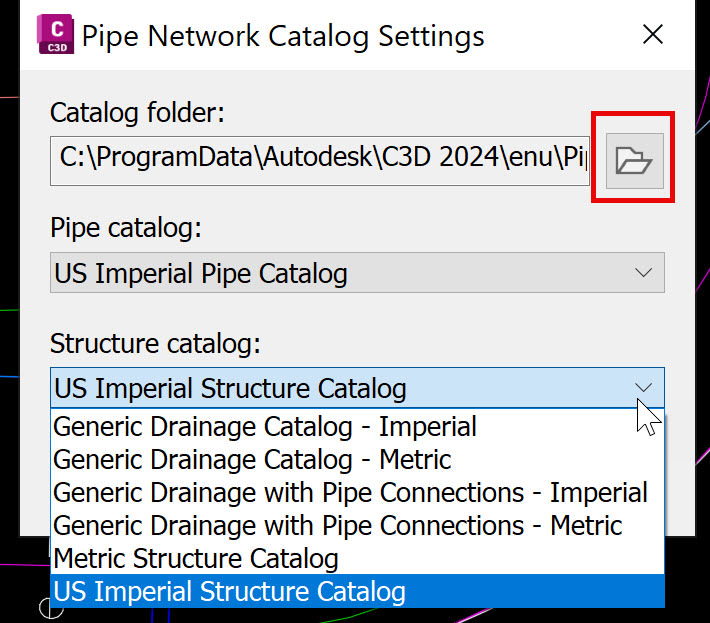
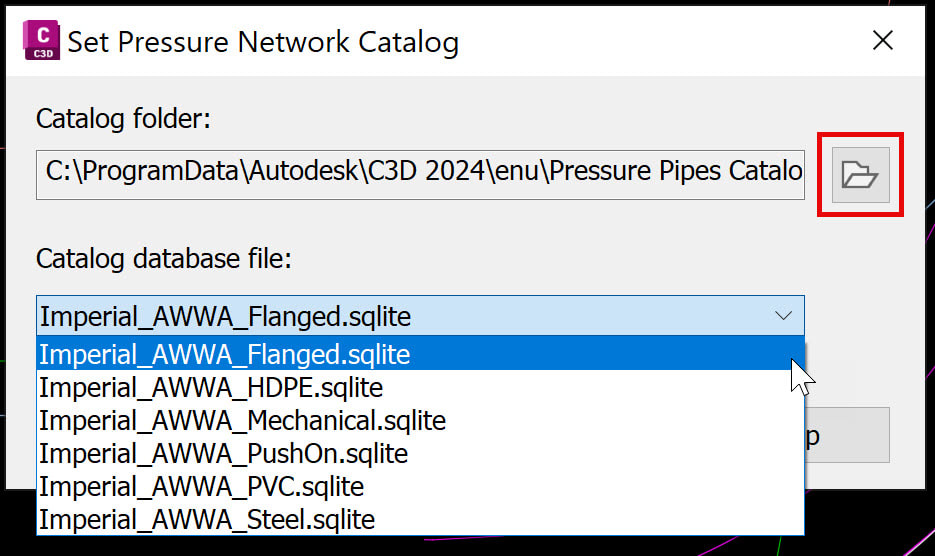
About the Author
Follow on Linkedin More Content by Dana Rice























