Issue:
An “Invalid Path. Check the Windows path for invalid characters.” notification appears when creating a Custom Install through an Autodesk account portal.
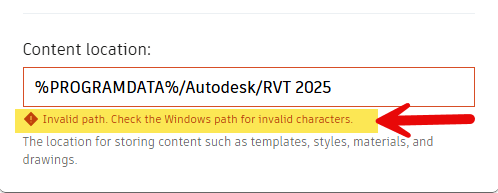
The problem only occurs with a few Autodesk applications such as Revit, Revit LT, Fusion, and Infraworks. Until the Content Location path error is resolved, the “Next” button is greyed out and it is not possible to continue creating a Custom Install.
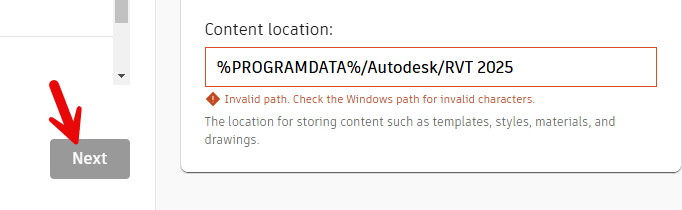
Causes:
The cause of the problem is due to an incorrect path for the Content Location. The pre-populated path is using a “forward slash” character instead of a “backslash”. See example image below.
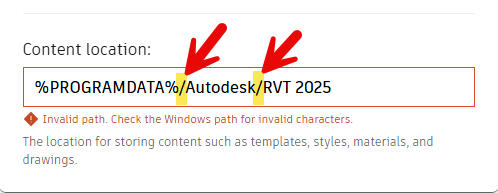
Solution:
The solution is to replace the incorrect “forward slash” with the correct “backslash” character.
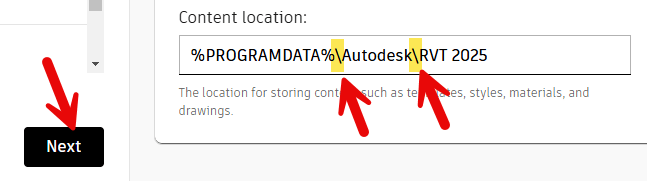
Substituting the correct “backslash” character for the incorrect “forward slash” will resolve the problem for other Autodesk applications that also encounter this error.
About the Author
Follow on Linkedin More Content by Shawn Heator






















