When working in AutoCAD the display of objects using color 7 (white) with a white background compared to when the background is black, a built in correction for display can be seen: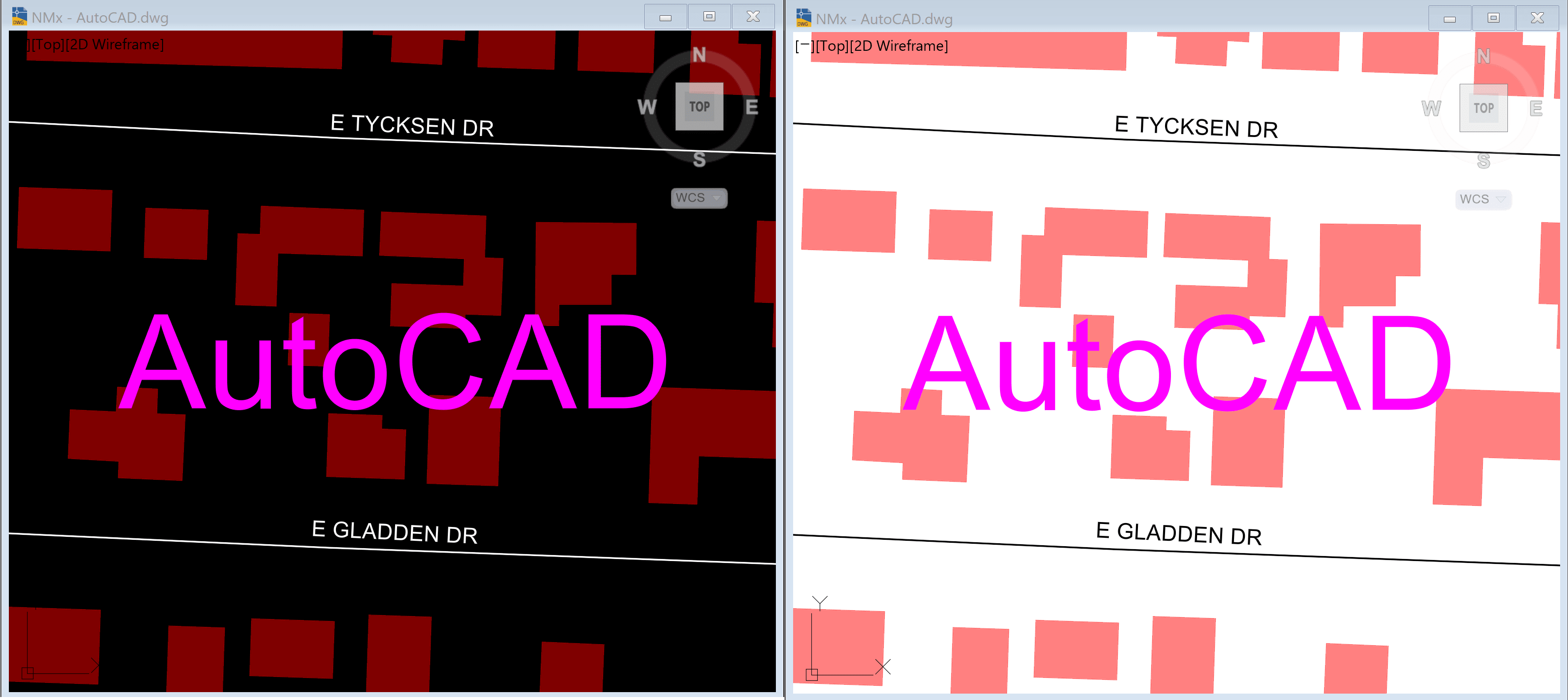
AutoCAD layer colors have an intuative display for objects that use the color 7 (white), unlike Map 3D when objects match the background color.
THE ISSUE:
When working in Map 3D Feature Data Objects (FDO) and the color 7 (white) is assigned while a BLACK background is set the look is as expected, similar to AutoCAD entities. 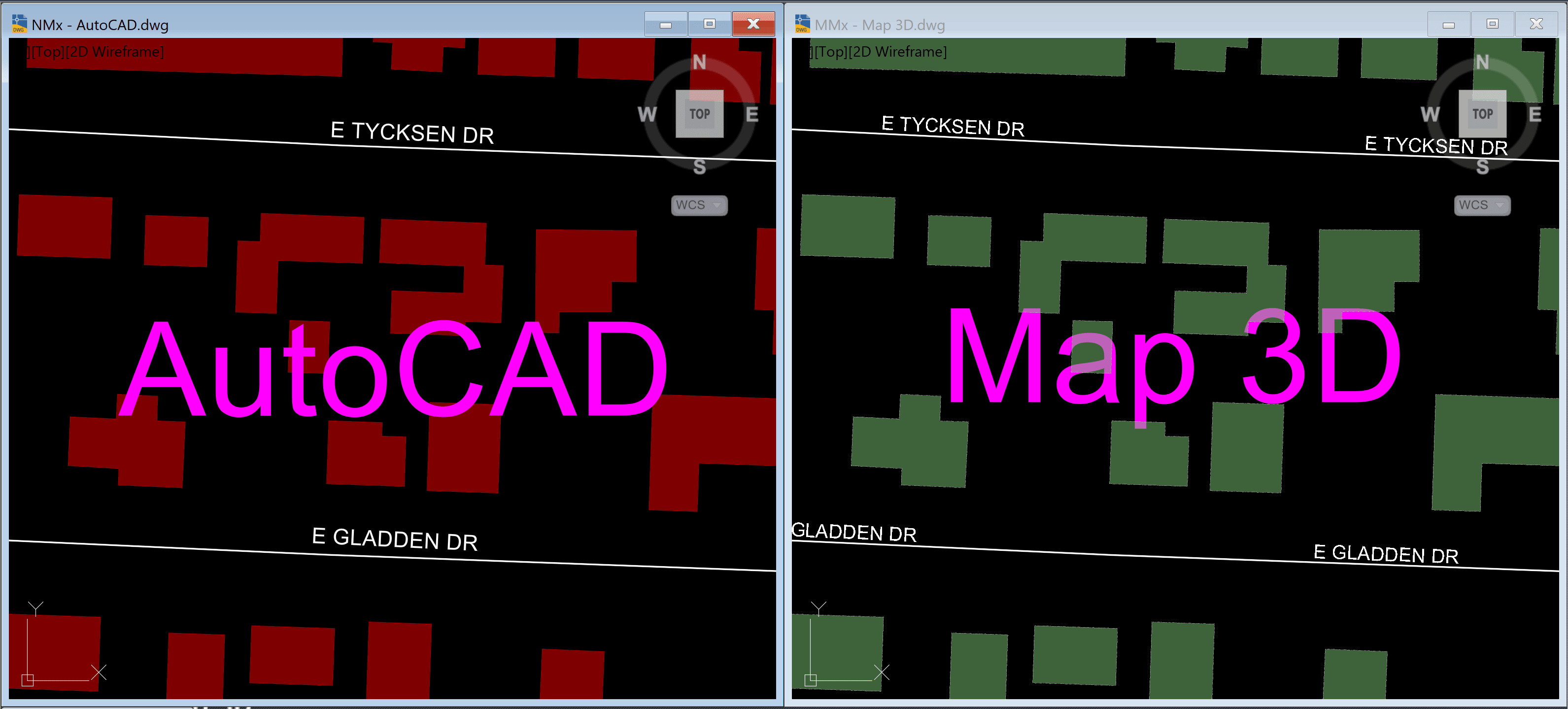
When connected Feature Data Objects (FDO) use color 7 (white) and a WHITE background color is used, the automatically “flip” like AutoCAD does NOT happen. Map 3D FDO entities WILL disappear: 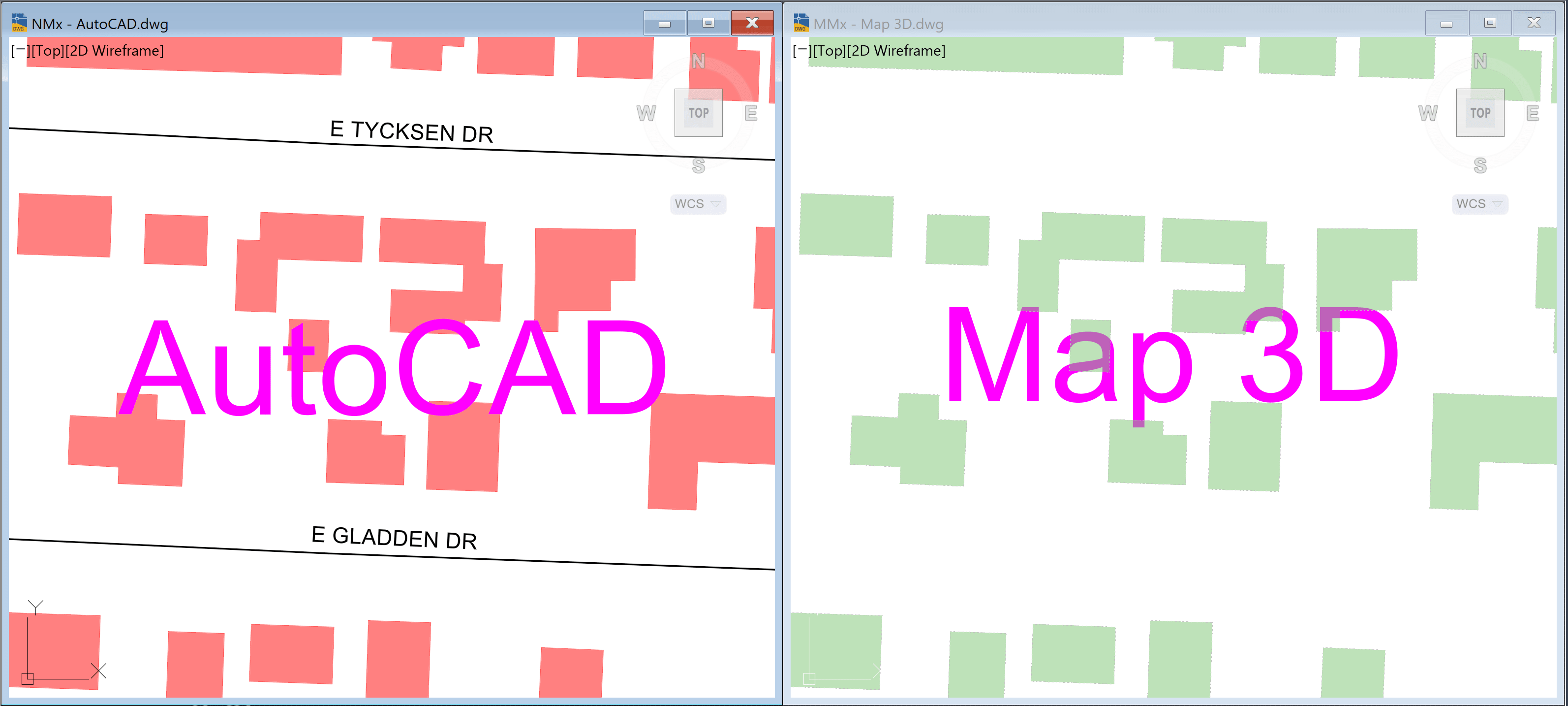
If, a color that is close to BLACK is then used for the Map 3D objects on a WHITE background, line work can been seen again: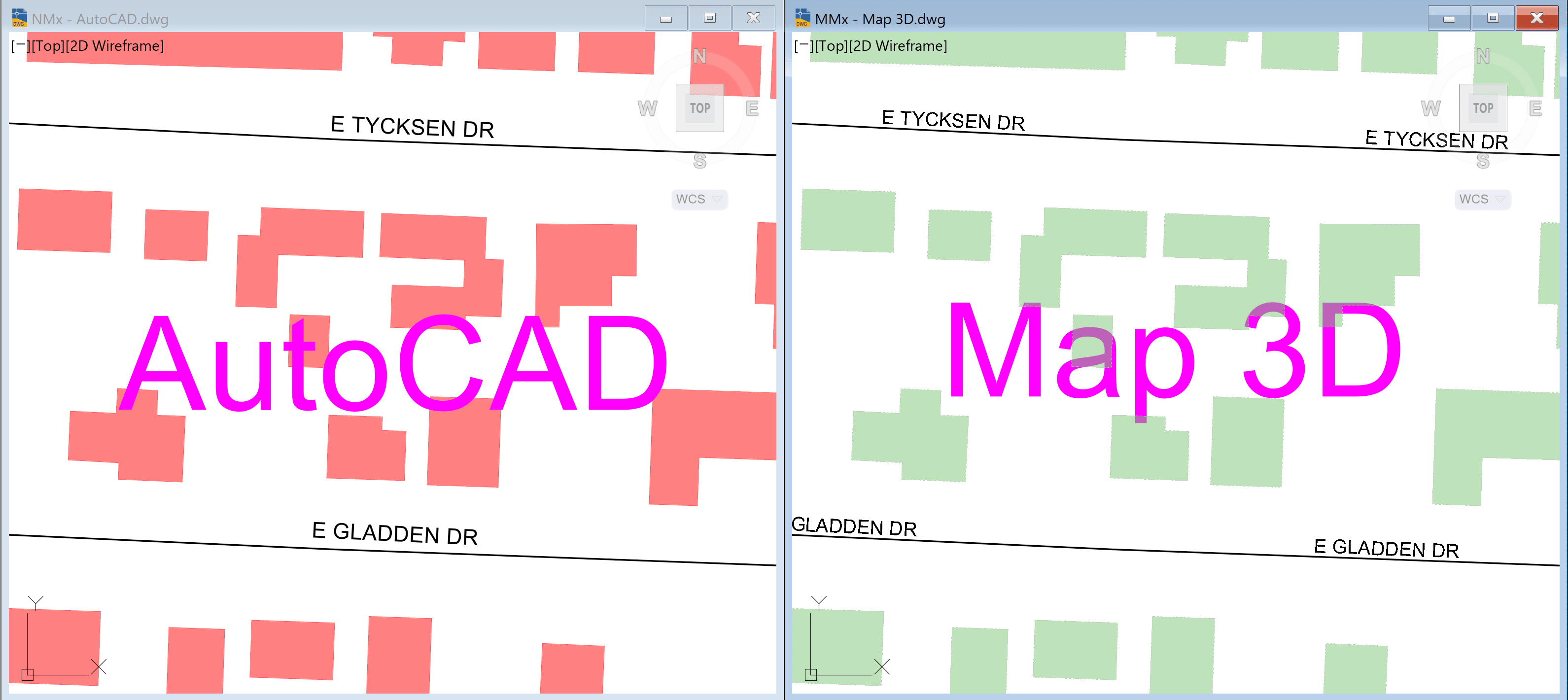
This then presents an issue for the MAP 3D FDO objects when a the background is set to BLACK - again the objects disappear. 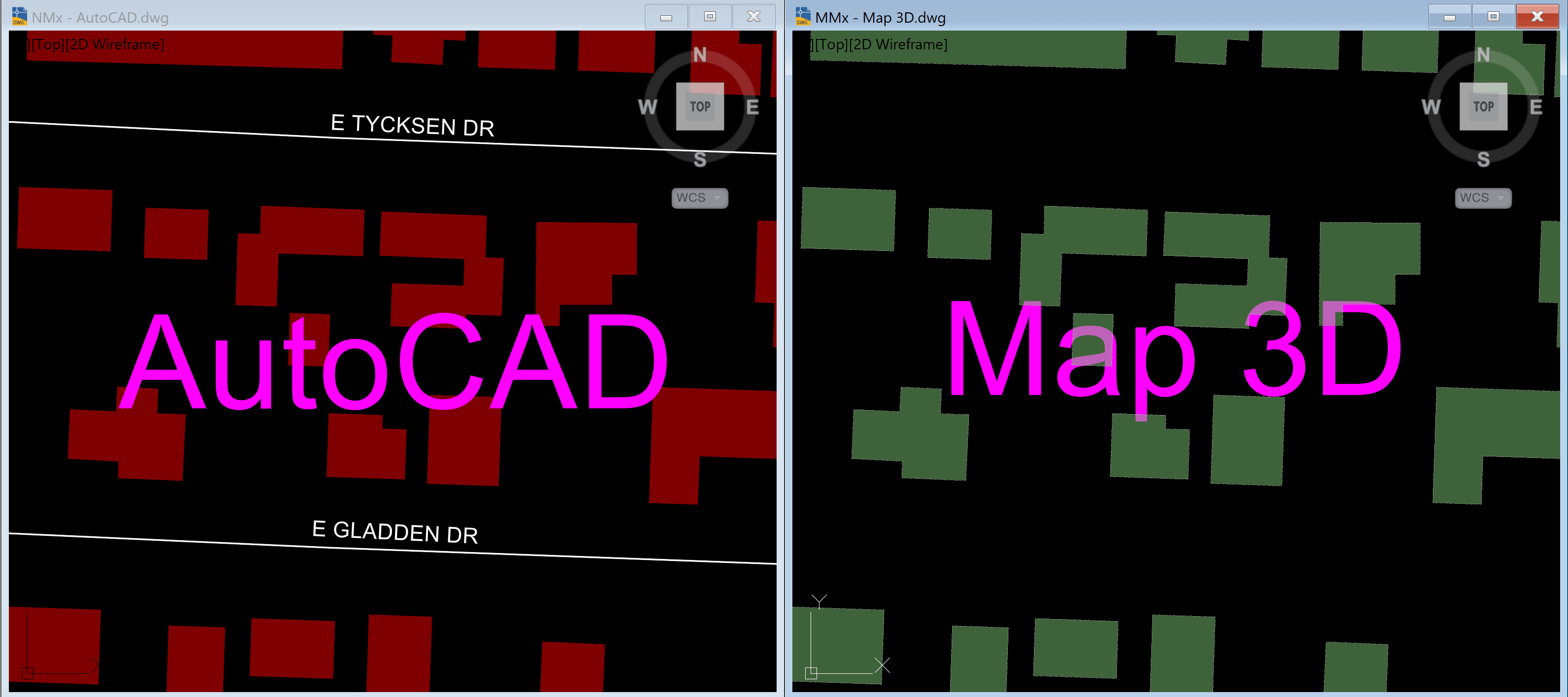
THE SOLUTION:
Adding an outline to the geometry or a ghost to text entities as in the opposite color, for example:
- LIght objects with Dark outlines
- Dark objects with Light outlines
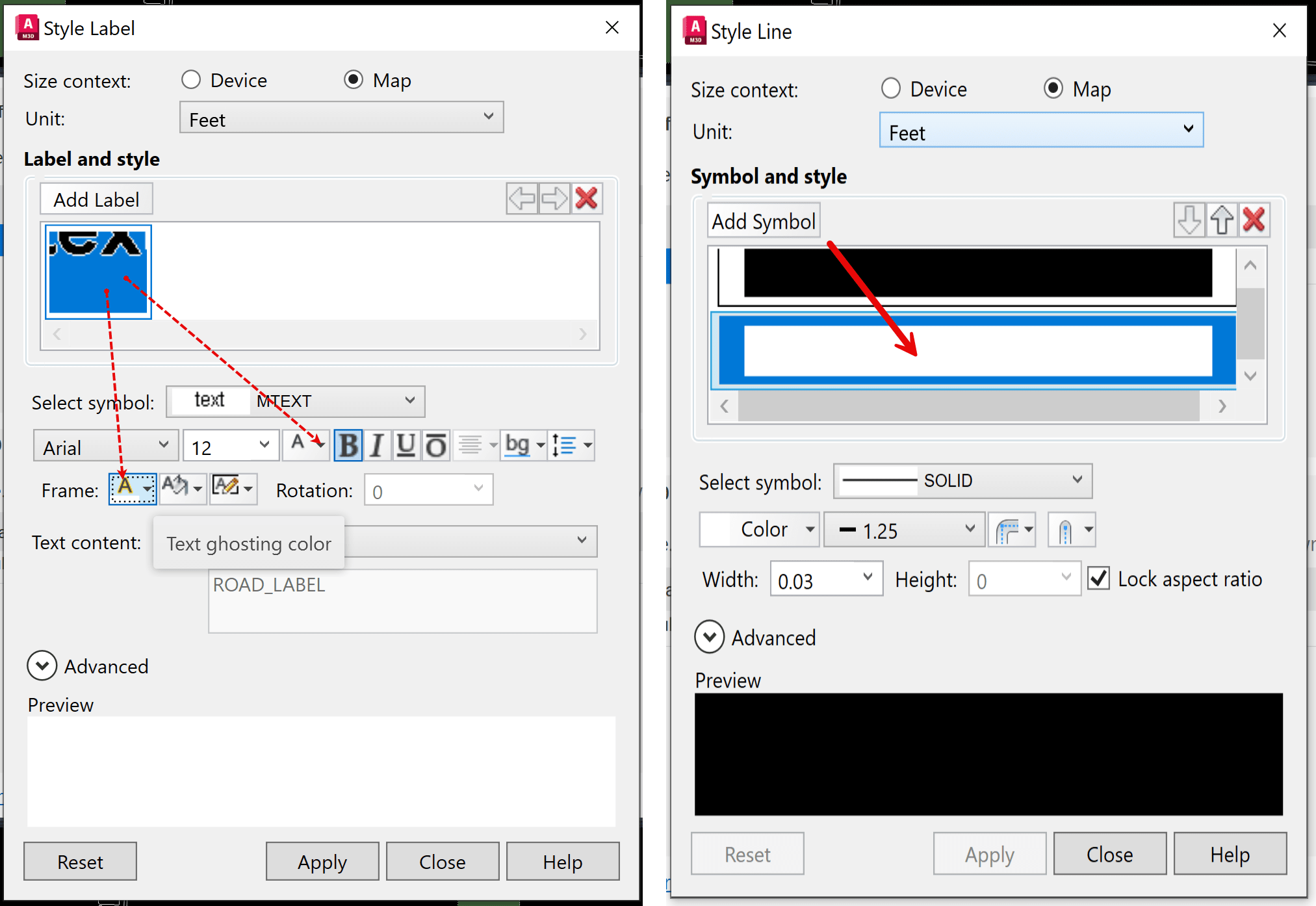
With outlines created, FDO object on a WHITE background can look like this: 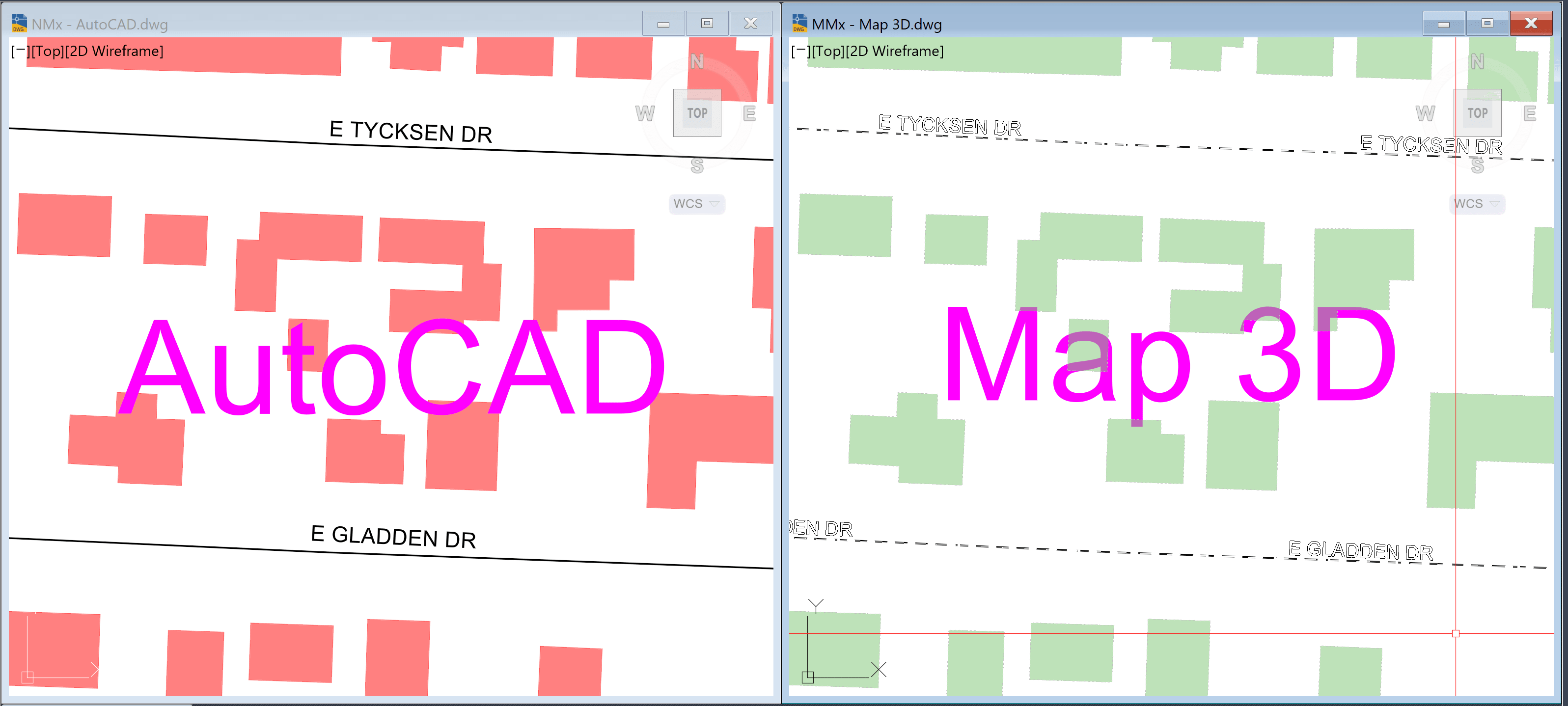
With outlines created, FDO objects on a BLACK background can look like this: 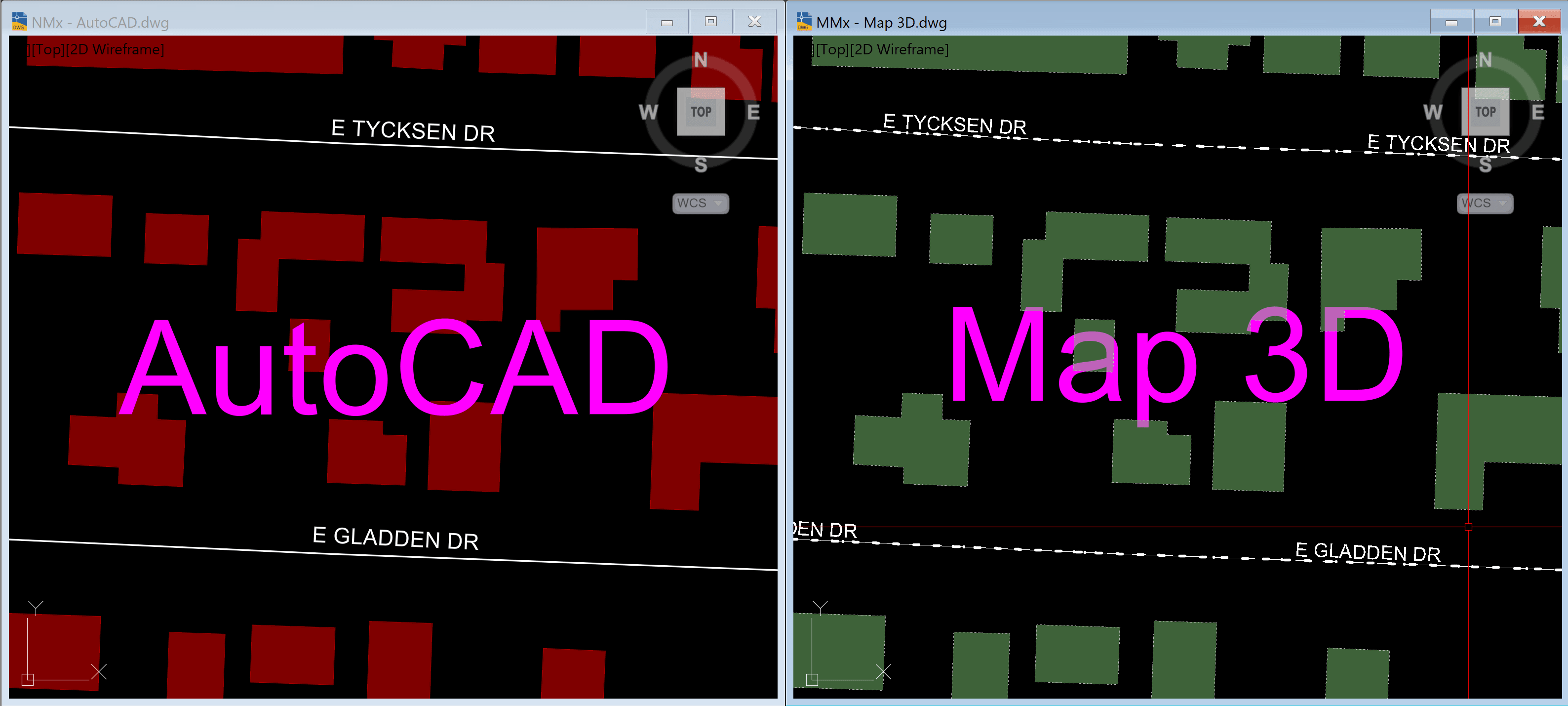
Simple style edit can help with the display of objects when Map 3D objects colors are close to the background color.
Hope you have enjoyed this simple write up, if you liked this post. If you are interested in more solutins like this, the IMAGINiT team can help you.
About the Author
More Content by Leo Lavayen






















