Issue:
You would like to show all versions of files in Vault. However, only some versions of files display in the Thin Client, while all versions of the same files show in the Thick Client. This happens even if the following settings have been deselected.
NOTE: The settings/interfaces that are shown below are from the 2025 Vault Thin Client. These images may not match what you see in your environment, depending on which Vault Thin Client version and update you have installed.

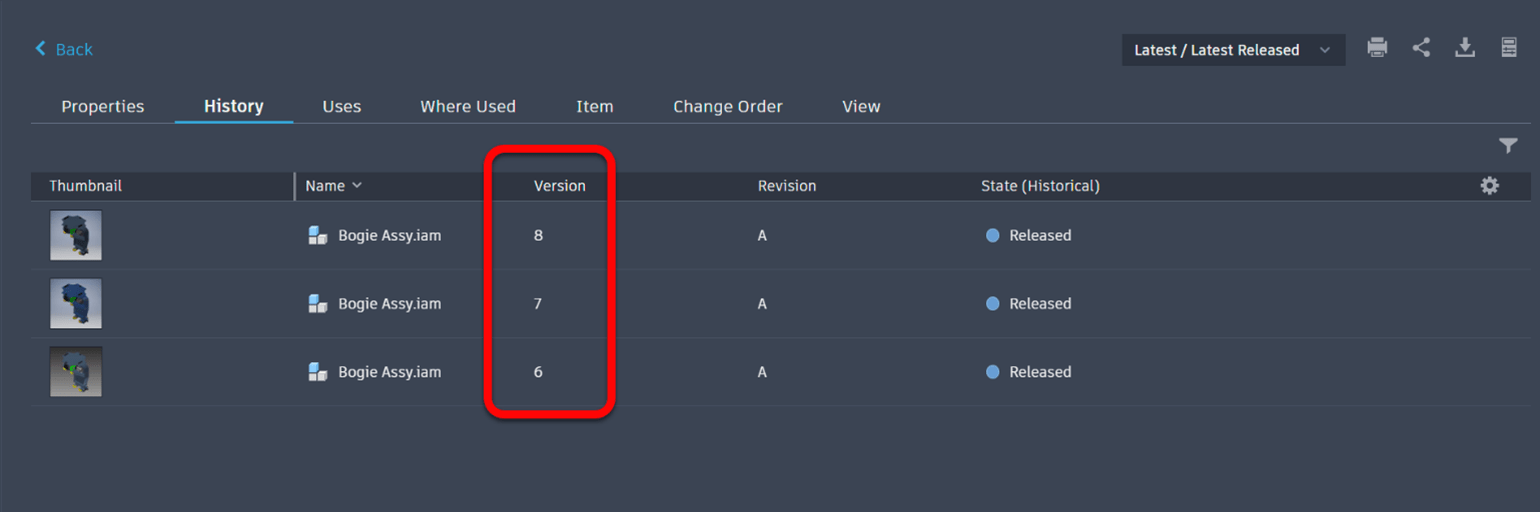
Causes:
The issue is related to a view filter that is often overlooked when attempting to make these settings changes. Only an Administrator can “enable/disable” the setting to “Show released files only” and/or “Show latest version of file only.”
If the Administrator has either “Show released files only” or “Show latest version of file only” selected, the filter shown below will not be displayed.
Toggle(s) selected:
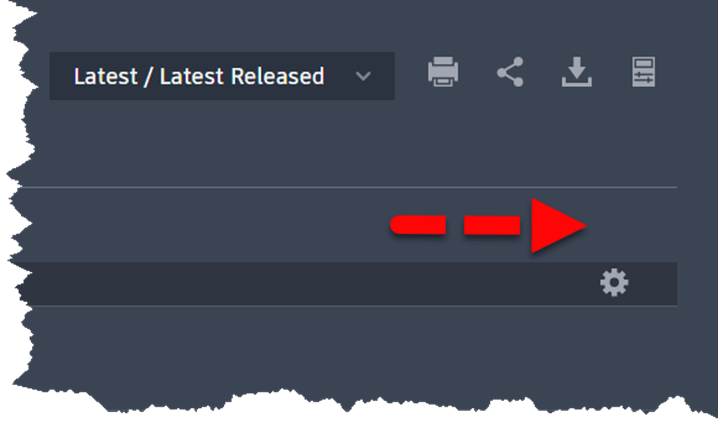
Toggle(s) deselected:
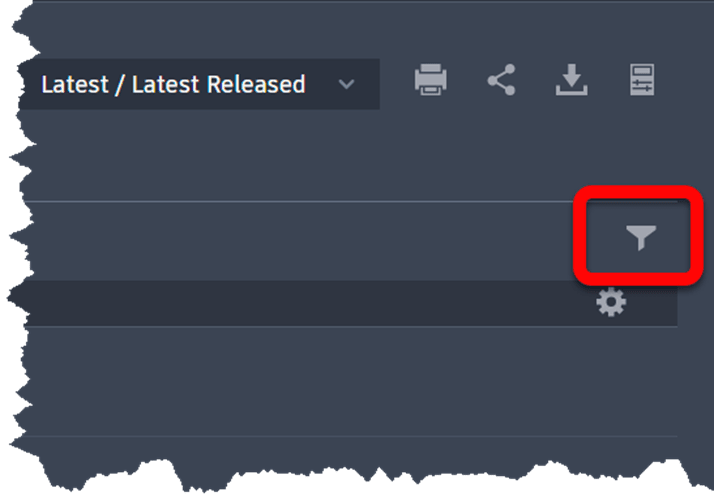
Solution:
Select this filter and you will be provided with the following selection options. The default of “Show Latest Versions Only” will have a blue check mark indicating it is the active filter.

Choosing the “Show All Versions” option will then display the desired results as shown below.


You’ll notice that with the “Show All Versions” option selected, both “Released” and “Work In Progress” versions of the files are now shown. Be sure that this is your desired outcome prior to making the settings changes to avoid end users seeing information that you don’t intend for them to have access to in the Thin Client.
About the Author
Follow on Linkedin More Content by Heath White





















