Similar to the article Bluebeam Revu 21: Edit Action - Snapshot View ,the Edit Action feature can also be used to embed Hyperlinks within your documents providing greater flexibility in navigation and presentation.
1 - Select - Item you wish to add a hyperlink to
Right Click > 'Edit Action' > Select Hyperlink > add URL > OK
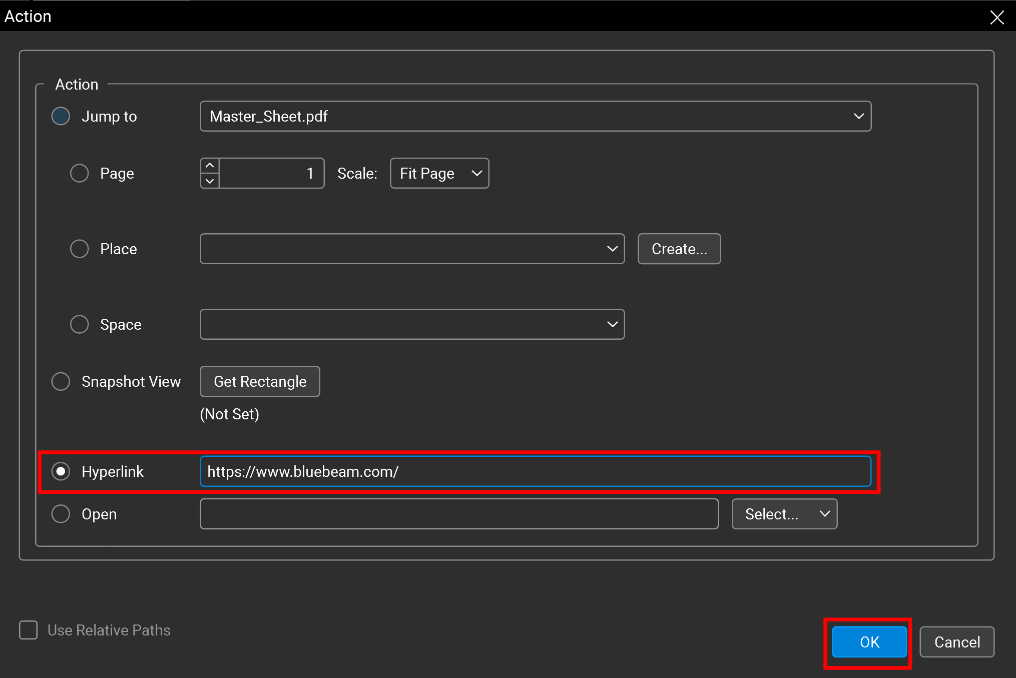
2 - Click - lightning Icon to navigate to the selected URL of your choice.
Tip: Hover over the icon to see the embedded URL
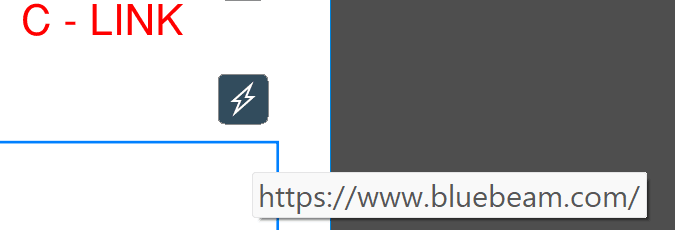
3 - Browse - with Bluebeam web explorer for a more steamlined experience.
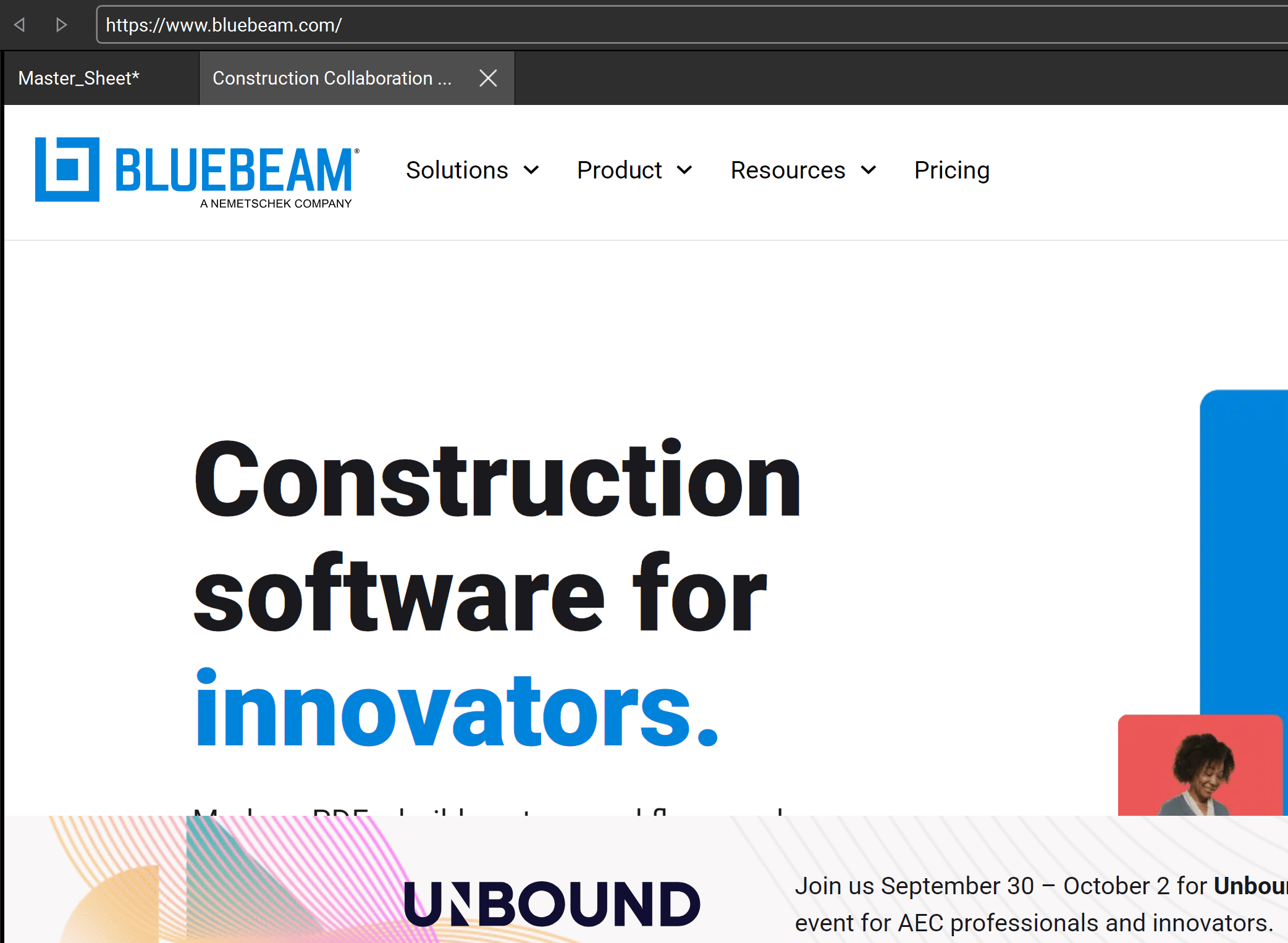
Congratulations!
You now have the skills to incorporate embedded URLs into your presentation, enhancing interactivity and providing direct access to external resources.





















