Adding jumpers through terminal strip editor
Panel Tab>Terminal Footprints Panel>Editor
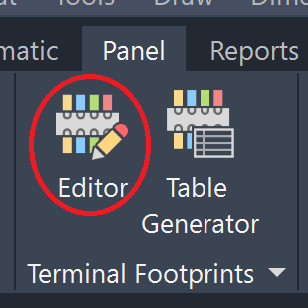
Select one of your Terminal strips>Click Edit
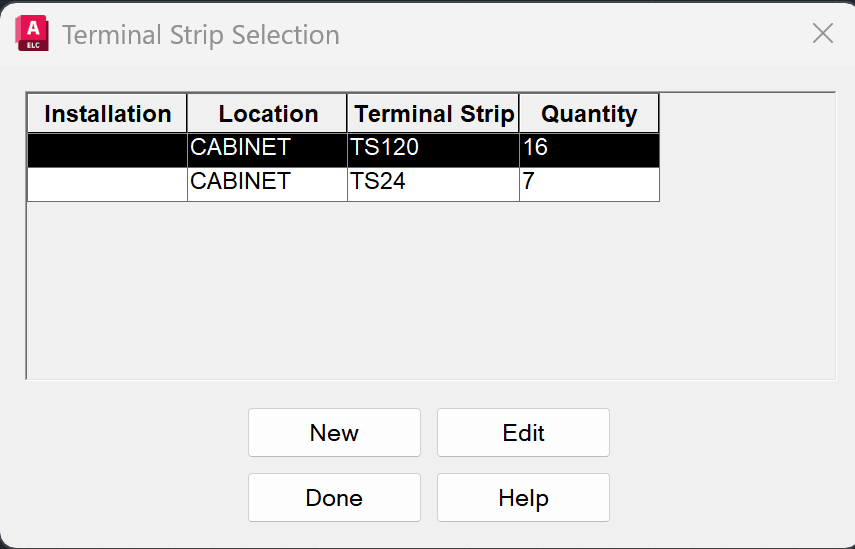
First sort your terminals:
In this case sorting them by Catalog & Type
Highlight the ones that need to be jumped together
Click on Assign jumper
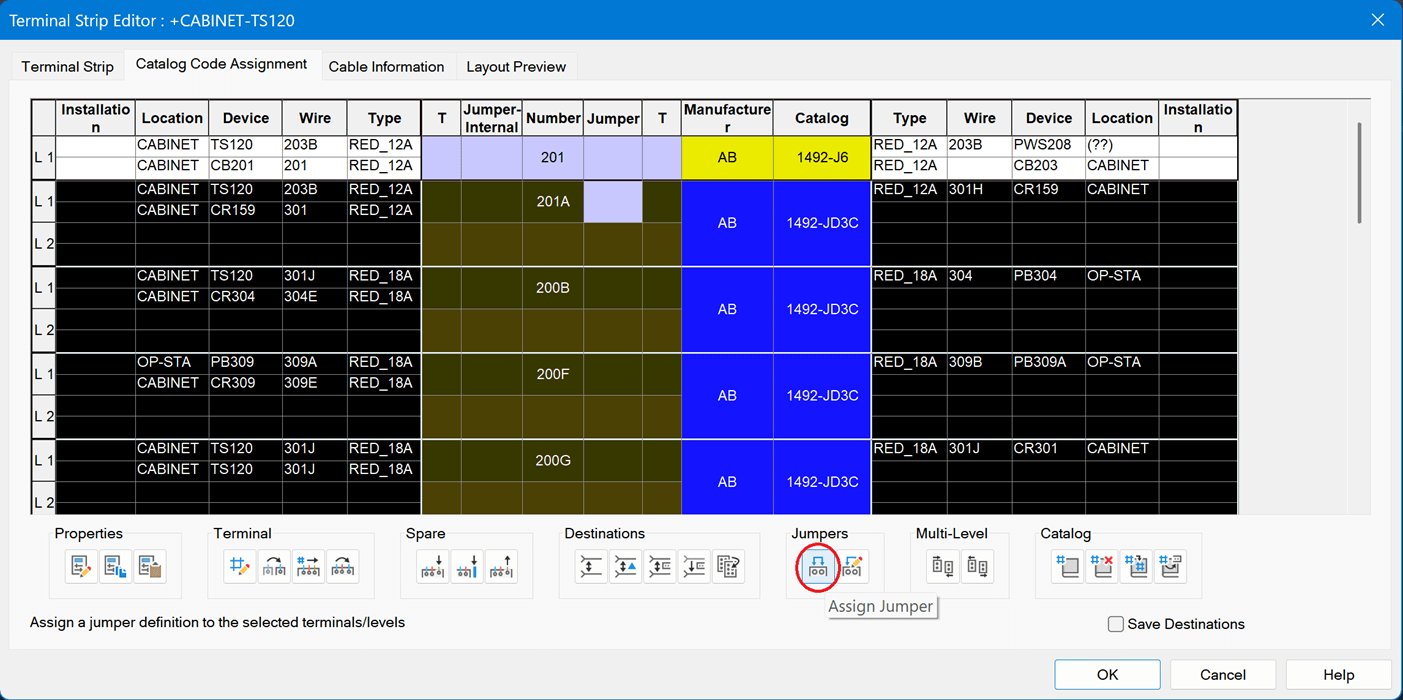
Click ok in Edit/Delete Jumpers
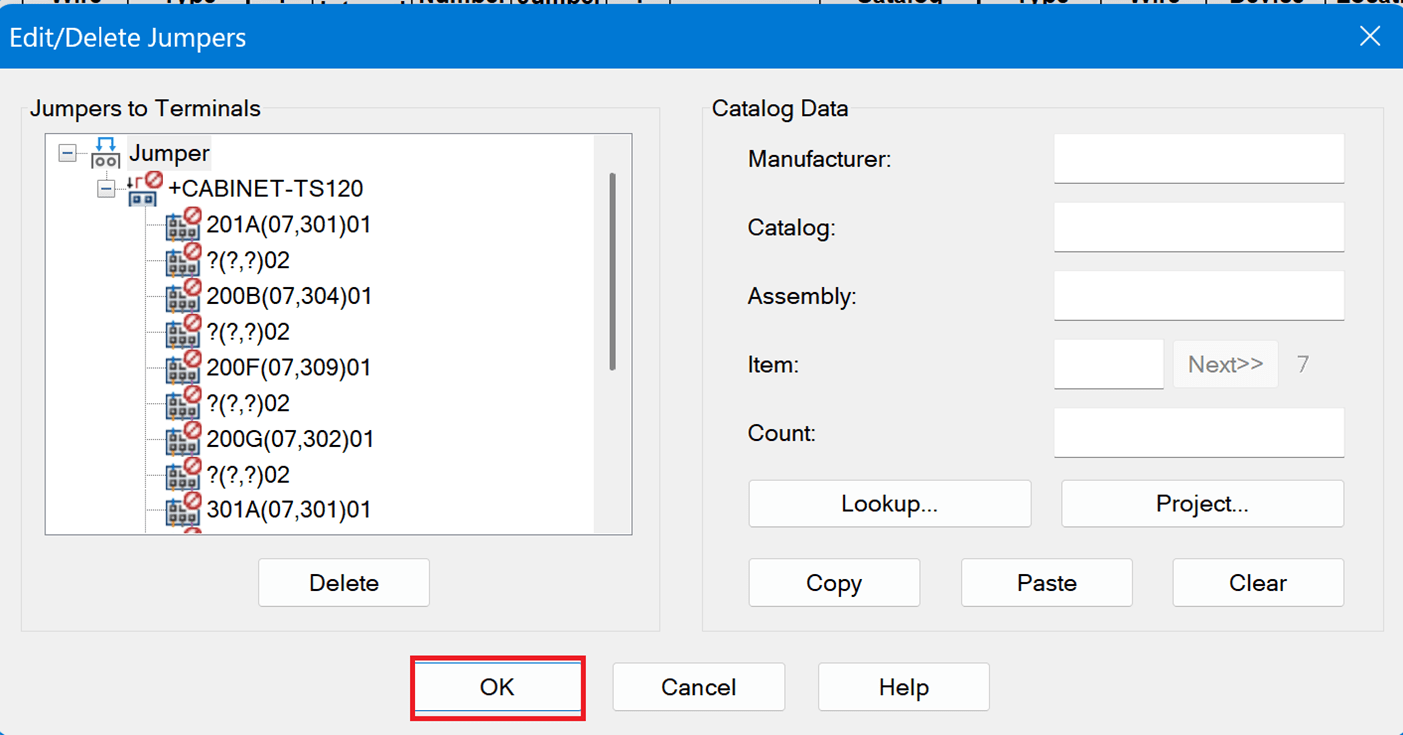
Same as inserting a schematic symbol, there is an option to assign catalog data to the jumper
Click ok in Edit/Delete Jumpers
A jumper will be identified as shown below
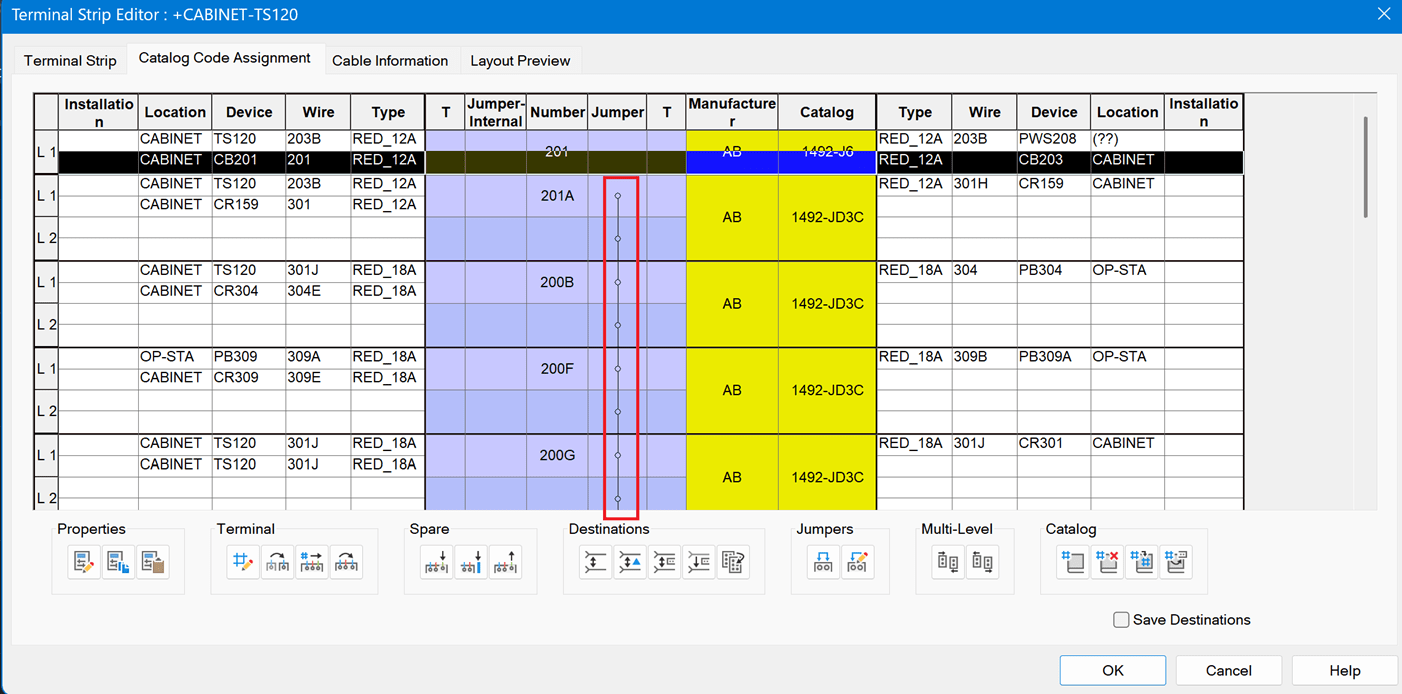
If jumper is assigned to wrong terminal go into the edit/delete jumper
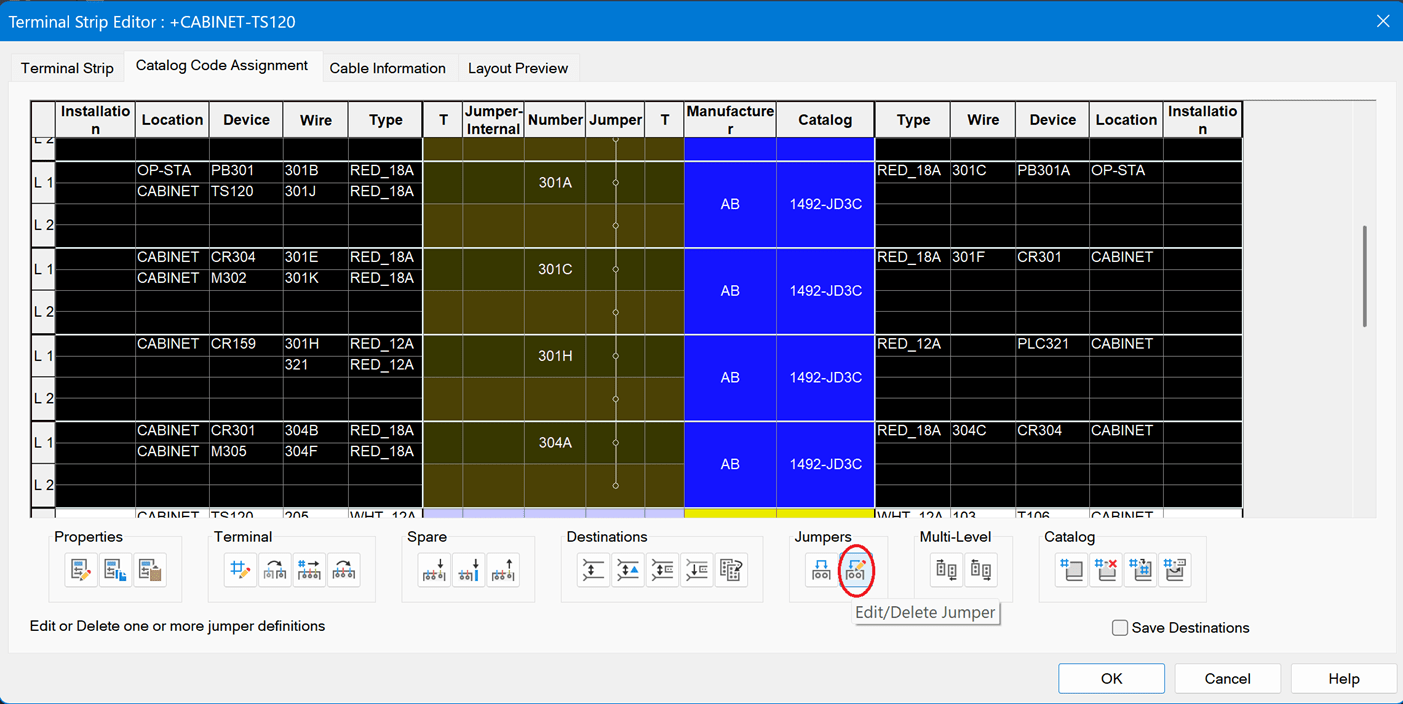
Click Delete then OK then select the correct terminals that need to have jumpers assigned.
Be sure to check back regularly for more insights and practical tips on how to get the most out of your software from the experts at IMAGINiT. Our team is committed to helping you stay ahead with the latest strategies, solutions, and support to drive real results. Whether you're implementing new software, streamlining processes or exploring new technologies, we've got the guidance you need to succeed.
About the Author
More Content by Drew Niemeyer




















