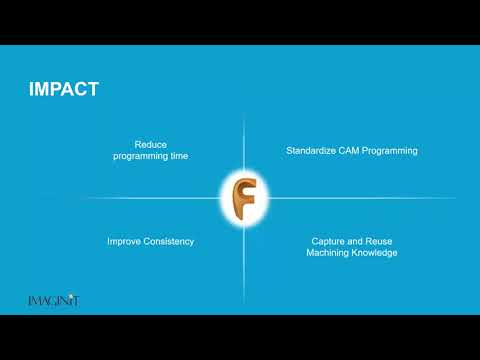Ports and cavities are a geometric machined feature designed to receive standard fittings used extensively in industries involved with fluid dynamics and high-pressure applications such as hydraulic manifolds. Common standards include Deutsches Institut für Normung (DIN), Society of Automotive Engineers (SAE), and International Organization of Standardization (ISO). Since each standard designation possesses its own geometric properties for a port or cavity, form tools have been engineered to easily machine these features with a simple drilling cycle. However, these tools can be costly and if a machined product requires a large assortment of different ports and cavities, using more basic tools such as drills and endmills may be more beneficial.
With FeatureCAM’S Port-Cavity feature add-in CNC programmers can store the geometric data associated with the different standards along with the milling or drilling cycles needed to complete them. Once stored the programmer needs only to open a new part file, run the Port-Cavity add-in and in seconds the programming for each applicable feature is done.
The add-in uses FeatureCAM’s infamous Part Library to store it’s programming data. Simply create a new folder within the Part Library and designate it to the single or multiple port-cavity features you wish to identify. Activate the add-in from the ribbon at the top.
To save programmed port-cavities, first use Interactive Feature Recognition (IFR) to identify the drilling/milling operations needed. Then follow the steps in the port-cavity configuration wizard to assign the operations to a table that designates the standard; SAE-16 or TA-8 for example.
Once configured, the port-cavity feature is added to the Part Library and is available to insert anywhere when programming a part or simply hit the Recognize Ports option in the add-ins and watch the new feature(s) populate in the setup. Run the 3D simulation to verify, post the code, and you're ready to cut chips. Use FeatureCAMs Port-Cavity add-in to program these high-tolerance features at lightning speed and with the tools that you already have!
About the Author
More Content by Nathan Cassou