Building a a corridor intersection in Civil 3D can be quick and easy. In some cases, they might need some fine tuning the pavement subassemblies to get better results. Using the default values for Point Codes will cause a mismatch in built feature lines at the Intersection.
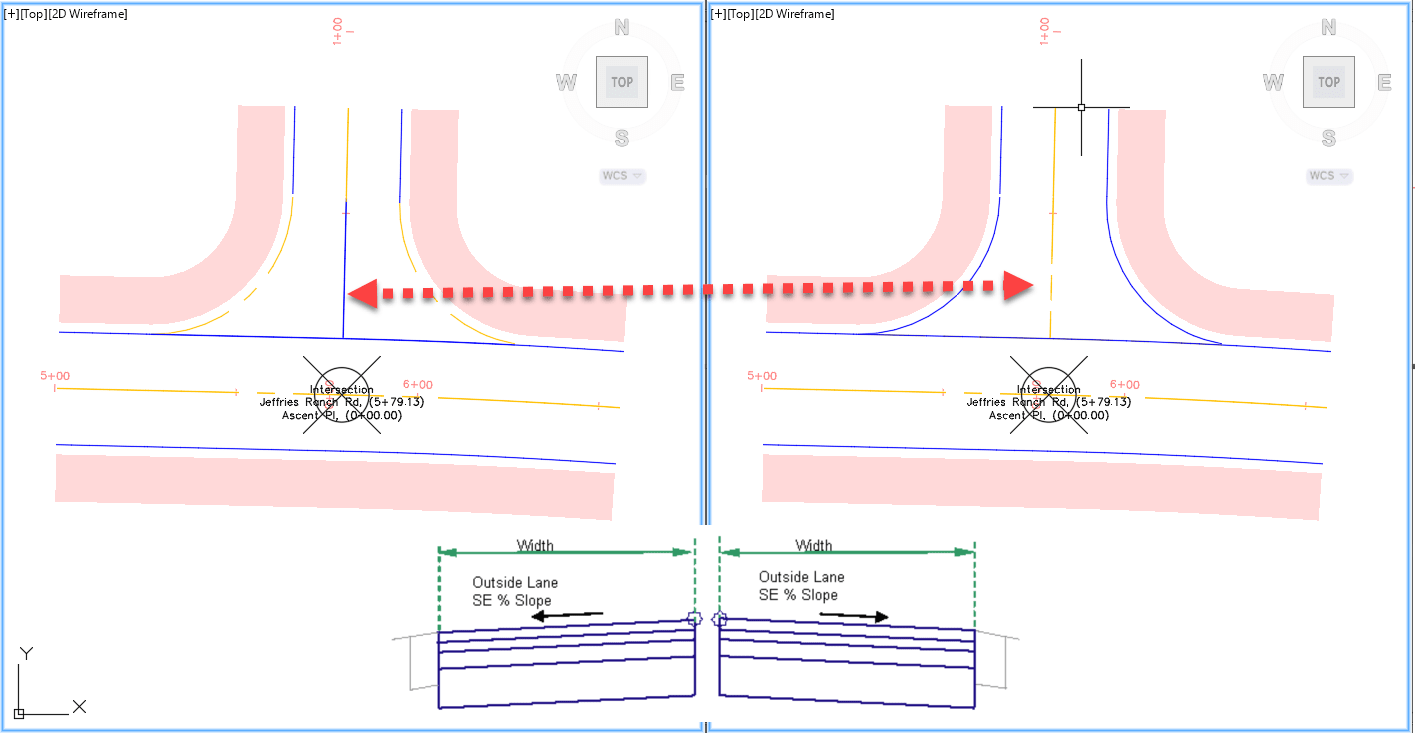
In this example the configuration has been simplified to highlight two Feature Lines:
• BLUE for Crown
• ORNAGE for Travel Way (ETW) 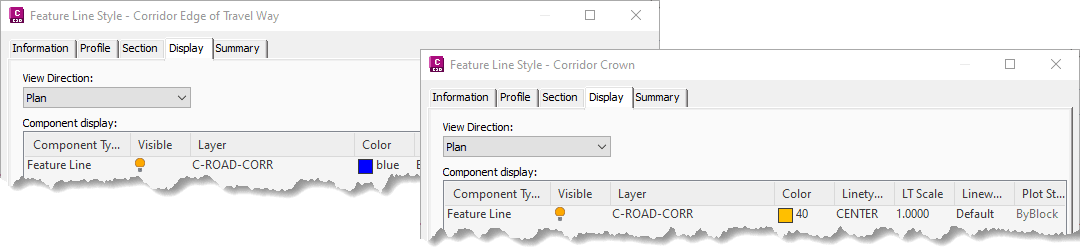
THE ISSUE:
If the Civil 3D default values for the subassembly LaneSuperelevationAOR are used, they will be as follows:
• Inside Point Code: Crown [shown as orange]
• Outside Point Code: Edge of Pavement (ETW) [shown as blue]

The intersection will be built with a mismatch as shown below. NOTE the flip of line codes and color at the Centerline and Curb Returns. 
THE SOLUTION:
As shown the design flips in the two assemblies (Full vs Curb Return) where the Pavement and Curb connect. The configuration for the subassembly LaneSuperelevationAOR default values needs to be adjusted:
• Inside Point Code: Edge of Pavement (ETW) [shown as blue]
• Outside Point Code: Crown [shown as orange]

The intersection will then be built cleaner as shown below. NOTE the consistent codes and colors at the Centerline and Curb Returns. 
This code assignment within the pavement subassemly will help build a better corridor at the intersection and a better finished surface.
About the Author
More Content by Leo Lavayen























