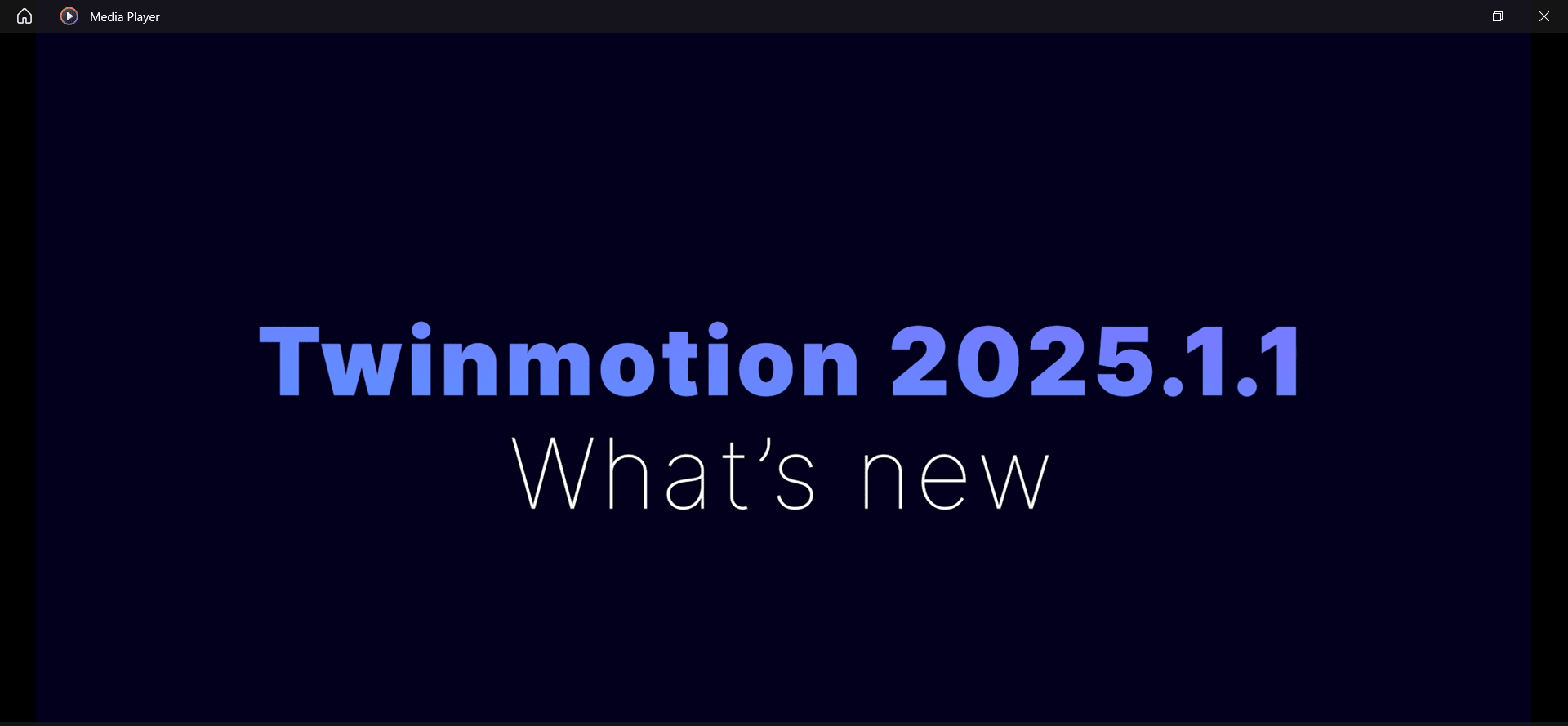Mastering the terrain in Twinmotion is simple and can bring more realism to your project.
NOTE: The workflow below does not refer to topography brought in from another software.
In the Library, navigate to the folder called Vegetation and Landscape.
Inside the Vegetation and Landscape folder is a Landscapes subfolder that contains two different types of landscapes. One is Flat, the other is Rocky Grasslands. Select one to pull into your view window. The landscape type you've chosen will become a new object in the hierarchy on the right.
After dragging it into the view window, you can transform it similar to any other object in the hierarchy. Also, you have access to two tools in the bottom interface:
- Sculpt Terrain
- Paint Terrain
Let's look at Sculpt first.
Sculpt Terrain
With Sculpt terrain, you can sculpt rolling hills, valleys, trenches, or mountains across the terrain element. This is dependent on the diameter or intensity. The Shape tool determines the sort of alpha channel used to sculpt, similar to Blender or Max. You can choose the size, intensity, and shape. The icons at the top of this ribbon are your brushes. Select a brush to indicate the direction in which you want the sculpt to form.
Paint Terrain
The Paint terrain function blends multiple ground materials together. You can achieve different effects by adjusting the diameter, scale, opacity, and shape. Blending can create a path in a forest, or a patch of snow, as though Frosty was melting on a warm summer day.
Leverage the terrain tools in Twinmotion to bring an essence of realism, or fantasy, to your scene, then create stills and videos to tell your story. You can also slip it into VR or just use the EXE export, and allow others to experience your virtual world.
About the Author
Follow on Linkedin More Content by Kenniston Crane