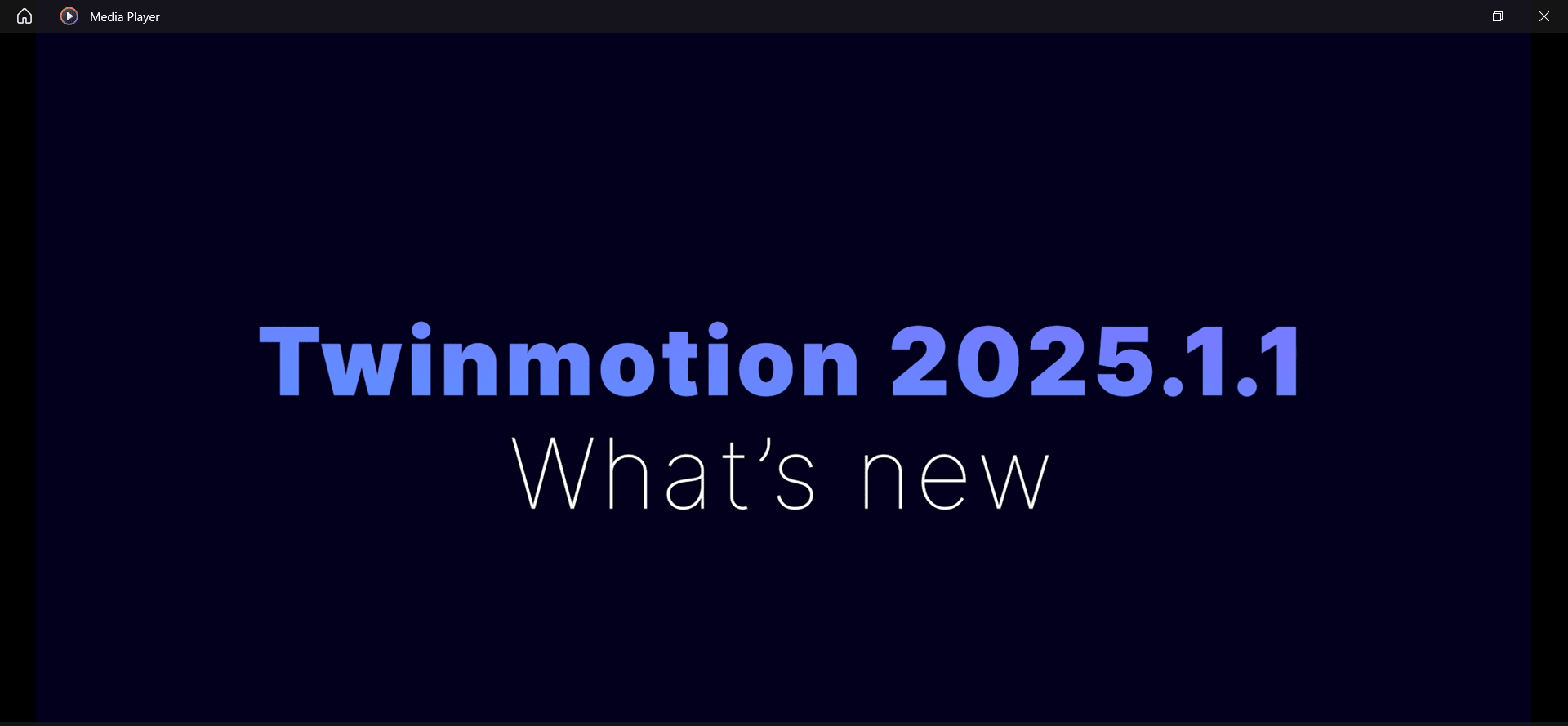Issue:
You would like to directly map your Inventor project to the Templates and Design Data folders in Vault.
Solution:
In Inventor 2024 and newer, you can map your Inventor project to these folders in Vault.
- Check out the Vault project.
- In Inventor log into Vault and access the mapping on the Vault ribbon under Map folders:
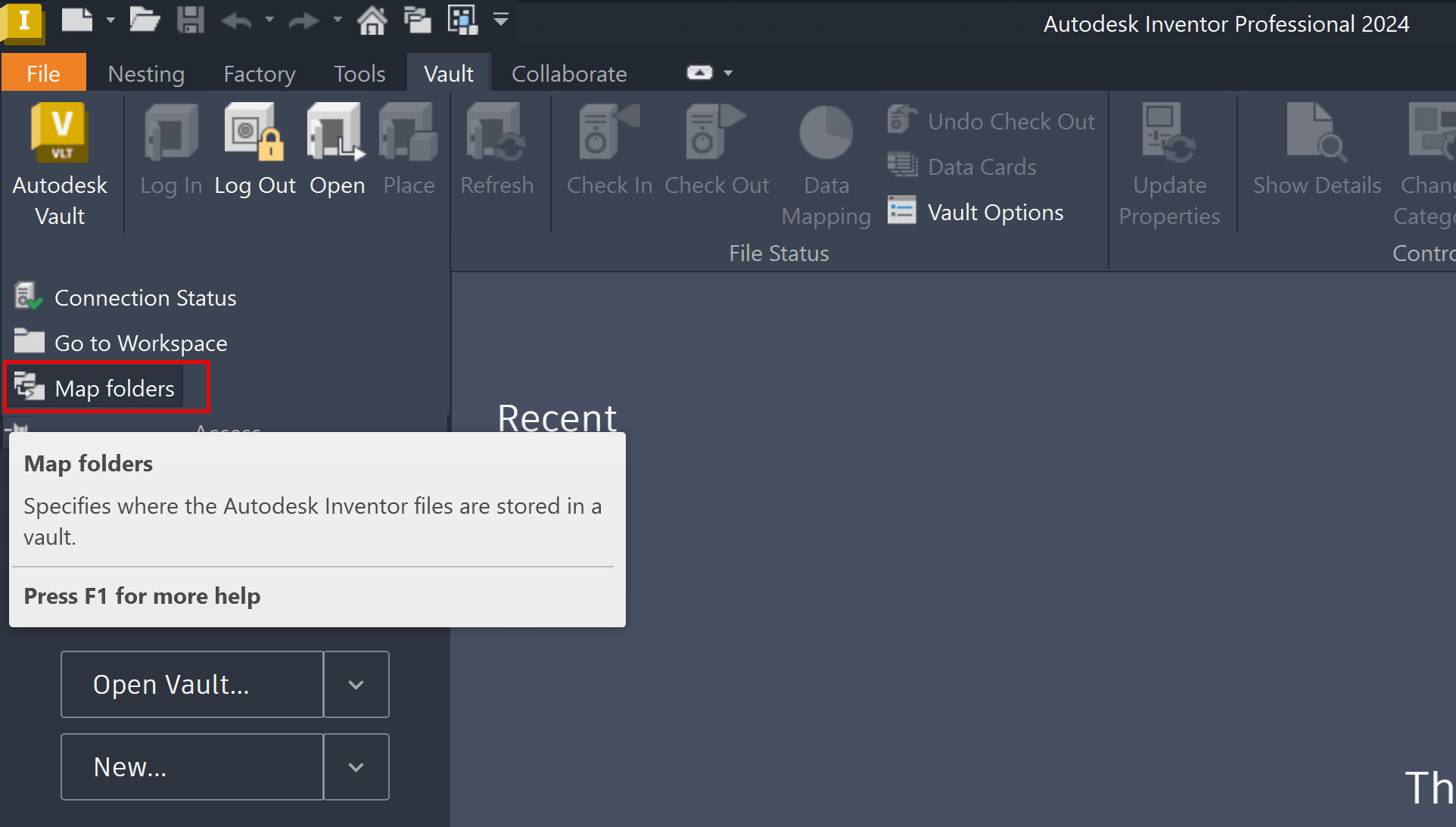
- In the Project Folder Mapping dialog box, map local Template and Design Data folders to Vault folders. Browse to the folders in Vault and click Ok to save.
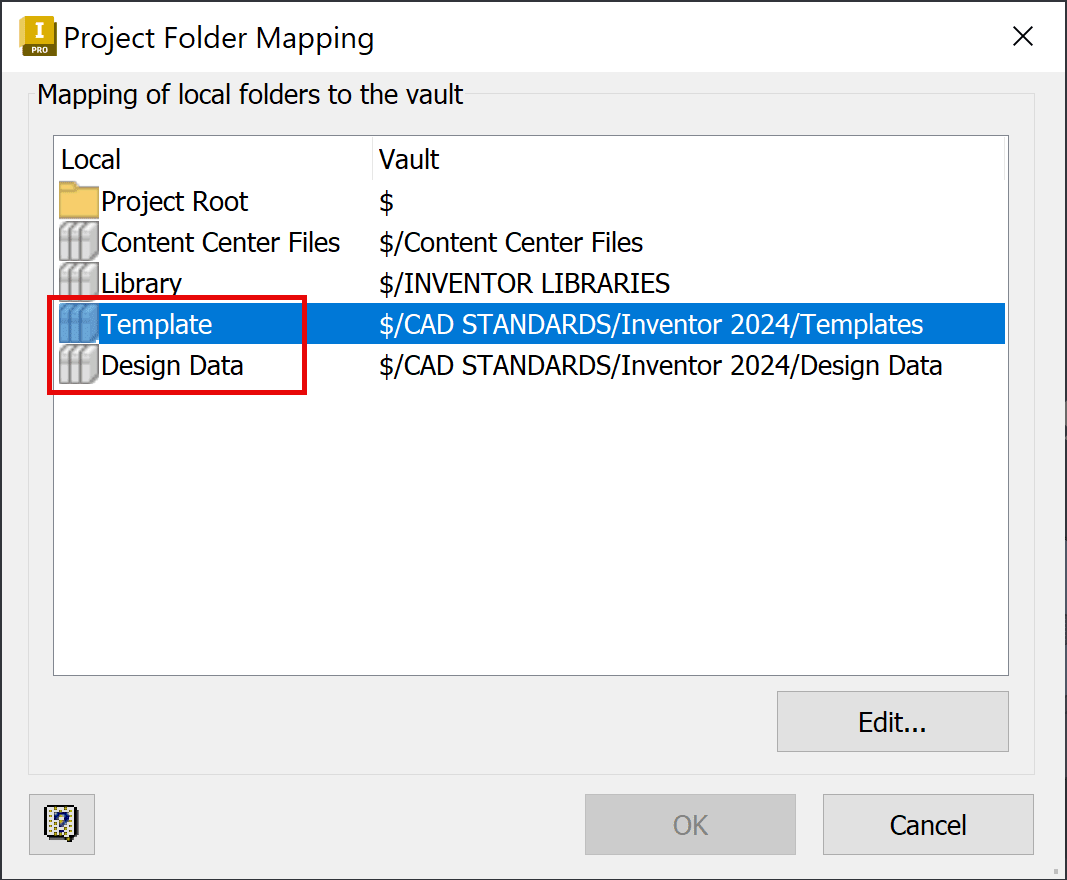
- Check in your project to Vault.
- On launch or if switching projects, Inventor will compare the local mapped Template and Design Data folders to Vault and download files as needed:
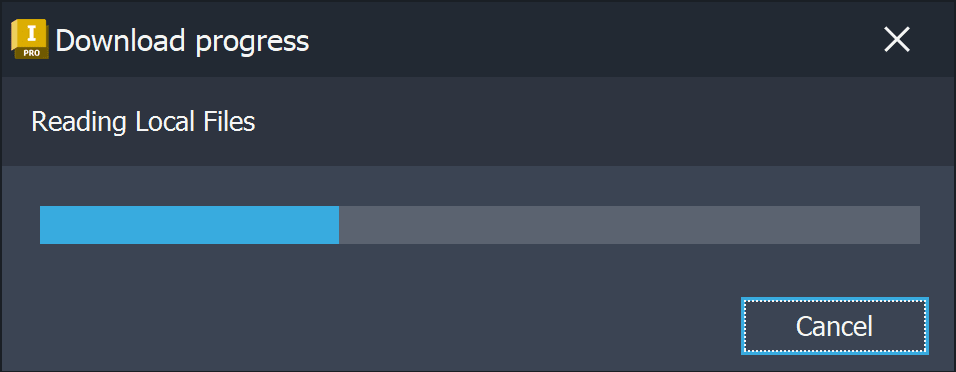
Reference on the Design Data and Template management changes available in the Vault 2024 Add-In:
https://help.autodesk.com/view/VAULT/2024/ENU/?guid=GUID-30854584-49EB-481F-9B51-840AC40A1DC8
About the Author
More Content by Joanna Gryszka