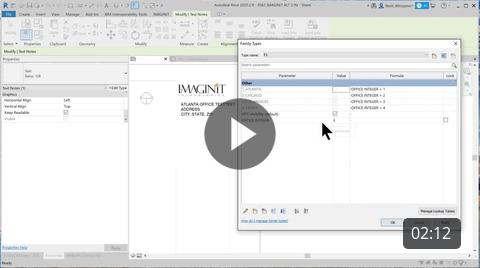There may be times when you have multiple items you want to control the visibility of, but don’t want to have to toggle on and off several visibility boxes.
The way around that is to use an Integer parameter to control what you see.
Note: You could also use a Label tied to a Generic Annotation family, but it will list all GA families in the title block, which in this case included the NFC Visibility GA family which was undesired, so this process is a workaround.
Example
I have a title block and I want to prepopulate the various office location information, but I only want to see one office per title block and I want it to update on all title blocks in the project.
There is a video link for additional reference at the end of the blog.
Process
In the Family
You can use a Generic Annotation component (in this example) or text for this process. In my example it is just text.
• I have placed four text elements on top of each other. One for each office.
• Each one has a visibility parameter tied to it, corresponding to the office.
• In the Family Types dialog, I added an Office Integer (type) parameter and assigned it a value of one of the offices. This toggles off the visibility of the other office.
• Parameter Properties
In the Project
Once the titleblock is loaded into the project and placed on a sheet you can edit the integer to select the office you want in the model. This is a type parameter change and will affect all sheets in the model of this type.
Select the title block, edit type and change the integer to the office you want to show.
About the Author
Follow on Linkedin More Content by Sherry Pittman