Welcome back to my continuing series on IMAGINiT’s Utilities for Revit. In this chapter, we turn our attention to a NEW cleanup tool for 2026: the Merge Cleanup utility. Over the lifecycle of a Revit project, style proliferation—materials, line styles, line patterns, and text patterns - can become unwieldy, especially after importing families or CAD files. Merge Cleanup provides a structured approach to tame this growth and keep your project’s style and material libraries lean and consistent.
Understanding the Merge Cleanup Utility
The Merge Cleanup utility is designed to identify, compare, and consolidate duplicate or similar appearance elements in your Revit project. The tool’s features include:
- Usage Analysis: Determines which styles (materials, line styles, etc.) are in use, and by which elements.
- Comparison Tools: Highlights potential duplicates or near-duplicates by comparing parameter definitions, enabling you to make informed decisions before merging.
- Reference Merging: Redirects all references from a chosen “source” style to a “target” style, then removes the unused entries, ensuring no orphaned or redundant styles linger.
By applying Merge Cleanup, you maintain a streamlined set of styles, reduce confusion among team members, and can potentially improve performance by eliminating unnecessary entries.
Scenarios for using Merge Cleanup
Here are some common scenarios where Merge Cleanup proves invaluable:
- Post-Import Cleanup: After bringing in new families or CAD imports, you often end up with multiple materials or line styles that differ only slightly. Merge Cleanup helps unify these.
- Team Standardization: In collaborative environments, each designer may create their own style entries “just to get work done.” Running Merge Cleanup ensures everyone aligns on a common set of styles.
- Project Handovers: Before handing over a model to a client or another team, a clean, consolidated style library reflects professionalism and reduces downstream confusion.
- Project Maintenance: Periodically running Merge Cleanup as the model grows, prevents style bloat, and keeps your library manageable.
Using Merge Cleanup
- Launch the Utility
- In the IMAGINiT Utilities for Revit tab, select “Merge Cleanup.”
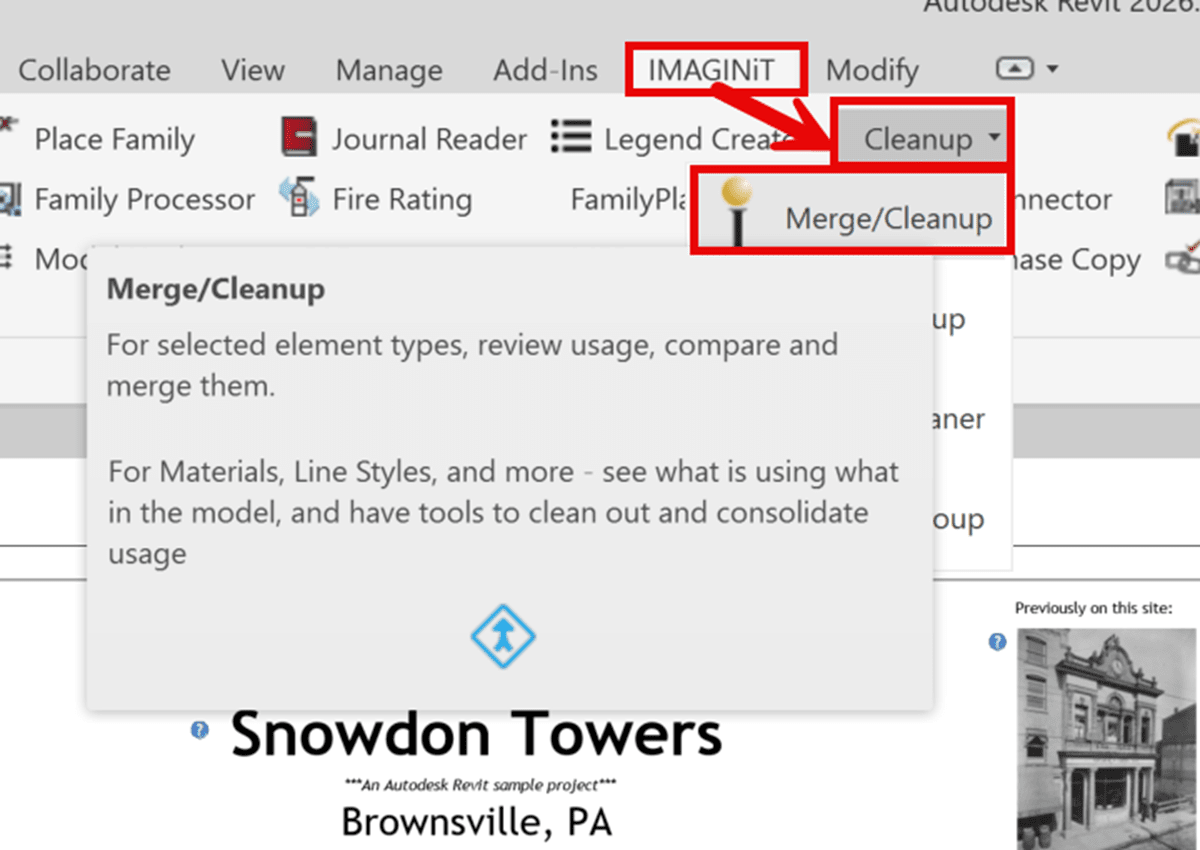 Choose Element Type
Choose Element Type- Pick the style category to review (e.g., Materials, Line Styles, Line Patterns, or Text Styles). The utility displays a tree-list of all style entries.
- After selecting a category, an initial grouping called “Duplicate Sets” shows items that appear identical based on parameter/setup definitions.
- Compare Potential Duplicates
- Check multiple entries in a Duplicate Set and click “Compare” if a deeper inspection is required. The compare view highlights differences in parameters so you can confirm whether merging is appropriate.
- Analyze Usage Across the Model
- Initiate a full-model analysis. The utility scans for every instance where each style is used, including inside families or overridden in views. Be aware this can take time on larger models; a Cancel button is available if it’s taking too long.
- After analysis completes, each style entry lists how many elements reference it and which elements those are. For non-nested styles, you can click to isolate or select them in the model.
- Select and Merge
- Check the boxes next to the style entries you wish to merge. Choose the “surviving” style (the one into which other references will be redirected).
- Run the merge: the utility updates all references from the non-surviving entries to the chosen style.
- Upon completion, usage counts for the affected styles are re-checked, and the non-surviving entries are removed.
- Review Results
- Verify in the project that styles have been consolidated correctly. Check critical views, family definitions, and schedules to ensure no unexpected changes occurred.
Limitations and Best Practices
While Merge Cleanup is powerful, be mindful of these known limitations:
- Materials and Painted Surfaces
- During analysis, painted surfaces referencing a material are detected. However, merging a material into another may not update the paint override reference correctly, potentially leaving a lost or broken paint reference. After merging materials, manually verify painted surfaces and reassign if needed.
- Family Context Merges
- Some style entries originate inside families and are brought into the project. If a style exists only at project level (not inside the family), it cannot be merged into a style that’s only inside a family, or vice versa. For a merge to succeed, both “from” and “to” styles must exist within the same context being modified.
- Analysis Time
- Larger models with many families or complex overrides may require considerable time to analyze. Plan to run Merge Cleanup during a break or when you can monitor the process.
- Backups and Testing
- Always create a backup of your project before large-scale cleanup. Consider testing merges on a smaller copy or workset to confirm outcomes before applying to the full model.
Merge Cleanup is an essential utility for anyone aiming to maintain an organized Revit environment. By methodically analyzing usage, comparing potential duplicates, and merging references, you can prevent style sprawl, reduce team confusion, and ensure your model stays efficient. In our next installment, we’ll explore another IMAGINiT tool that further enhances model management—stay tuned!
About the Author
Follow on Linkedin More Content by Scott Green



















