Welcome again to my ongoing series covering IMAGINiT’s Utilities for Revit. In this latest iteration, we will explore the 'Fire Rating' tool—a vital utility designed to help Revit users review and update the fire ratings of doors and their corresponding host walls. This tool ensures compliance with safety standards and enhances the overall fire safety of your building projects.
Introduction to the 'Fire Rating' Tool
Fire safety is a crucial aspect of building design, and accurately managing the fire ratings of doors and walls is essential for ensuring that a building meets safety regulations. The 'Fire Rating' tool in IMAGINiT’s Utilities for Revit streamlines this process by allowing users to easily compare and update fire ratings, ensuring consistency and compliance.
Key Features and Benefits
- Fire Rating Comparison: The tool provides an efficient way to compare the fire ratings of doors with their host walls. This ensures that all elements meet the required fire safety standards.
- Automatic Updates: If discrepancies are found between the fire ratings of doors and walls, the tool can automatically update them to match the correct ratings, saving time and reducing the risk of errors.
- Customizable Settings: Users can customize the criteria and set additional parameters for fire rating comparisons, allowing for flexibility based on project-specific requirements.
- Batch Processing: The tool supports batch processing, enabling users to review and update fire ratings for multiple doors and walls simultaneously, which is particularly beneficial for large projects.
- Compliance: The 'Fire Rating' tool helps ensure that your project is compliant with fire safety regulations.
Step-by-Step Guide to Using the 'Fire Rating' Tool
- Access the Tool: Open your Revit project and navigate to the IMAGINiT Utilities tab. Select the 'Fire Rating' tool from the list of available utilities.

The ‘Fire Rating’ utility’s location from the ‘IMAGINiT’ tab on the Ribbon in Revit.
2. Configure Repair/Comparison Criteria: In the 'Fire Rating' dialog box, set your repair/comparison criteria. This includes specifying the required fire ratings for doors and walls, as well as any project-specific parameters.
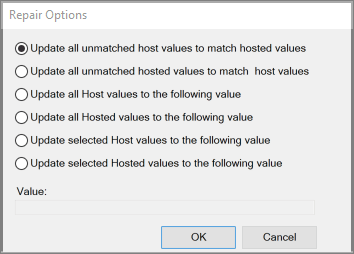
Set the repair options for the Fire Rating update to match any hosted values with any host values.

You may also include any additional custom Fire Rating parameters you may have created within the project.
3. Run the Comparison: Execute the tool to compare the fire ratings of doors and their host walls. The tool will highlight any discrepancies and provide an overview of the current fire rating status.

You can view any unmatched items or all items that can take Fire Rating parameters within the ‘Fire Rating Coordinator’ dialog list.
4. Review Discrepancies: Review the identified discrepancies between door and wall fire ratings. This step is crucial for ensuring that any changes made are accurate and meet project requirements.
5. Apply Updates: Use the tool to automatically update the fire ratings where discrepancies are found by clicking on ‘Update All’ (based on your repair settings). Alternatively, you can manually update the ratings based on the tool’s findings.

Using the ‘Fire Rating Coordinator’ dialog, you can manually verify if the hosted value for the item and the host value for the item match or not. You can update these values manually (typing in the value in its corresponding box on the list) or you can update automatically based on the repair settings.
Practical Applications
The 'Fire Rating' tool is particularly useful in the following scenarios:
- Design Development: During the design phase, ensuring that fire ratings are correctly assigned to doors and walls to meet safety standards.
- Construction Documentation: As part of the documentation process, verifying that all fire ratings are consistent and compliant before finalizing drawings.
- Quality Control: Regularly reviewing and updating fire ratings throughout the project lifecycle to maintain compliance with evolving safety regulations.
The 'Fire Rating' tool in IMAGINiT’s Utilities for Revit is an essential feature for maintaining fire safety compliance in your building projects. By automating the comparison and updating of fire ratings, it helps ensure that your designs meet necessary safety standards while saving time and reducing errors. Stay tuned for the next installment in this series, where we will explore another powerful tool within the IMAGINiT Utilities suite.
About the Author
Follow on Linkedin More Content by Scott Green



















