Issue:
You would like to be able to only display a subset of the tools available in the IMAGINiT Vault Client Utilities, based on your company’s specific needs. You’ve already found the Utility Visibility settings, but they only affect the system where you changed the settings.
Causes:
The Utility Visibility settings are controlled by the “IMAGINiT.VaultClientUtils\IMAGINiT.VaultClientUtils.dll.config” file, which is located in the current user's “C:\ProgramData\Autodesk\Vault <version>\Extensions\IMAGINiT.VaultClientUtils\” folder. This is a “per user” setting, so applying the same visibility settings to all your users will take some additional steps.
Solution:
The first step is to access the tool as shown below. One thing to note is that the Utility Visibility tool does not require Admin privileges, since, as you can see, each tool that does require Admin privileges will have the word “Admin” beside the command.
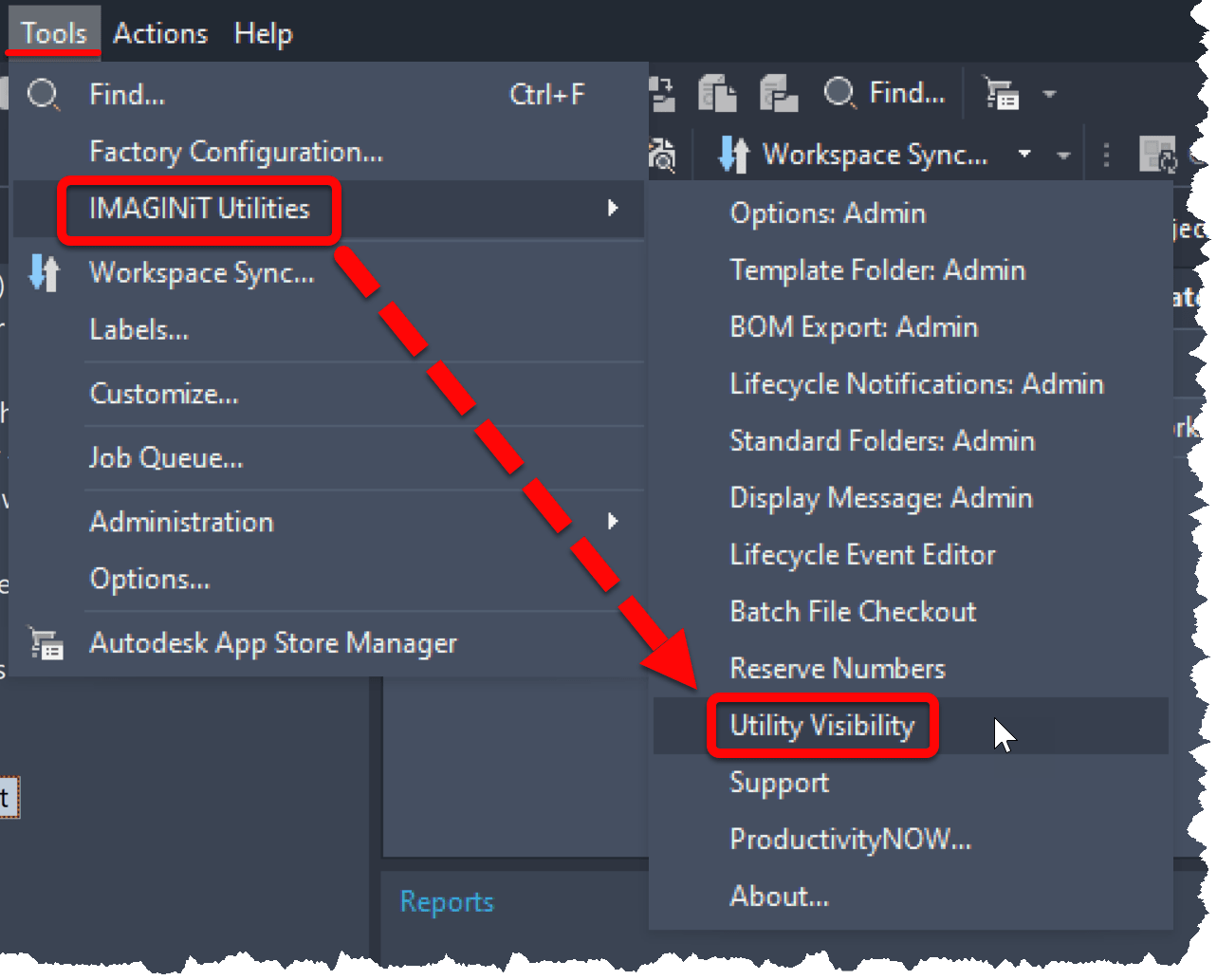
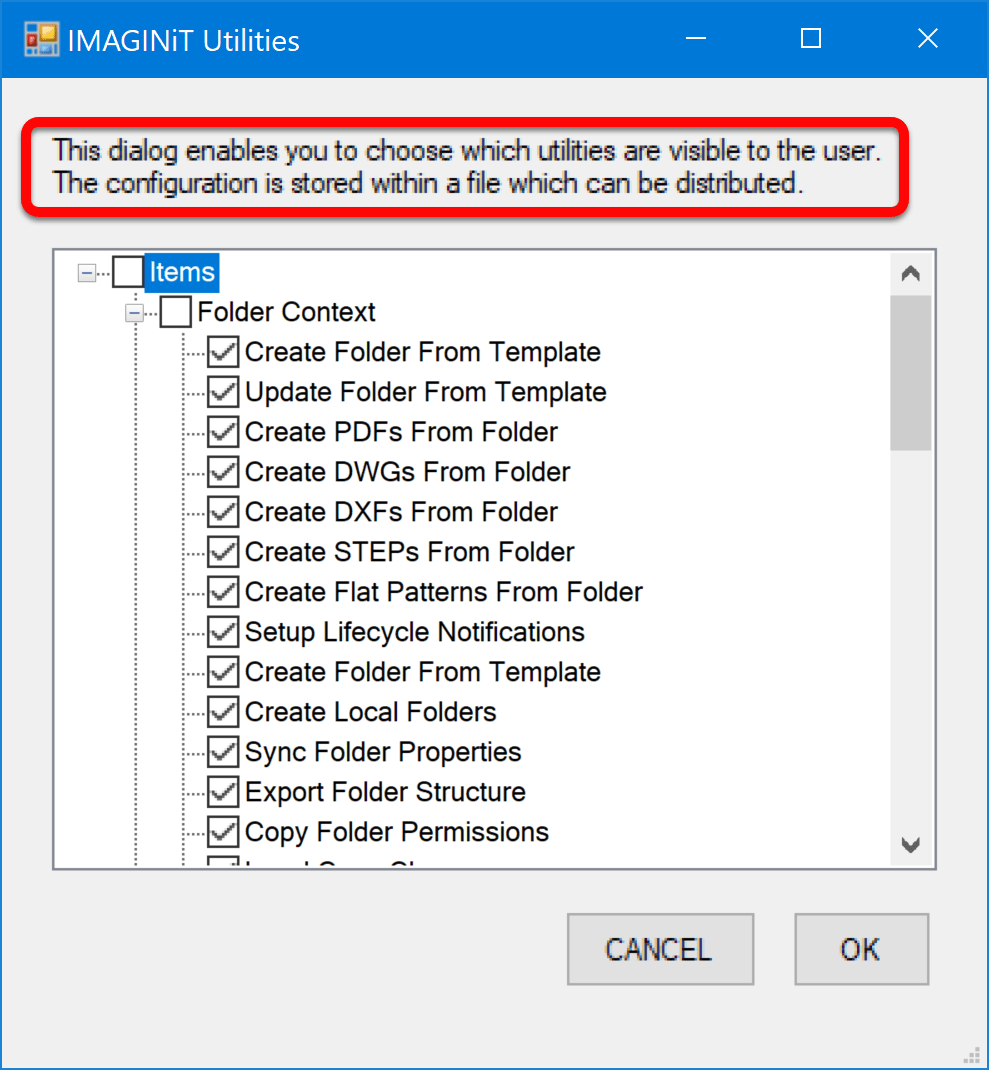
After scrolling through the available settings and choosing combination of which utilities you’d like for your users to see and in which context you’d like them to see the utilities, click “OK” to save the settings to the .config file.
For reference from the IMAGINiT Utilities for Vault Client help file:
“The checked boxes represent utilities that will be available to the user in a particular context.
The contexts are:
• Folder Context: when right-clicking on a folder
• File Context: when right-clicking on a file
• Tools Admin Menu: within the Tools menu
• Detail Tabs: Custom detail tabs”
Once the settings have been saved, you can navigate to the following file: "C:\ProgramData\Autodesk\Vault <version>\Extensions\IMAGINiT.VaultClientUtils\IMAGINiT.VaultClientUtils.dll.config"
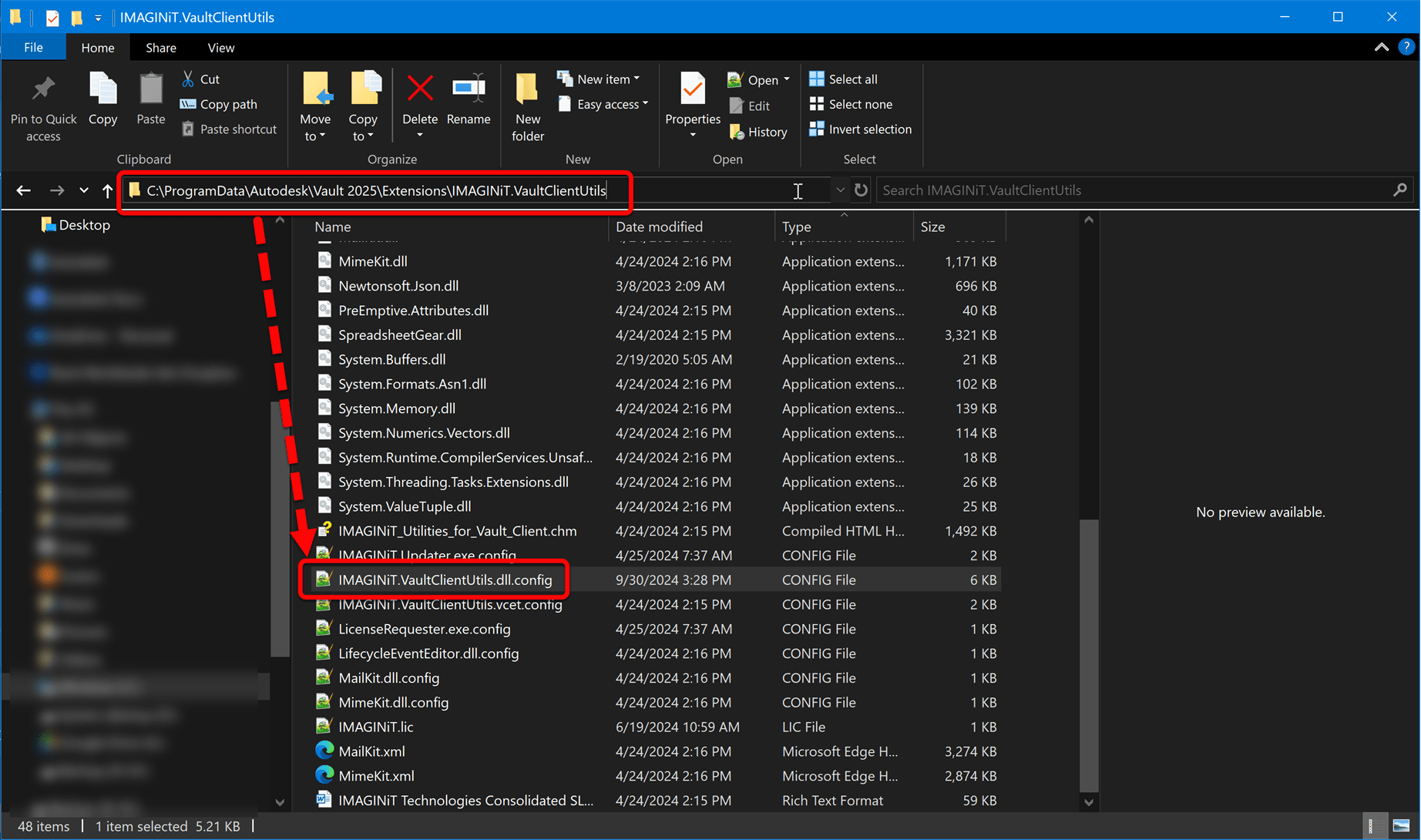
From this location you can copy the file for distribution by your preferred means. Since you already have the IMAGINiT Vault Client utilities, you may want to take advantage of the Standard Folders utility to distribute this and, if needed, other config files.
From the IMAGINiT Utilities for Vault Client help file:
“Standard Folders: Admin
The Standard Folders utility enables an administrator to identify folders that every user would ideally keep up to date on their machine (typically standards, templates, etc.). Once an administrator has identified the templates, each time a user logs in (depending on the settings) it will check to see if the update is needed, and the files will be updated if appropriate.”
• “It is also possible now to choose the "Copy to Local Folder" - meaning a folder which is outside of the Vault Working Folder. This can be used for distributing Vault Client configuration files and other similar files that live outside of Vault.
o When you choose "Copy to Local Folder" you must specify the corresponding local folder.
o It is possible to user the keyword [user], which will be replaced with the current windows user ID.
o It is also possible to use environment variables such as %USERNAME% within the local folder.”
For more information on the IMAGINiT Utilities for Vault Client: https://www.imaginit.com/software/imaginit-utilities-other-products/utilities-for-vault-client
About the Author
Follow on Linkedin More Content by Heath White














