Applies to:
All Revit Products (file-based, server-based, or cloud-based)
Issue:
How do I purge Model Views and/or Sheets?
(for model sharing with consultants)
Solution:
1- Open Model -
2- File > Save As > Rename and Save Locally (Important to distinguish from Original)
(This will make an independent detached copy of file/server/cloud based model)
3.0- View > Schedules > Sheet List >
Add 'Sheet Name' to fields > OK
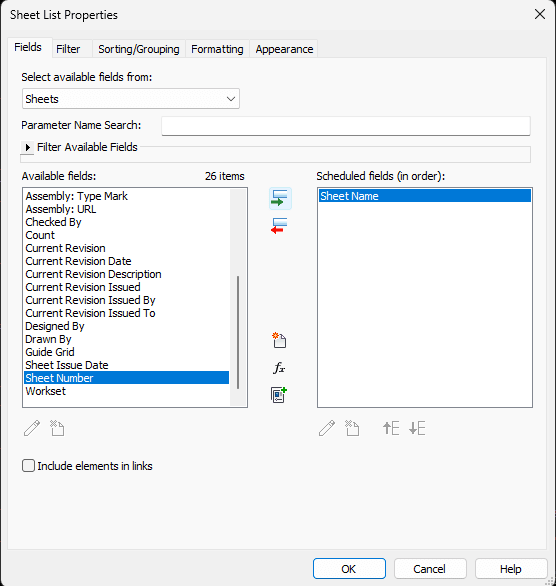
3.1- View > Schedules > View List >
Add 'View Name' to fields > OK
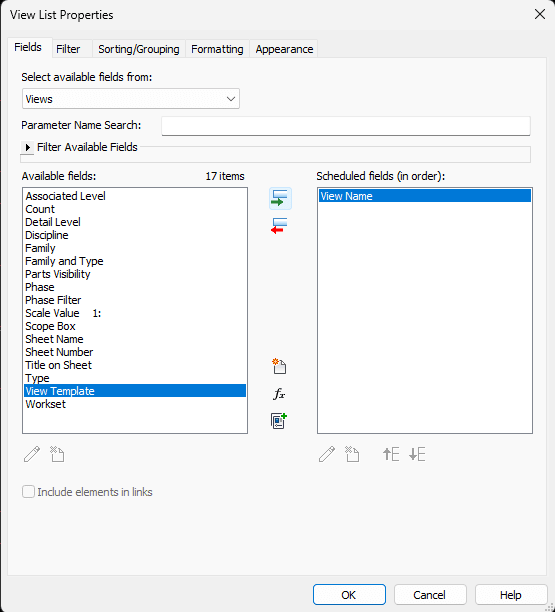
4- Select -
All desired View(s) and/or Sheet(s) from the Schedule.
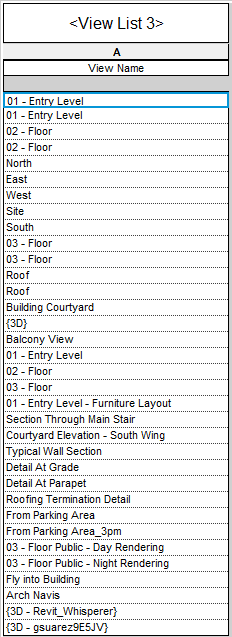
5- Delete -![]()





















