We recently received a question on how you get to the Data Connection help window in Civil 3D. Here's the quick process:
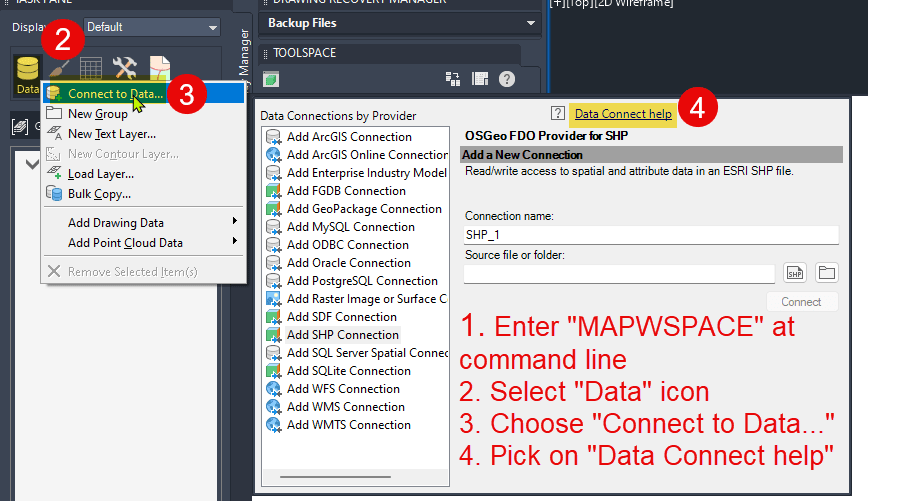
- Enter MAPWSPACE at the command line
- Select the Data icon
- Choose 'Connect to Data'
- Pick on Data Connect help
About the Author

Professional Services Director, Civil <br> Kevin began working in the civil engineering and survey industry in 1985 and has continually built on this foundation to become an expert in civil design and infrastructure data management software. He has been involved in every aspect of the industry from field surveying to transportation systems, as well as managing a CAD design group within a civil engineering firm.
<br>
Kevin's passion for technology combined with his unique insights to the business processes of engineering firms makes him an accomplished leader for the infrastructure solutions team.
Follow on Linkedin
More Content by Kevin Breslin
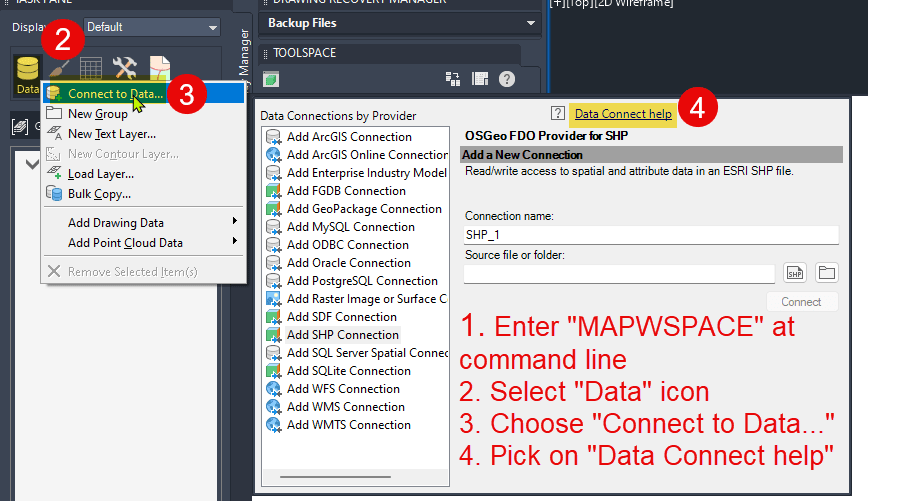
Follow on Linkedin More Content by Kevin Breslin






















