Oops, they did it again. Autodesk has released a new update to the 2025 edition, and with it some handy new features. These may seem like small enhancements, but they will absolutely shave off time in frustration as we delve into ever more complex projects!
First up-
Duplicate Layers in System Families
Now, when going into the layer dialog box for system families, if you have set up a layer with most of the settings you desired, for instance GWB, you can simply duplicate it instead of having to go back into every entry on the new layer and update them to match.
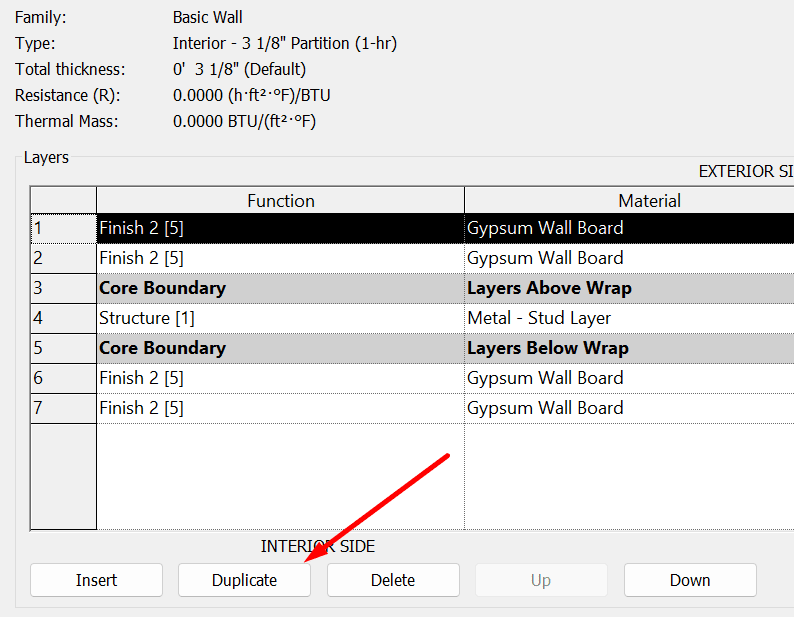
In-canvas Spell Check
Ever start writing notes or leaders, perhaps using industry standard acronyms even, and then have to go back to the ribbon to verify the spelling of what you’ve written? Ever forgot to do so in a deadline rush? I know I have! “In-context” spellcheck has been available in Microsoft and Autodesk products, among many others, for a number of years now. Why not in Revit? – the user community often asked. I guess today’s your lucky day! Incorporating MS-Word-like spellchecker and right click functions directly into the canvas for easier in-context spellchecking directly on the canvas, without having to remember to go back to the ribbon!
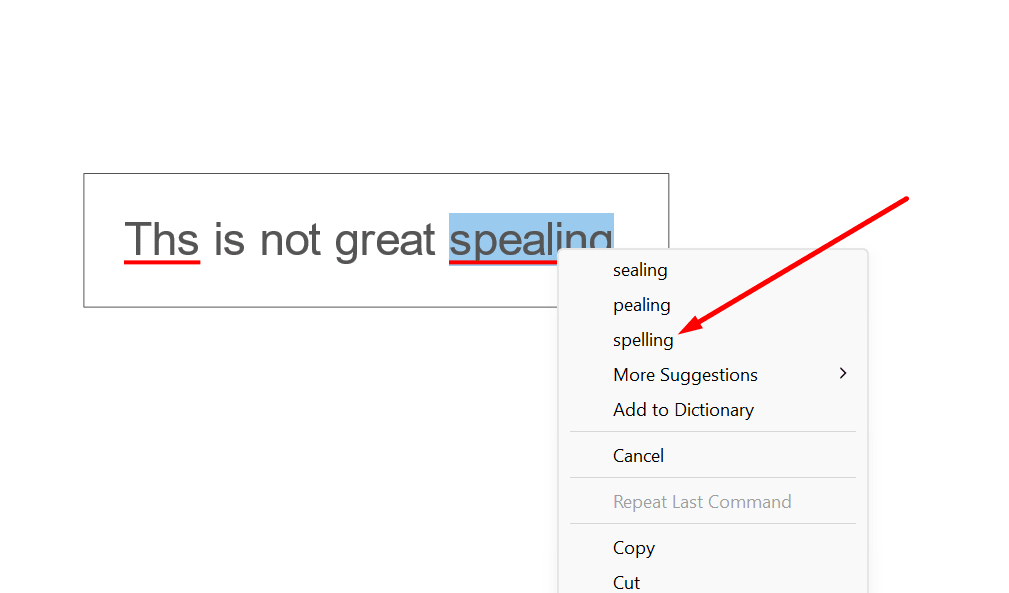
Realign Room reference lines and tags
As we go through the design process, moving content such as walls, cabinetry, furniture and other components around, sometimes the room reference lines (that big ‘X’ we are all familiar with) and the room tags get jostled all over the place. And like when that happens with carbonated beverages, we sometimes find ourselves with a visual mess that can take time to clean up to look aesthetically pleasing again. Well, that process is now a little quicker to do with the “Recenter Reference” option under the Room command (it can also be found on the Contextual Menu when selecting it). This puts that ‘X’ right back in the center of the space. You can then follow that up with selecting a room tag, right click, Select All Instances, <your preference for View or Entire Project>, and then on the Contextual Menu, select Move to Room Reference. This will move errant room and space tags back to being centered in the room. Your plans will now be much easier to look at. Believe me.
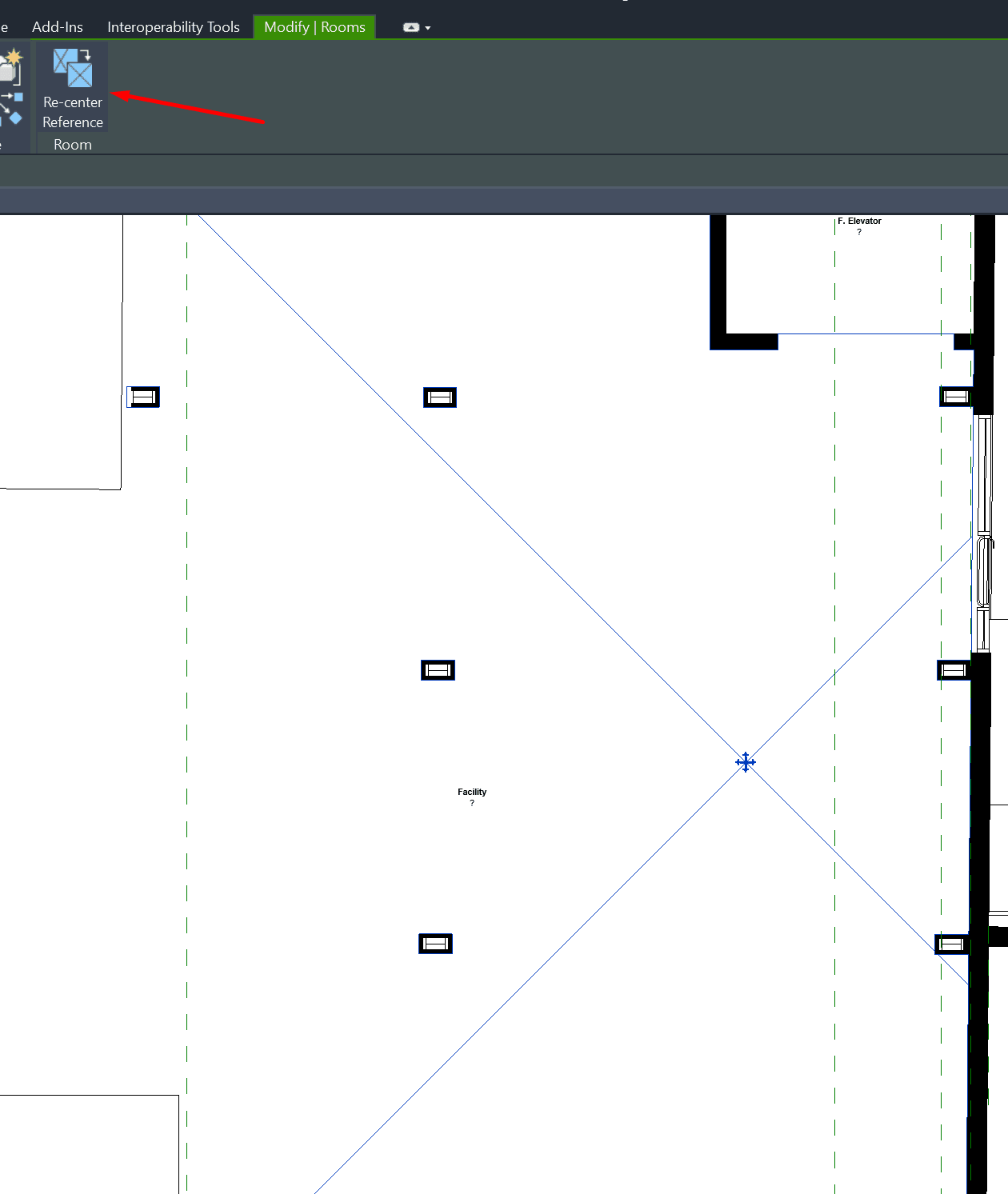
Revit Ad-in Manager
Does your office employ so many add-ins to Revit that the Ribbon sometimes becomes overwhelming? Would it be easier to switch them on and off on an as-needed basis? Say no more! Now on the Mange tab, you can use the Add-In Manager to review any currently installed Add-ins and enable/disable them with a simple click! If your Revit session seems to take a bit long to load, you can even see how each of the add-ins affects your load times.
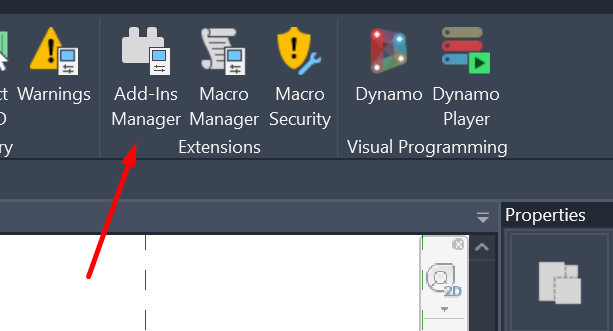
About the Author
Follow on Linkedin More Content by Kenniston Crane























