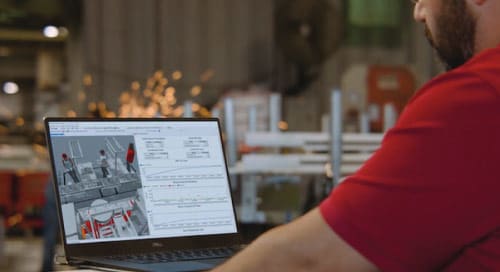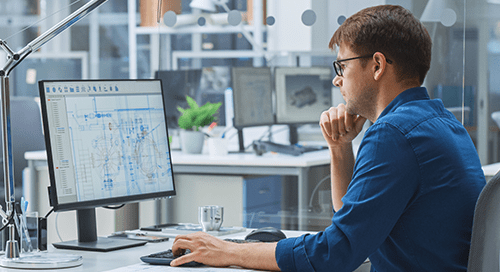Issue:
This issue typically occurs after upgrading to a new release of Autodesk Inventor. When running a report using the Inventor Professional Simulation FEA tools, some images may display, while others may not, leading to an incomplete display on the report.
Causes:
This problem can be due to users having carried forward Design Data from previous releases without updating from Design Data provided by the newer release of Inventor. Users often mistakenly assume that a Style Migration updates all the information in the Design Data folder.
Migration of Style Library information from a previous release alone does not apply any new information that is available in other Design Data folders like the Reports folder. This can lead to the current release of Inventor generating a simulation report where some or all image files fail to display in the report.
Solution:
The solution posted in this Autodesk KB article is a potential solution:
https://knowledge.autodesk.com/support/inventor/troubleshooting/caas/sfdcarticles/sfdcarticles/Images-in-stress-analysis-report-are-missing-in-1nventor.html
However, that solution does not take into account any customization users may have done to the contents of their Design Data folder. While it is the user’s responsibility to keep track of what they modify from default, we all know that sometimes that doesn’t happen for whatever reason.
So instead of just pointing to the newest Design Data folder, you may instead want to selectively merge the information in the previous Design Data folder with the information in the most current Design Data folder. The best way to do this is to carry forward only the files you know you have modified. For example, if the only files in the Design Data folder that you have modified are the “thread.xls” and the “clearance.xls”, then instead of continuing to use the old Design Data folder, point your IPJ to the new Design Data folder and simply copy your customized files to the new folder.
I would suggest keeping copies of the default files you are replacing by adding “.old” to their file extension, so you can leave them in place while still making sure the Inventor won’t use them.
In the case of missing images in FEA reports, the files in this folder are what control the display of the report, so if you don’t want to use all of the newer Design Data, then just copy the contents of the folder shown below (from the most current version of Inventor) into your current Design Data folder.
That should resolve the issue for you with minimal effort or disruption. As always, it’s a good idea to back files up before replacing or overwriting them.
About the Author
Follow on Linkedin More Content by Heath White