Issue:
You need to either change your email address or your username in your Autodesk account.
Solution:
Note: Admins cannot change the email address or username of other users. The end user will need to change their email address or username.
- Sign in to your Autodesk account at profile.autodesk.com/security.
- Under "Sign in" you have the option to edit the Username, Registered email, and Password for the Autodesk site.
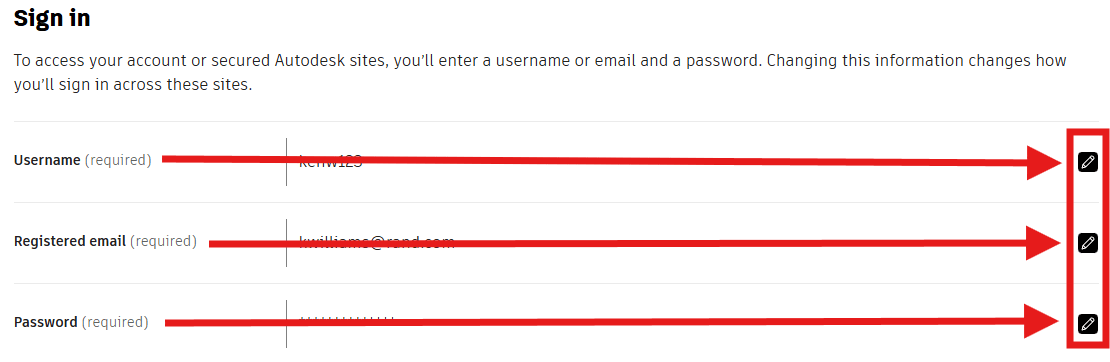
- To change the Username, click the edit button to the far right.
- You may be asked to sign in again. Change your username and click "Save".
- To change your Registered email, click the edit button on the far right side.
- You may be asked to sign in again. Change your email and click "Save".
- To change the Password, click the edit button on the far right side.
- You may be asked to sign in again. Change you Password and click "Save".
About the Author
Follow on Linkedin More Content by Ken Williams





















