When upgrading Autodesk Vault Servers and transferring the environment to new servers, the most time-consuming processes will be generating a final production Vault Backup and transferring that backup with its file store to the new production server. If Vault Replication (Workgroup or AVFS) is involved, the current production file store must also be transferred to each of the new remote servers.
Preparation
To help reduce the time required during the actual upgrade stages, the Vault file stores can be pre- copied to the new servers before the project start date. By "seeding" the new servers with the Vault file stores, the wait time required to transfer the most recent files in the file store is significantly reduced.
To perform the pre-copy “seeding” process we will use the MS Robocopy utility with its MIR switch. This will allow the file store files to be synchronized after the initial transfer.
For transferring the Vault file stores to the new production server and multiple subscribers, use the following Robocopy script:
ROBOCOPY <source folder> <destination folder> /MIR /Z /MT:64 /W:5 /R:10 /v
Production server example:
Where: “D:\ADMS\Filestore” is the current location of the Vault file store
Where: SERVERNAME is the name of the destination server
Where: D$ is the drive on the destination server that will host the Vault Filestore folder.
When working with multiple servers, for simplicity and consistency, I recommend that for each of the new servers you set up a folder structure that will be same on all Vault Servers.
D:\ADMS\FileStore
Mon thru Friday: Current Production Server (Publisher) to the New Production Server (Publisher)
Start time should be after the nightly backups have completed.
Saturday Morning: New Publisher server to new Subscriber 1
Saturday Evening: New Publisher server to new Subscriber 2
Sunday Morning: New Publisher server to new Subscriber 3
Note: You will need to create separate scripts for each target server
Final Steps
Before the last Vault backup is created, make sure all users are out of the Vault. Once the final Vault backup is created, there should be no changes made by users to the Vault database as these changes will not be in the backup and will be lost during the transfer.
For a simple process to manage Vault user access see this article: https://resources.imaginit.com/manufacturing-solutions-blog/controlling-vault-database-access
Prior to creating the final Vault backup, run robocopy one last time on all servers. This is to capture any changes that may have been made by the Vault users since the previous Robocopy.
To reduce the time it takes to create a final backup of the production Vault, we will use a process that allows the creation of a backup without including the Vault file store. During the restoration of the backup to the new server, the restore utility will be pointed to the location of the file store folders that were previously transferred via Robocopy.
These processes will require the following:
· All users must remain out of the Vault during and after the creation of the Vault backup. Any record changes such as file check-in/check-out or other edits that impact the file stores will result in the loss of data during the backup/restore processes.
· Successful Robocopy of the file stores from the current production server to the new production server and if applicable, subscriber servers.
Create a Vault Backup that does not include the file store
For Vault 2024 and newer:
Use the Vault Backup and Restore Wizard from the ADMS console and select the option to backup databases only.
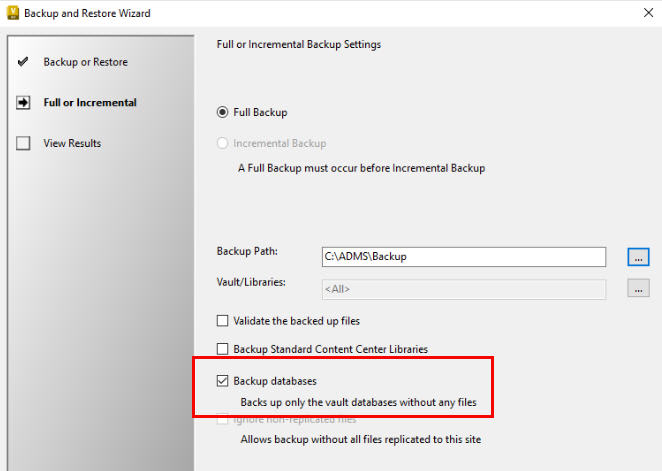
When restoring the backup on the new server, define the location of the transferred file store and select the option to use the existing file store.
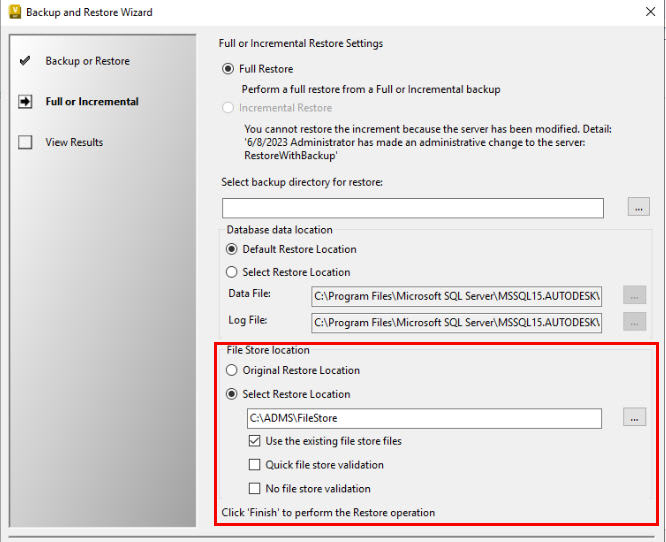
Pre Vault 2024 (2023 and earlier)
Note: Make sure all users are logged out of the Vault.
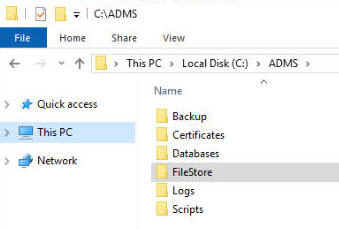
2. Rename the file store to C:\ADMS\ORG-Filestore
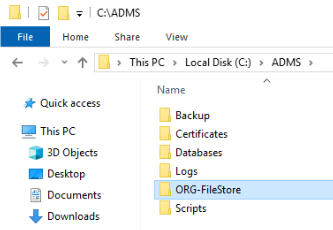
3. Create a new file store folder using the original fire store folder name
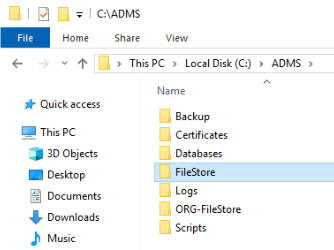
4. In the new folder, create new empty subfolders for each database that is in the original file store folder.
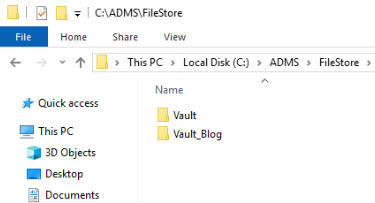
5. Create a Vault backup using a command line script similar to the example below:
"C:\Program Files\Autodesk\Vault Server YYYY\ADMS Console\Connectivity.ADMSConsole.exe" -Obackup -B"TargetDrive:\Backup\" -VUadministrator -VPpassword -S -L"TargetDrive:\Backup\Backup.log"
6. Once the backup is complete, delete the empty folder structure, and restore the original file store its original name.
7. Optional – Re-enable Vault access to the original server and set all users to Read Only (Vault Role “Document Consumer”)
About the Author
More Content by Hal Carruthers




















