If the panel must be laid out before the schematics and terminals are needed to be inserted, this is the best process.
Panel Tab>Terminal Footprints Panel>Editor
![]()
Click New
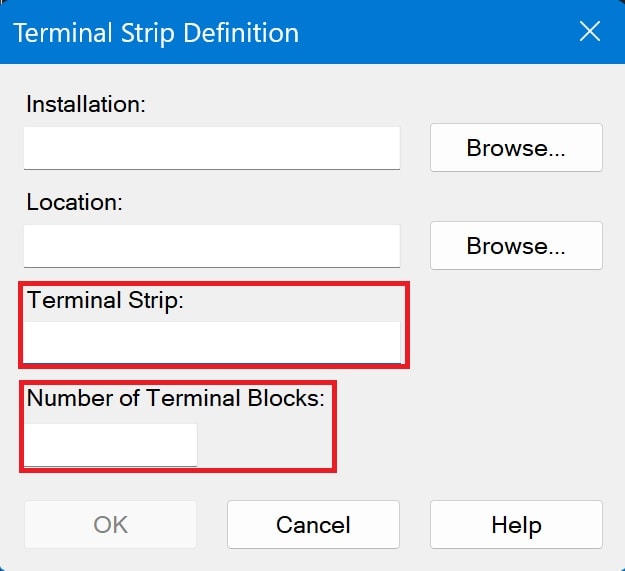
The Terminal Strip & Number of Terminal Blocks must be filled in
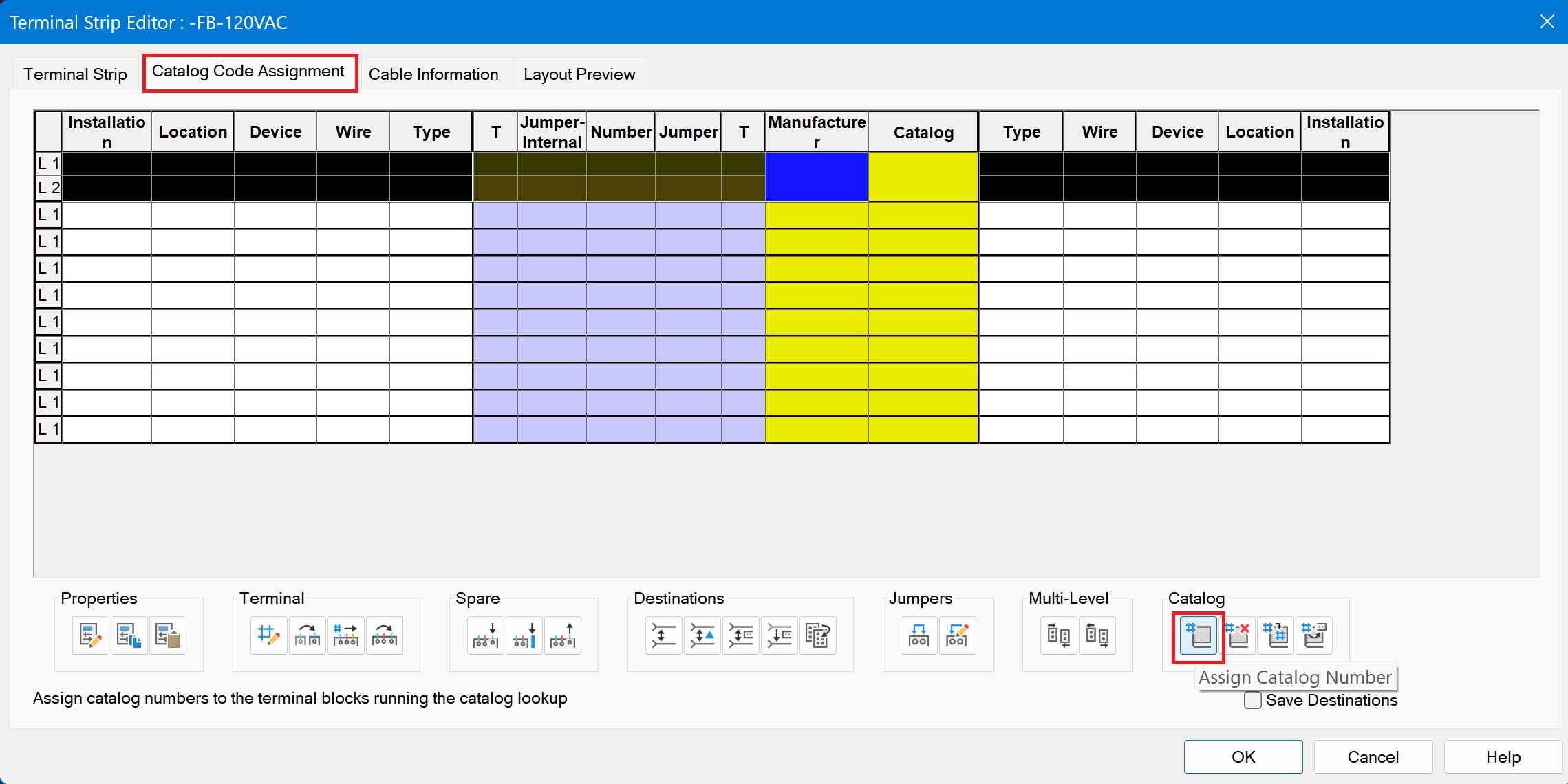
To assign a catalog and Manufacture, click on the Catalog Code assignment tab> Assign Catalog Number. By assigning a Catalog number, this will give the terminal block properties, which will allow the terminals intelligence when wiring in schematics.
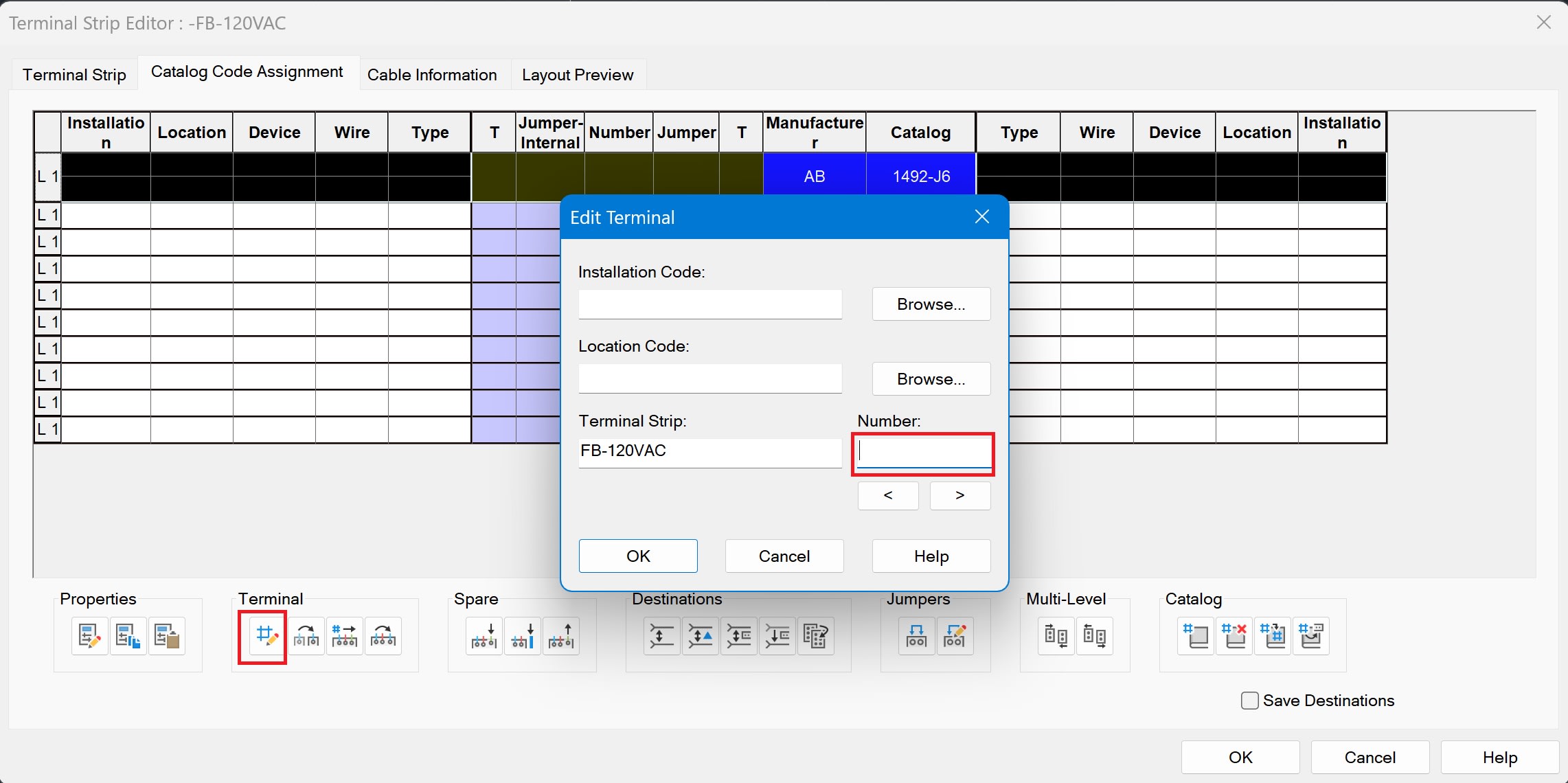
If all terminals are the same catalog number and manufacturer, use the copy catalog number.
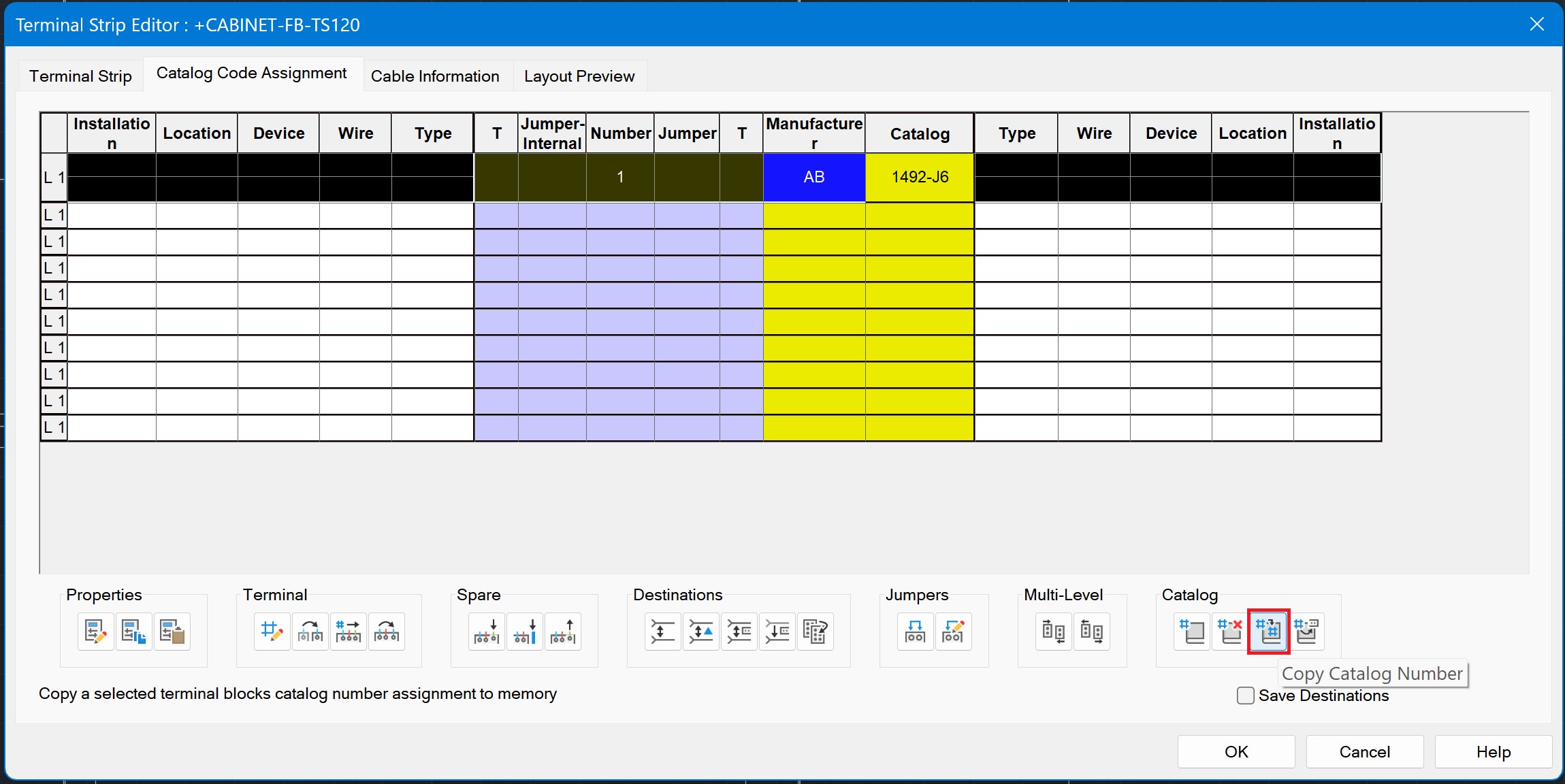
Highlight all blank terminals then select Paste Catalog number.
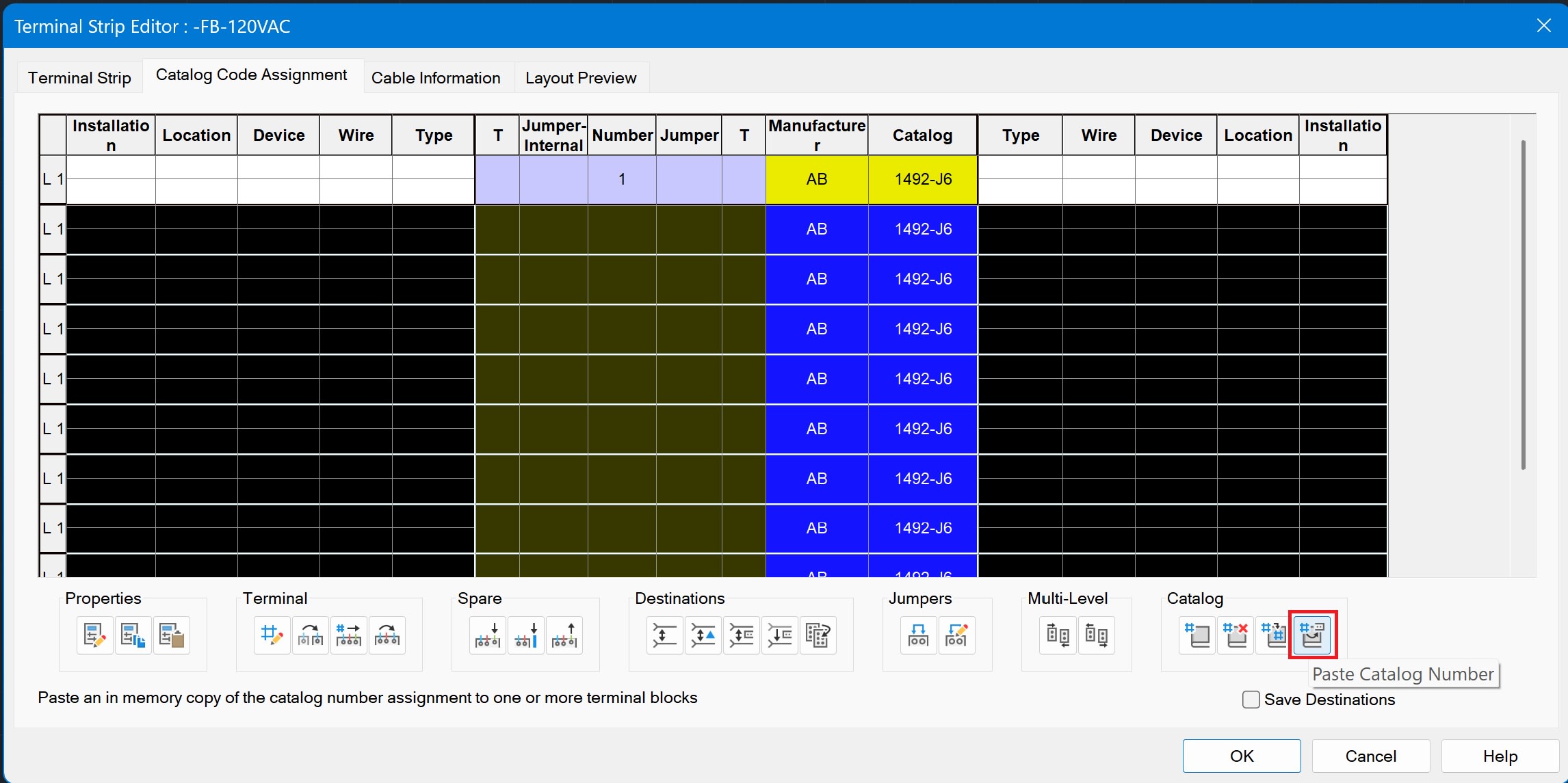
Next the terminals need to be re-numbered. Select renumber Terminal.
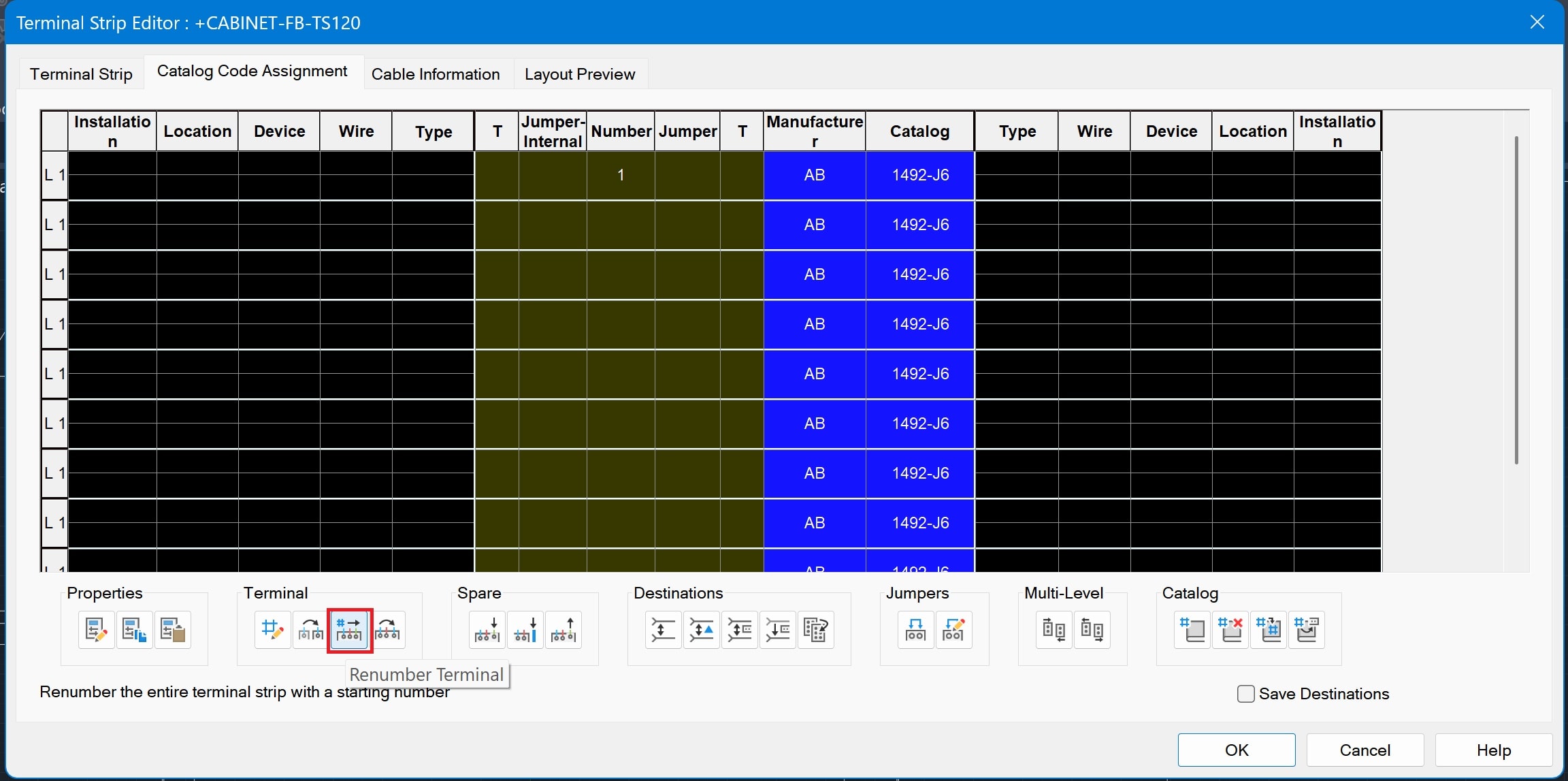
Click Ok after editing this dialog box.
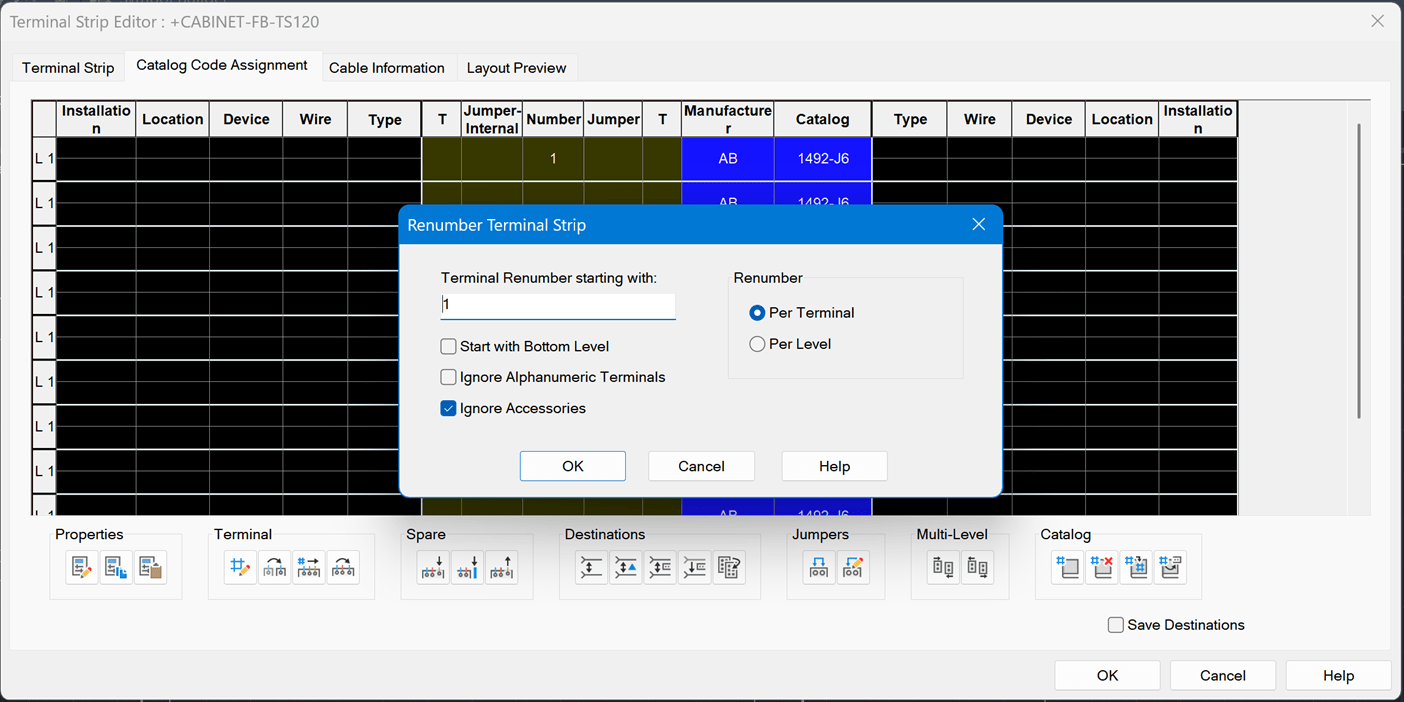
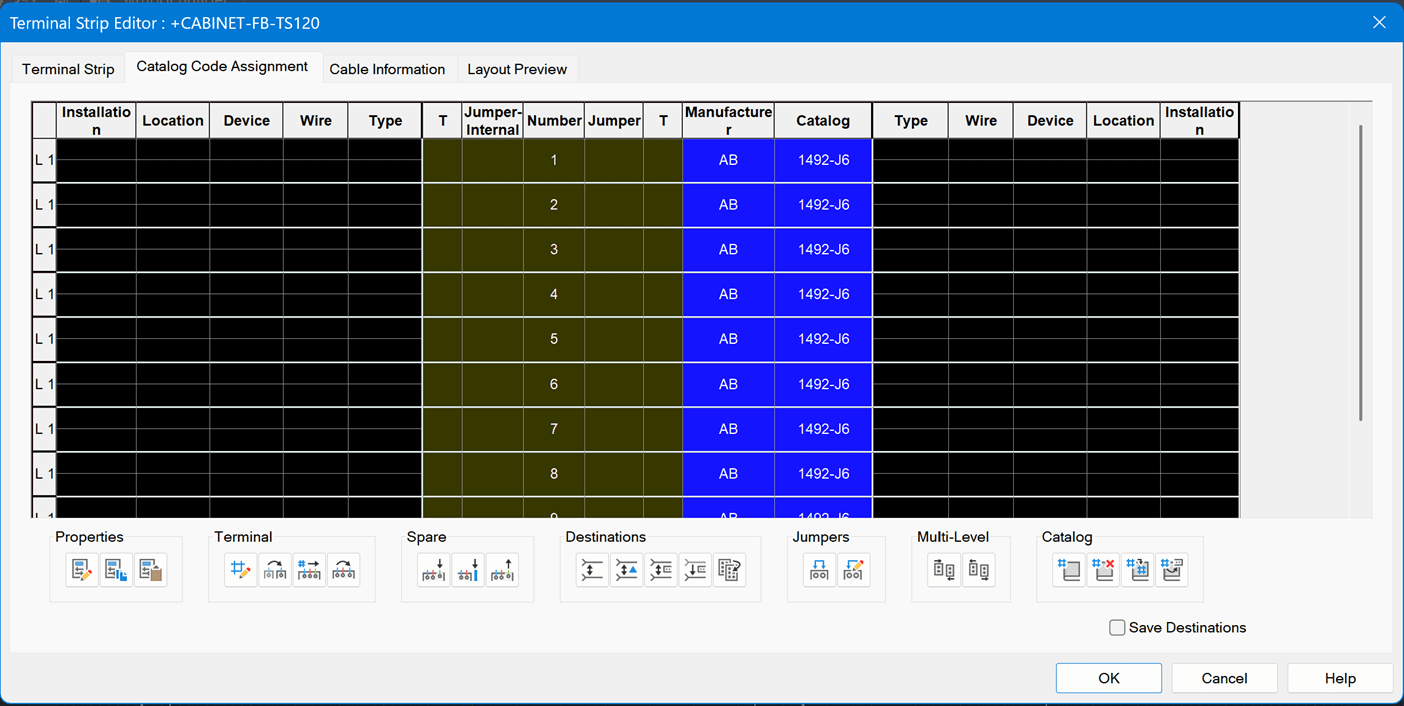
If terminals are complete, click on the Layout Preview Tab and insert them into the drawing.
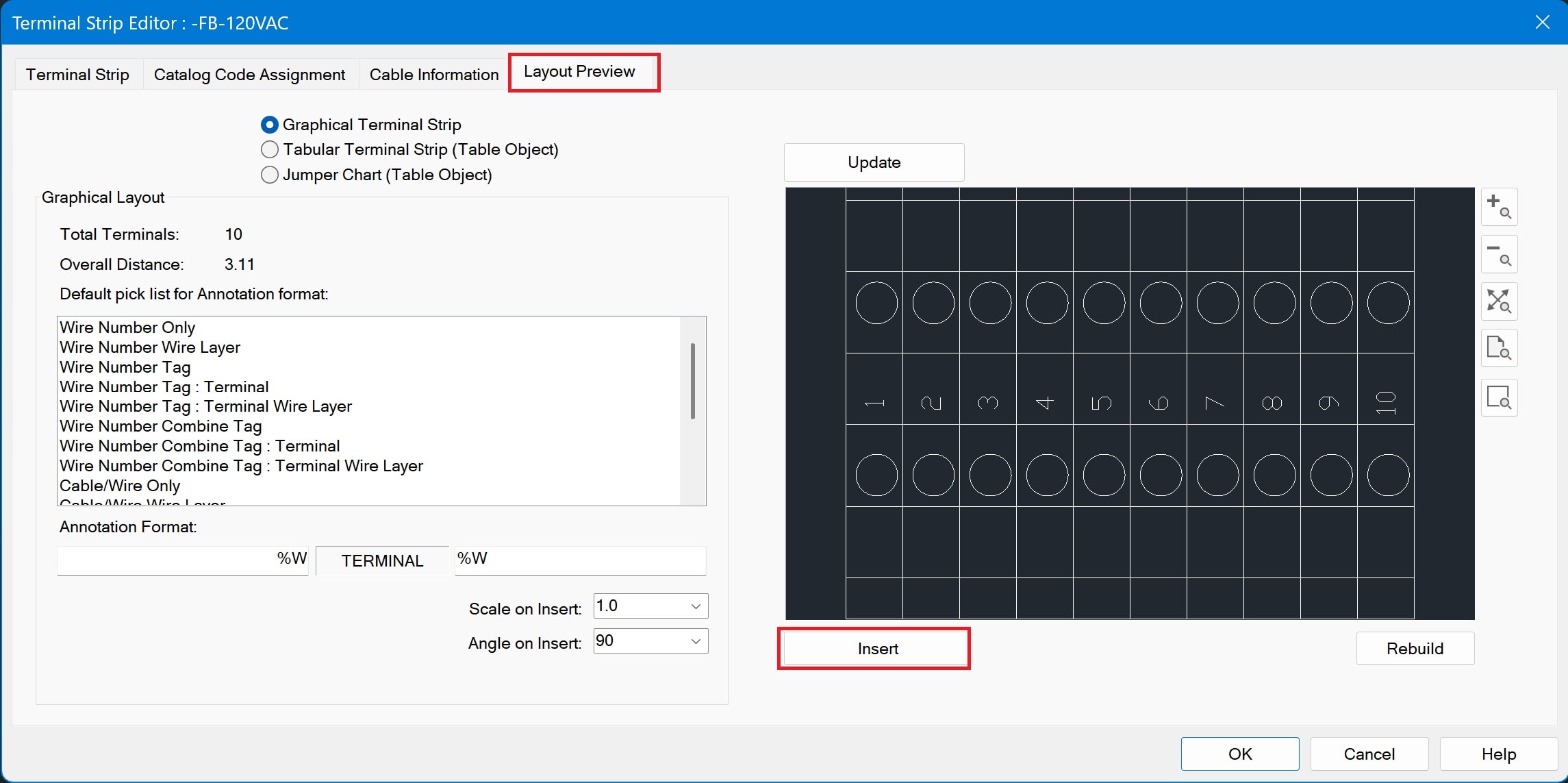
To place terminals using the Terminal (panel list) check out this how-to.
Be sure to check back regularly for more insights and practical tips on how to get the most out of your software from the experts at IMAGINiT. Our team is committed to helping you stay ahead with the latest strategies, solutions, and support to drive real results. Whether you're implementing new software, streamlining processes or exploring new technologies, we've got the guidance you need to succeed.
About the Author
More Content by Drew Niemeyer





















