Intro
Recently while configuring a Vault environment, it was discovered that on some workstations Inventor drawings and the Vault Client were displaying one date format, and on other workstations the files and records used different formats. To add additional confusion, the PDF files created by the Job Processor differed from the format used by the local documents that were downloaded from the Vault.
Examples:
The examples below are using the m/d/yyyy and m/d/yy formats
Vault:
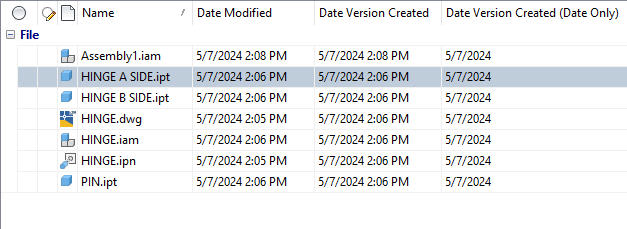
Inventor Model:
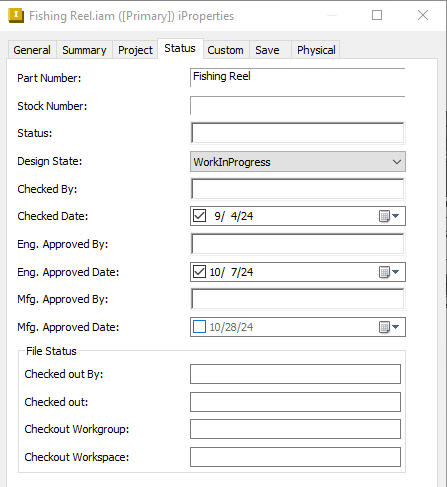
Inventor Title Block:
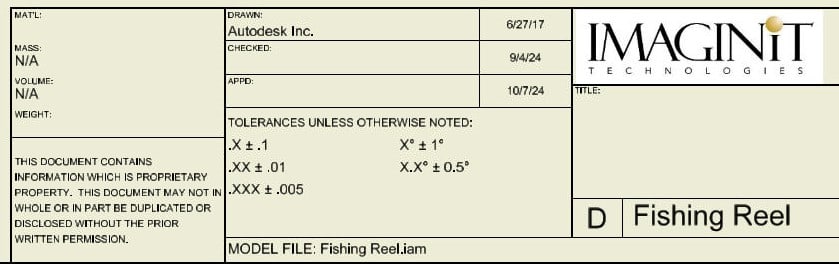
After some research, this article from Autodesk was found: https://www.autodesk.com/support/technical/article/caas/sfdcarticles/sfdcarticles/How-can-the-date-format-be-changed-in-Inventor.html
The format for dates used with Inventor and Vault are controlled by the local computer’s Regional Format settings for the Short Date.
Solution:
So how do we fix this?
There are two possible solutions.
1. Create a custom iProperty using the Text type for Inventor and map this property to a custom property in Vault also formatted as Text type.
This is a viable solution, but it does require some effort to perform the configurations of the Inventor modeling and documentation Templates, Drawing Title Blocks and Vault properties. Additionally, users will need to manually enter the required dates. I would only recommend this format if the formats provided by the system do not meet your requirements.
2. Adjust the Regional Date and Time Settings
From the Control Pannel select “Clock and Region”
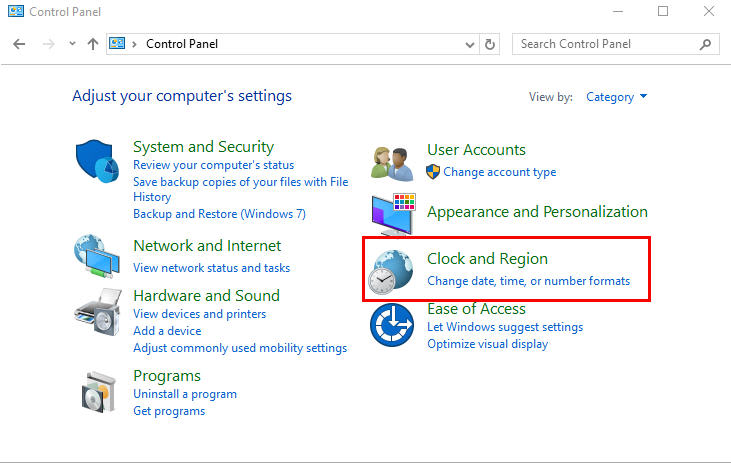
Then select “Region”
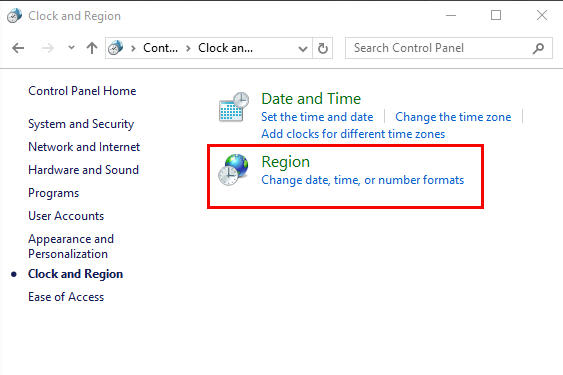
From the “Short Date” drop down menu, select your prefered formats
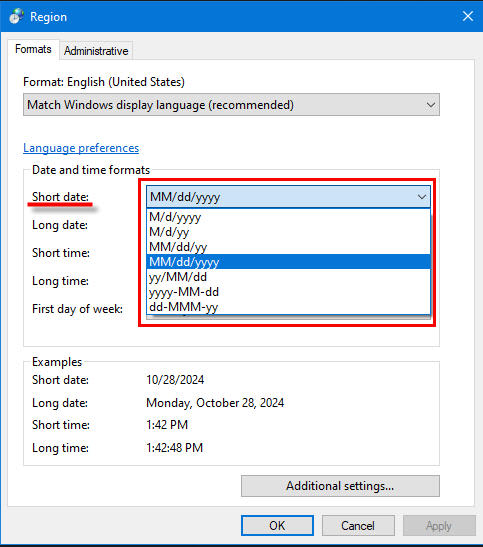
Notes:
If you change the system format, for Vault the change will take effect after you restart the Vault Client.
For Inventor, simply open the file and the iProperties update automatically.
Results:
After changing the Regional Date format to use MM/dd/yyyy these are the results:
Vault:
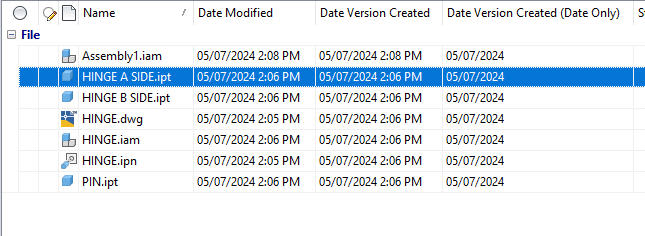
Inventor Model:
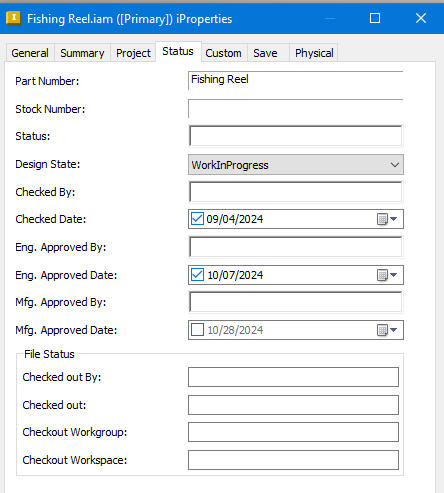
Inventor Title Block:
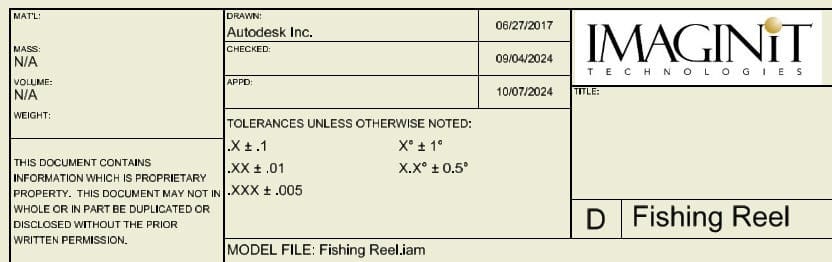
About the Author
More Content by Hal Carruthers






















