Issue:
What is the best way to change the licensing method for your Autodesk applications?
Autodesk recently updated their Autodesk Licensing and Sign-in Helper to include a user interface (UI) in version 2.3.0.692. Through the new UI version of the Autodesk Licensing and Sign-in Helper (AdskLicensingSupportToolUI.exe), users can change the licensing method for their installed Autodesk applications, check if the URL’s used for Autodesk licensing are accessible, reset the local Autodesk account login, enable verbose logging, and view the Autodesk installed versions for licensing components.
The instructions below provide the quickest steps to use the AdskLicensingSupportToolUI to change the licensing method for already installed applications.
Solution:
The Autodesk Licensing and Sign-in Helper can be downloaded from the Autodesk link below to troubleshoot common licensing issues.
Autodesk Licensing and Sign-in Helper
The file will download as a .zip file. Extract the zip file and you will encounter two folders. Open the folder AdskLicesningSupportToolUI.
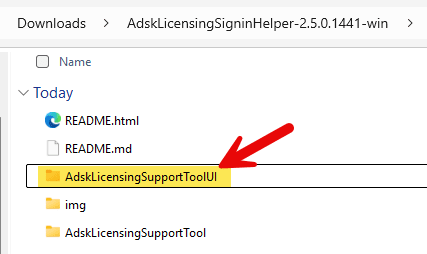
Right click on AdskLicensingSupportToolUI.exe to “Run as administrator”.
A User Access Control dialog box may appear asking if you want this application to make changes. Select Yes. (Administrator permissions are required to run all the tools from the AdskLicensingSupportToolUI)
The example below will change AutoCAD 2023, with a Network (aka Multi-user) licensing method, to the Single-user (aka User, Named User, Sign In) licensing method.
The AdskLicensingSupportToolUI will launch, and the default tab will be “Installed Products”.
- For this example, select AutoCAD 2023. When selected, the entire column will be highlighted.
- Select the desired licensing method (User) in the right column.
- With the product highlighted on the left side and the desired licensing method selected on the right side, select Apply changes.
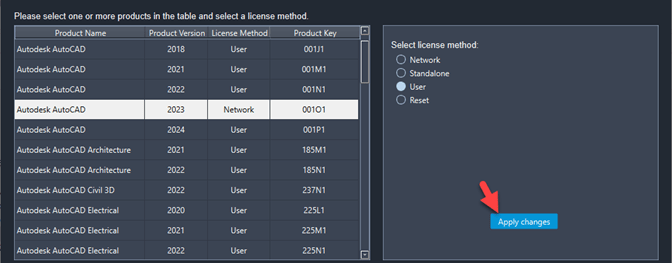
- A dialog box will appear to confirm the license method was successfully changed to User.
Select Ok to exit the dialog box and return to the Autodesk Licensing and Sign-in Helper.
If you have multiple applications that need to their licensing method modified, it is also possible to select more than one application. Select the first application and hold down the Shift key on your keyboard. Then select the last application to highlight all products. Or you can select a small group of products to change at one time. Repeat the above steps to change the licensing method for multiple applications at one time.
Exit the Autodesk Licensing and Sign-in Helper when all licensing methods have been changed. If you encounter any additional problems, then please contact IMAGINiT Technologies support at 888-528-4765 or support@rand.com.
About the Author
Follow on Linkedin More Content by Shawn Heator



















