Grading Optimization is a powerful tool that can speed up your preliminary planning process and provide accurate cut and fill information. This blog will show you a few tips on assigning, changing, and deleting grading objects.
Assigning Grading Objects starts in the Analyze ribbon of Civil 3D.

The quickest method of assigning Grading Objects is to select a polyline first, and then select a Grading Object from the Tool Palette.
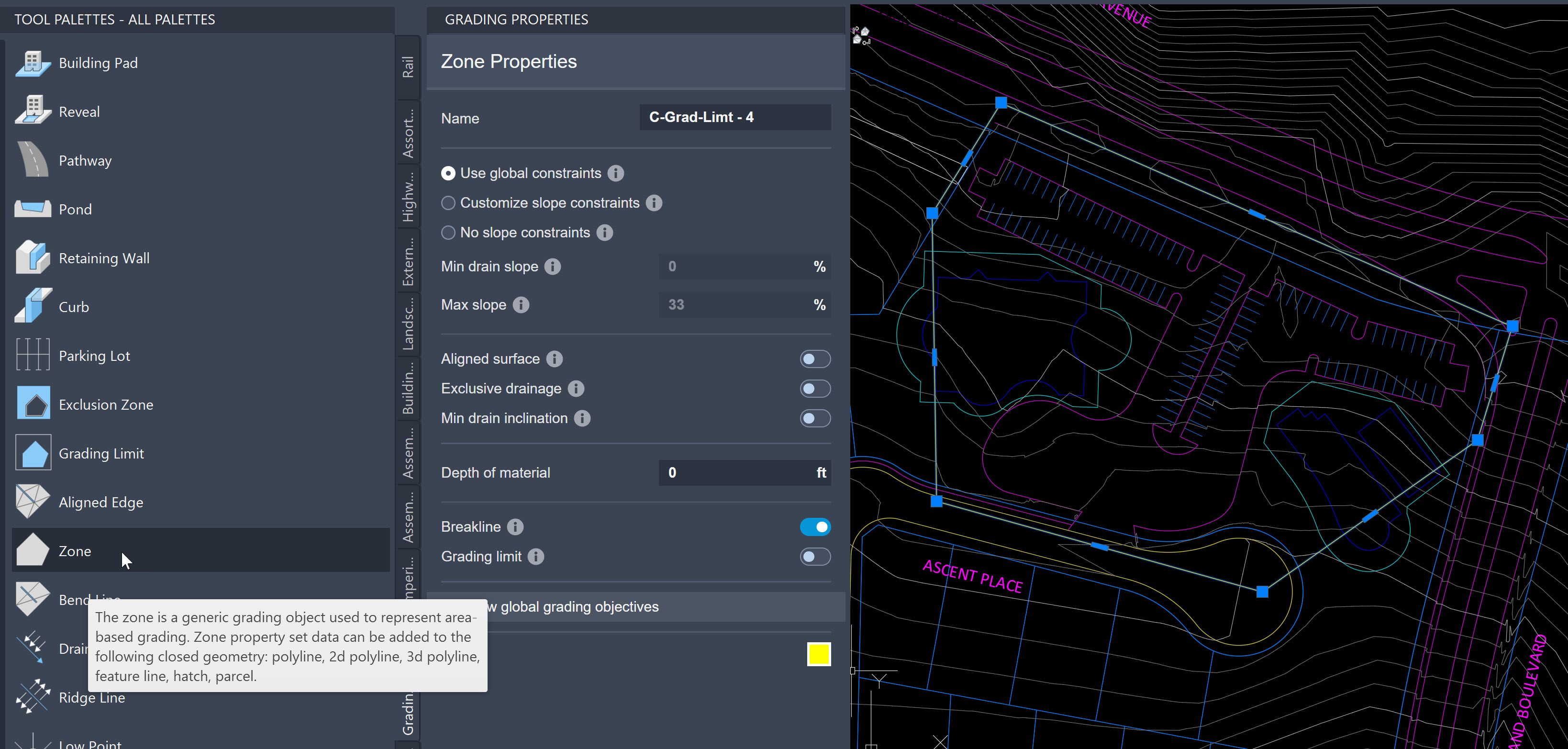
If you want to change the Grading Object assigned, click on the polyline again and select a different Grading Object from the Tool Palette.
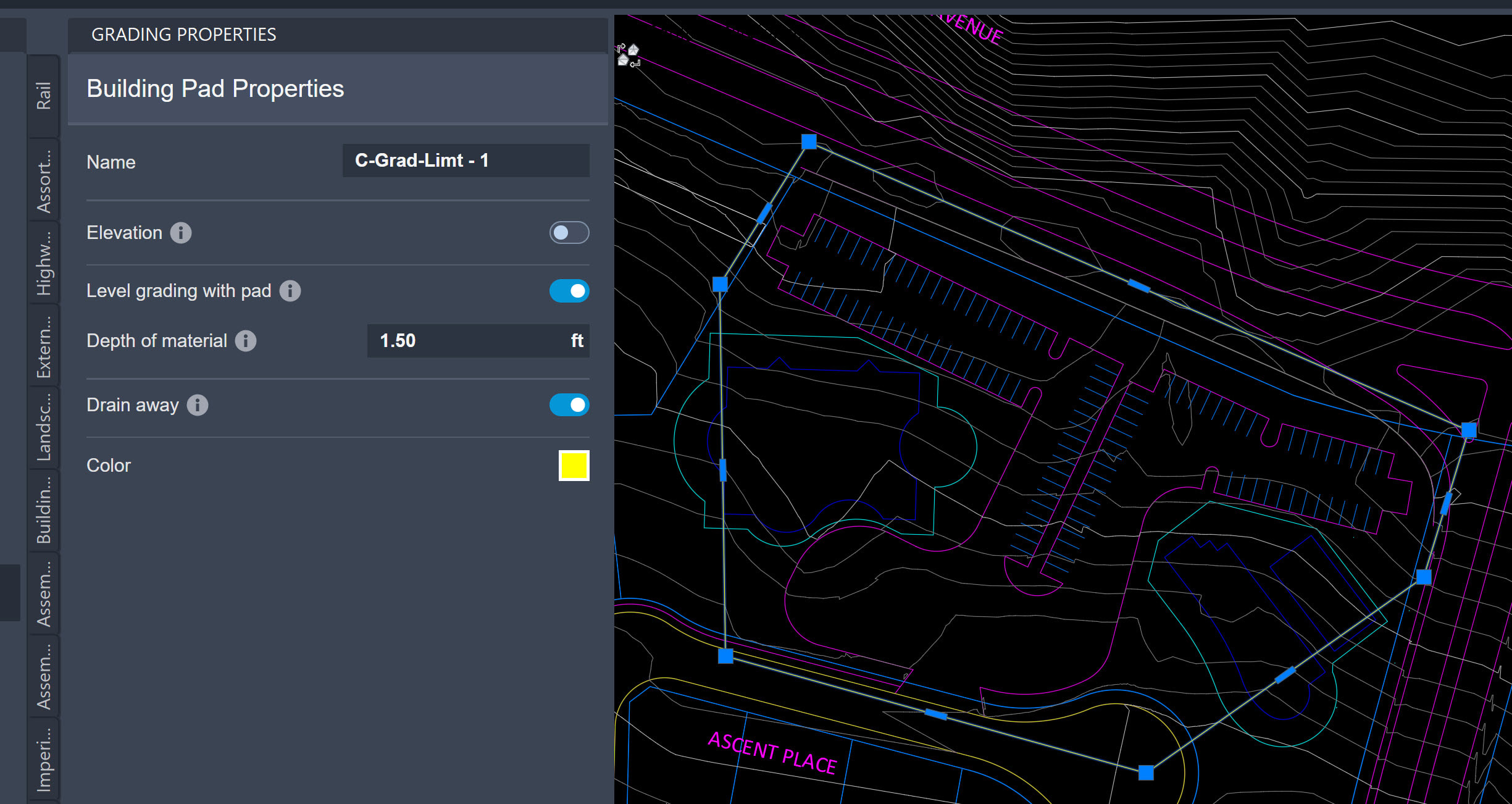
If you want to remove a Grading Object from a polyline, simply right-click.
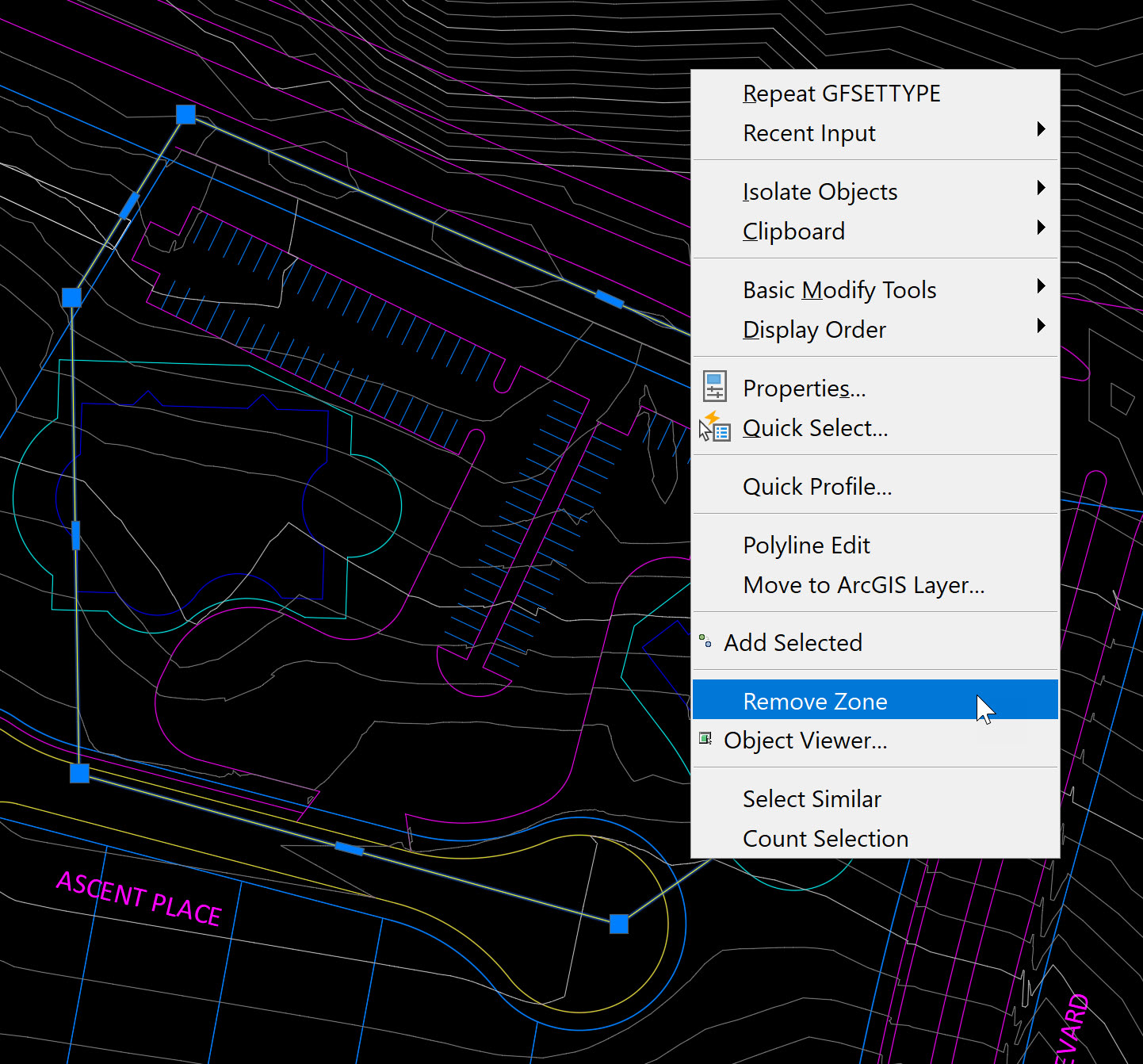
Happy Grading!
About the Author
Follow on Linkedin More Content by Dana Rice




















