Issue:
When you have multiple Autodesk applications installed and licensed on your system but the Autodesk Licensing and Sign-In Helper (AdskLicensingSupportToolUI.exe) shows there are not any products installed. This is incorrect since you know you have Autodesk products running on your system.
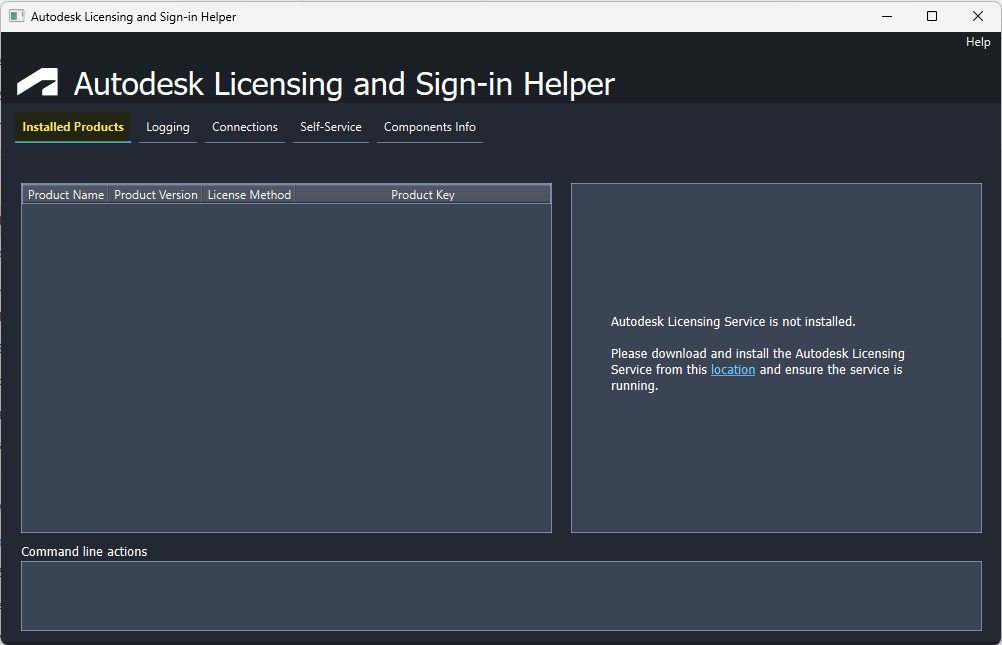
Autodesk recently updated their Autodesk Licensing and Sign-In Helper to include a user interface (UI) in version 2.3.0.692. Through the new UI version of the Autodesk Licensing and Sign-in Helper (AdskLicensingSupportToolUI.exe), users can change the licensing method for their installed Autodesk applications, check if the URL’s used for Autodesk licensing are accessible, reset the local Autodesk account login, enable verbose logging, and view the Autodesk installed versions for licensing components.
Causes:
If you only have a pre-2020 Autodesk application installed, the Autodesk Licensing and Sign-in Helper user interface will not display any products are installed. The most common scenario occurs when only an Autodesk version 2018 or 2019 is installed. These older versions used a version of the Flexnet Licensing Service 64 for licensing instead of the Autodesk Licensing Service (AdskLicenisngService.exe).
The Autodesk Licensing Support Tool UI will only display Autodesk products are installed if you also have the Autodesk Licensing Service (AdskLicensingService.exe) component installed.
The Autodesk Licensing Service was introduced in Autodesk 2020 applications and is the current Autodesk licensing component. If you have an older version of Autodesk software, such as AutoCAD 2018, along with a newer version of Autodesk software, such as AutoCAD 2020, then all your products should be visible in the “Installed Products” section because AutoCAD 2020 would have installed the Autodesk Licensing Service. The Autodesk Licensing Support Tool UI uses the Autodesk Licensing component to determine the installed applications.
Solution:
If you would like to use the Autodesk Licensing and Sign-in Helper with older versions of Autodesk software, then you can manually download and install the Autodesk Licensing Service.
As shown in the link below, select the hyperlink “location” to access the Autodesk Licensing Service.
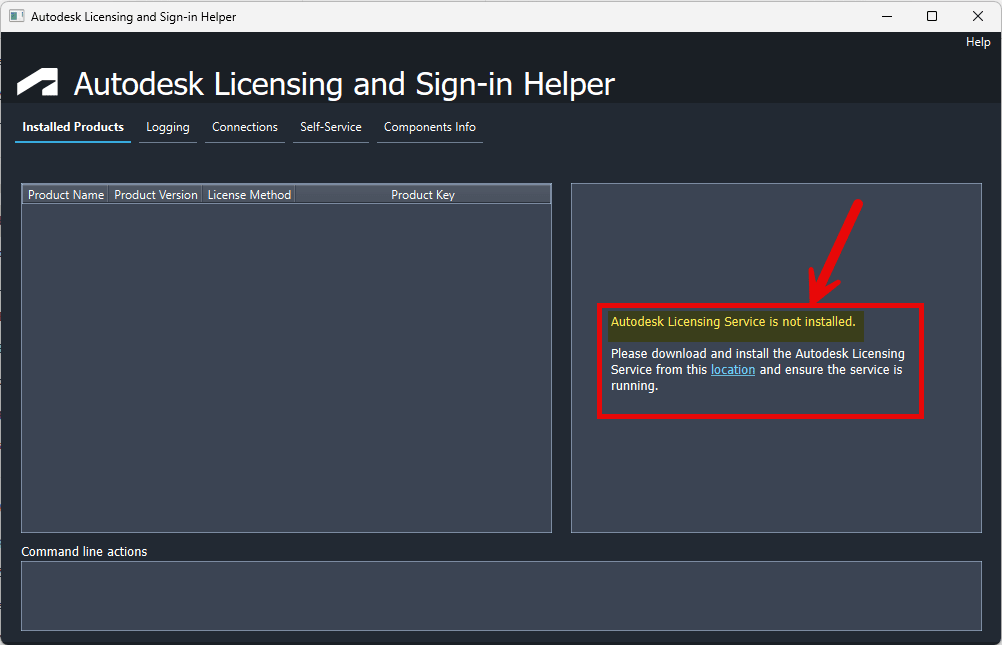
You can also use the link below to directly access the same Autodesk Licensing Service download.
Autodesk Licensing Service download
Follow the instructions to install the Autodesk licensing Service and then run the Autodesk Licensing and Sign-in Helper (AdskLicenisngSupportToolUI.exe). As you can see in the image below, an older AutoCAD 2018 application is shown in the tool because the Autodesk Licensing Service is installed.
Please use the link below for more information about using the Autodesk Licensing Support Tool to change the licensing method.
https://resources.imaginit.com/support-blog/autodesk-licensing-support-tool-change-license-method
If you encounter any additional problems, then please contact IMAGINiT Technologies support at 888-528-4765 or support@rand.com.
About the Author
Follow on Linkedin More Content by Shawn Heator




















