There may be times when you're working at your computer for extended periods and want to reduce eye strain. Bluebeam offers a Dark Mode, along with additional display settings, to help ease the visual fatigue associated with long hours of screen time.
1 - Click on Revu - in the top left portion of your window > Preferences
or hit Ctrl+K on your keyboard
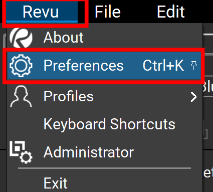
2 - Select - In the Preferences window the desired color and opacity for your 'Dark Mode'
In this example I am opting black as my default page color > OK
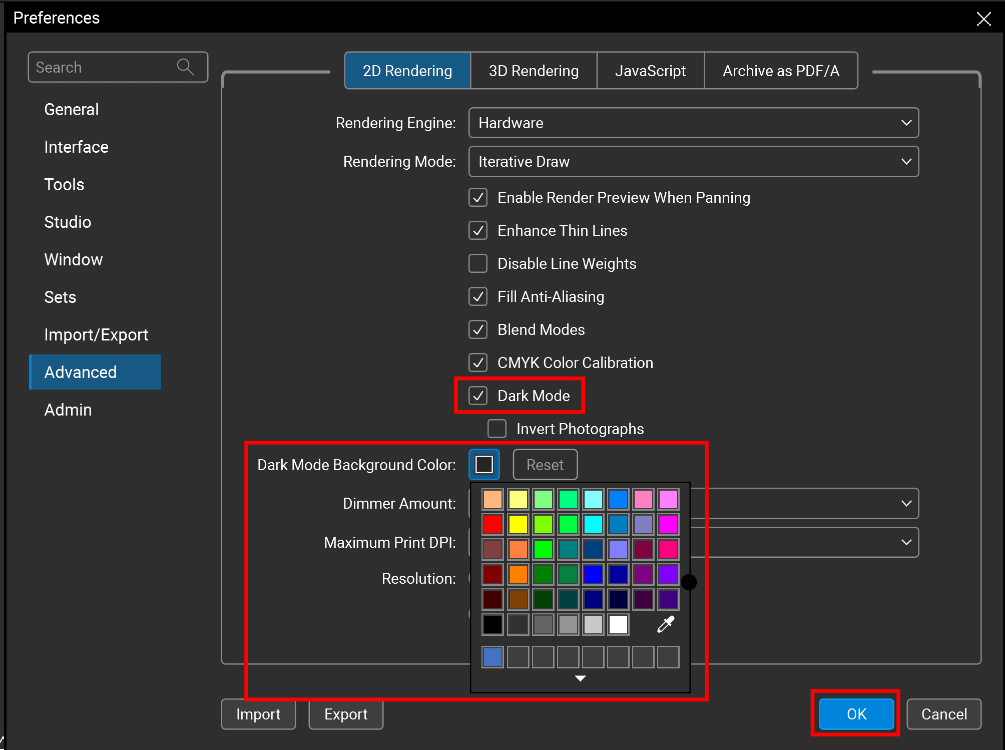
Voila!
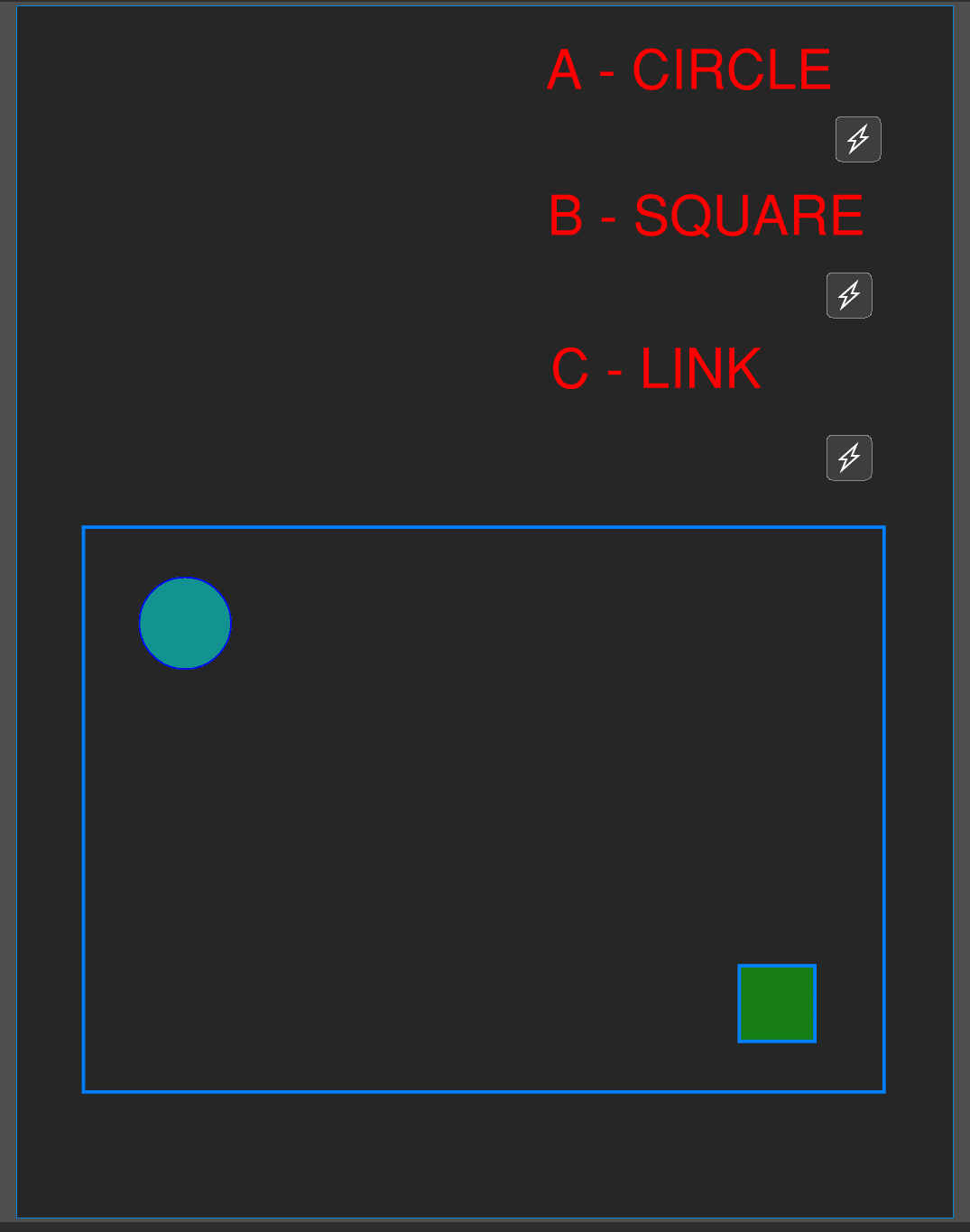
Your Bluebeam default sheets are now in your desired Dark Mode color.

















