Issue:
Users experienced an issue where certain Inventor files do not appear to save even though the user repeatedly chooses to save the file. When attempting to check the file(s) into Vault, they are repeatedly presented with the following message:
Choosing “Yes” to save the file and move on to the Check In dialog does not result in the Check In dialog displaying. Also, the file status in the browser will still indicate that the file needs to be saved.
Causes:
The source of the problem was due to an iLogic Event Trigger, which was set to run after each file save. Because the rule modifies the file after each save, that causes the file to be recognized as “dirtied” and then prevents it from being checked into Vault.
Solution:
To resolve this issue, remove the Event Trigger that is causing the iLogic rule to run after the file is saved. The rule can still be run manually or using a different Event Trigger which does not dirty the file after a save.
See the following link for a short demonstration of the issue and its resolution.
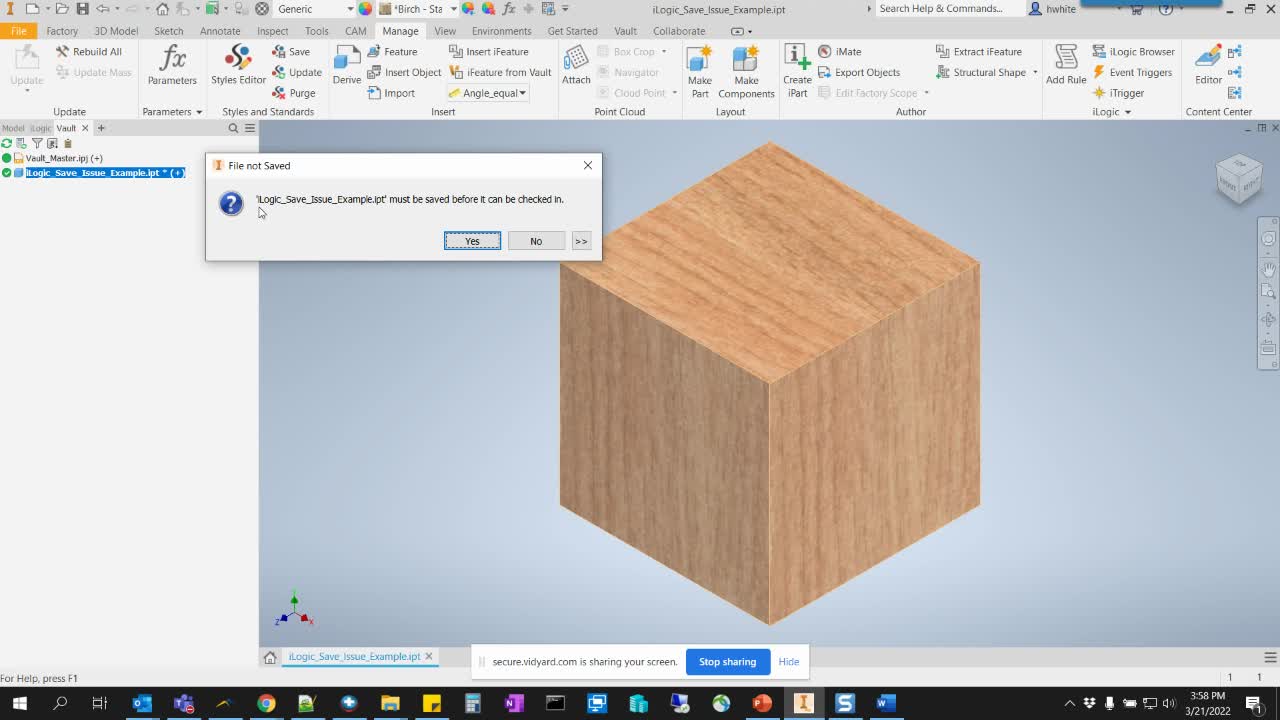
About the Author
Follow on Linkedin More Content by Heath White











