Applies to:
All AutoCAD-based Products
Issue:
You see multiple plot.log files in many places across network folders and on your own local machine.
Causes:
This is due to how AutoCAD handles the plot logging
Solution:
Turning it off is a few steps, but very easy to do.
- Open Options and Navigate to the Plot and Publish Tab:
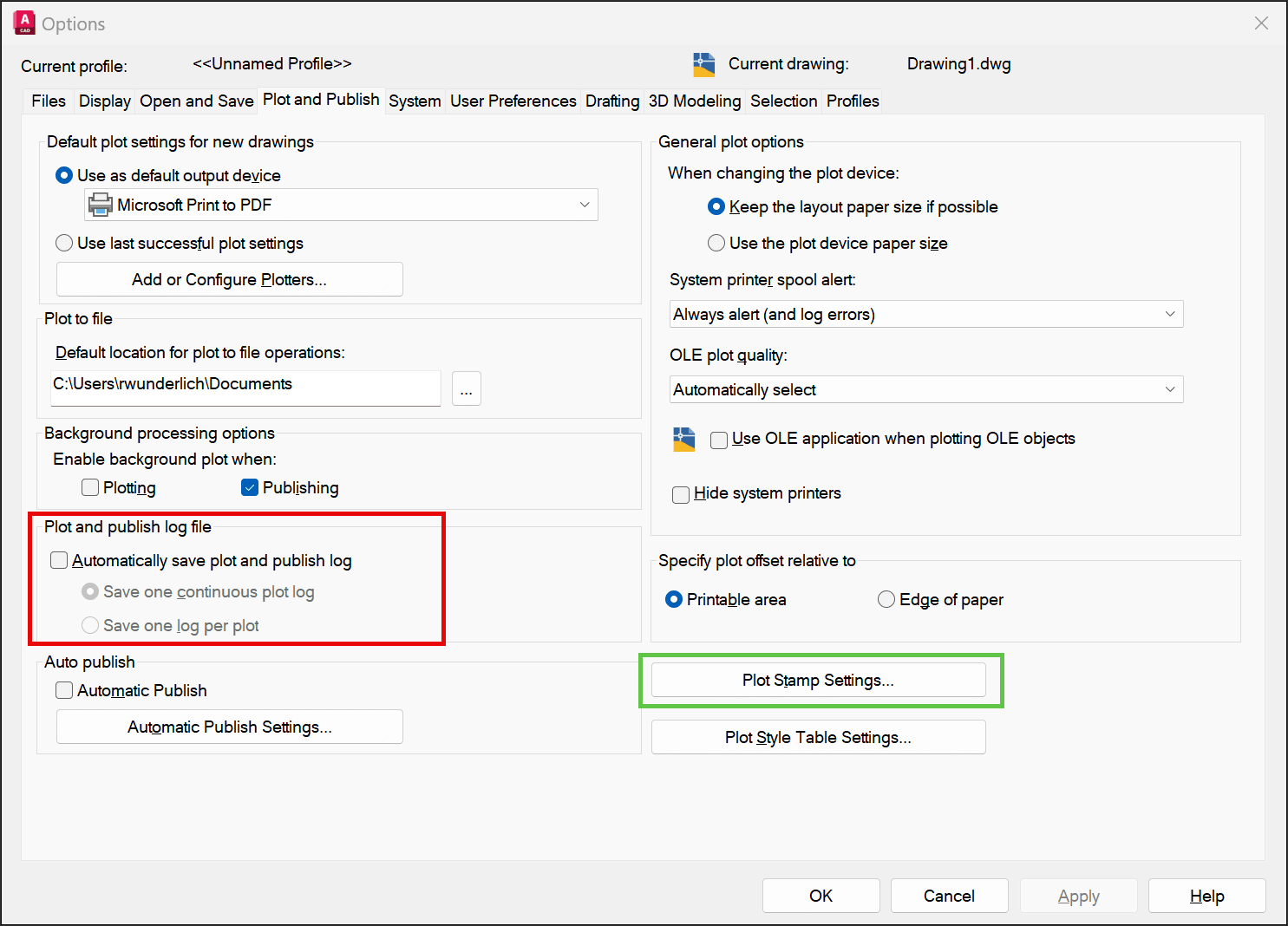
- First uncheck the Plot and Publish log file (red) then click on the green button
Then in the new Dialog box that comes up, click on Advanced:
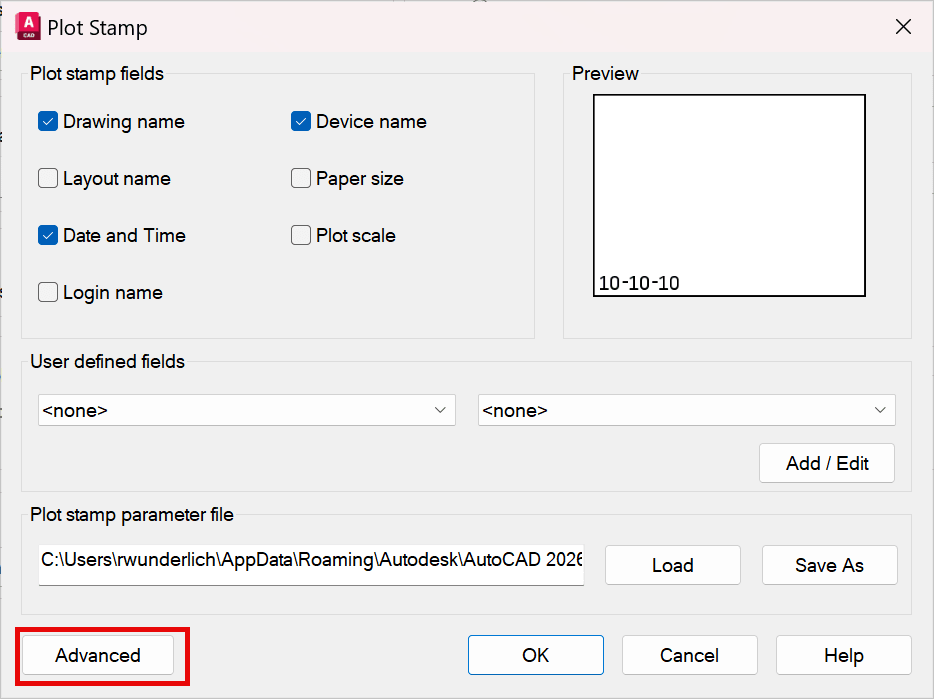
- In this dialog box, uncheck the Create a log file:
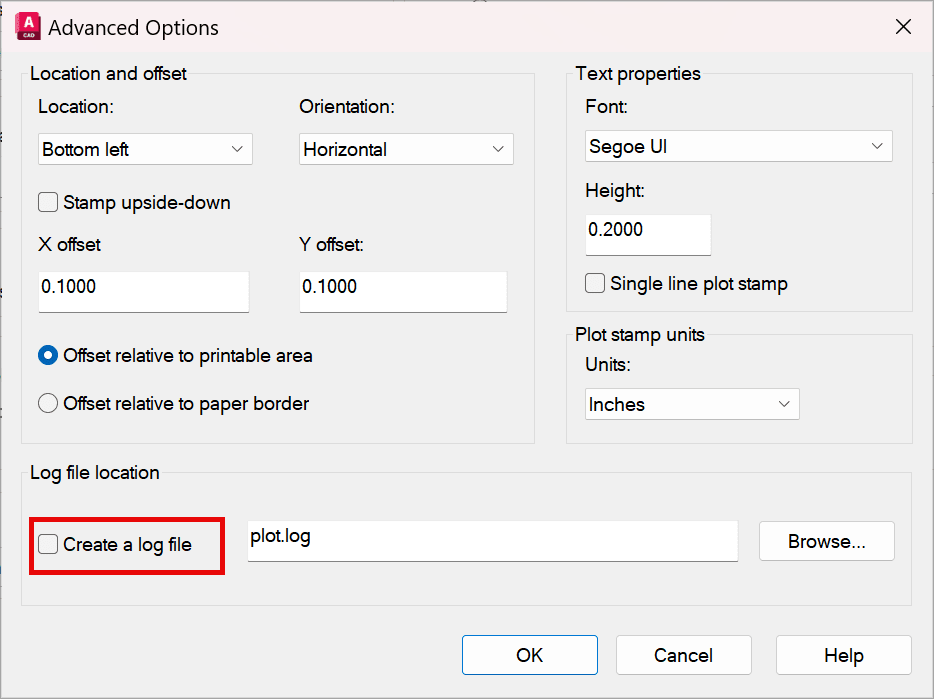
- Now click OK through all the open dialogs and screens and that will save your setting and stop producing plot.log files.
As a side note, you’ll need to do this for each Profile and product you have installed that you use.
About the Author
Follow on Linkedin More Content by Ryan Wunderlich














