Issue:
When trying to change the layer association from the layer dropdown list in the ribbon to assign to the North arrow or bar scale (these 2 symbols were only used as an example, they maybe others), the layer list will close and in Civil 3D 2025 the layer assignment using the properties palette, the layer list vanishes.
Causes:
Currently unknown.
Solution:
There are a couple of ways to assign a different layer to these objects.
- Using the layers dropdown list from the layer’s toolbar allows for the layer change.
- If the layers toolbar is not displaying then, on the far right there is a toolbar, right click in the space at the bottom of the toolbar icons.
- Hover over AutoCAD and select Layers to turn on the layer tool bar
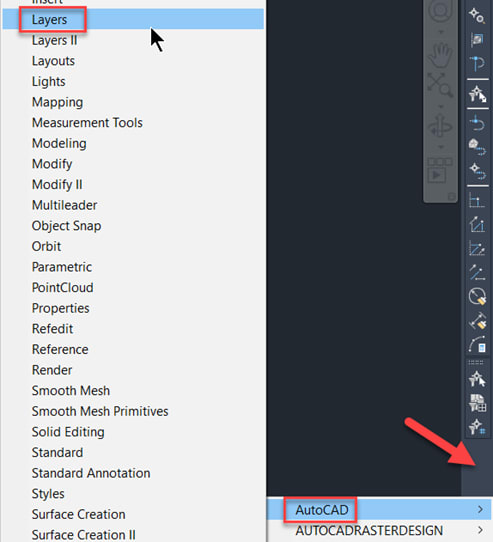

- Select the north arrow and then select the toolbar dropdown list to select the correct layer.
- By using the Change or Chprop command through the command prompts.
- Change – in the command line type change, select the north arrow to change the layer.
- Type P or select [Properties] in the command line
- Type LA or Layer in the command line
- Type in the layer name you wish to change to the North Arrow.
- Or type Chprop, in the command line and select the north arrow
- Type LA or select Layer in the command line.
- Type the name of the layer to change the north arrow to a different layer.
Reference for another issue with the North arrow
Civil 3D Viewports Go Blank (imaginit.com)
About the Author
Follow on Linkedin More Content by Paul Sills




















