Issue:
You would like to create a Bluebeam deployment in Microsoft Intune
Solution:
- You will have to download the Bluebeam deployment package (MSI) here https://support.bluebeam.com/en-us/revu/installation/deployment-guide-21.html
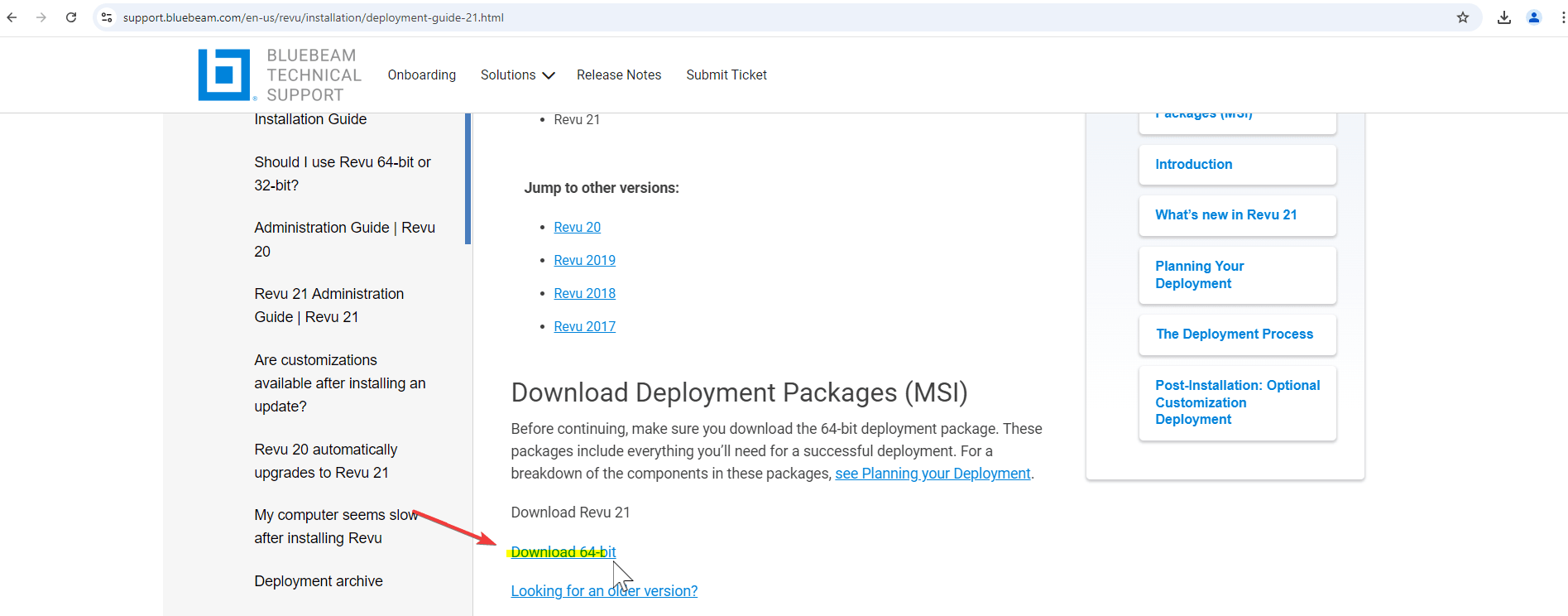
- Once the zipped file is downloaded you will need to unzip all of the zipped contents in the folder.
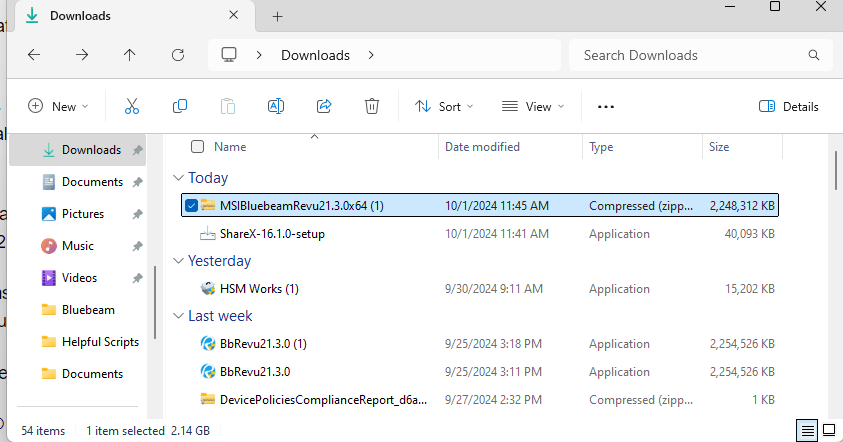
- Navigate to Intune go to 'Apps' and then click on 'All Apps'. Click the '+ Add' button at the top of the page.

- A window will open on the right side of the screen prompting you to select the 'App Type'. Click the drop-down arrow select 'Line of Business app' and click 'Select' at the bottom of the page.
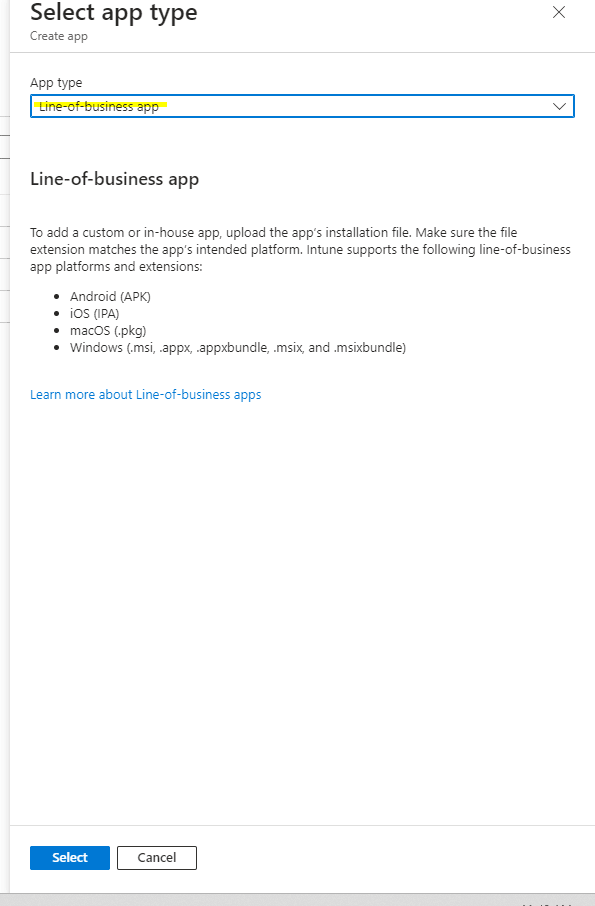
- Intune will then ask for an app package file. Click 'select app package file' and then click on the blue folder icon and navigate to your Bluebeam deployment. Select the Bluebeam Revu x64 21 MSI file. Once the file has been selected click 'Ok'.
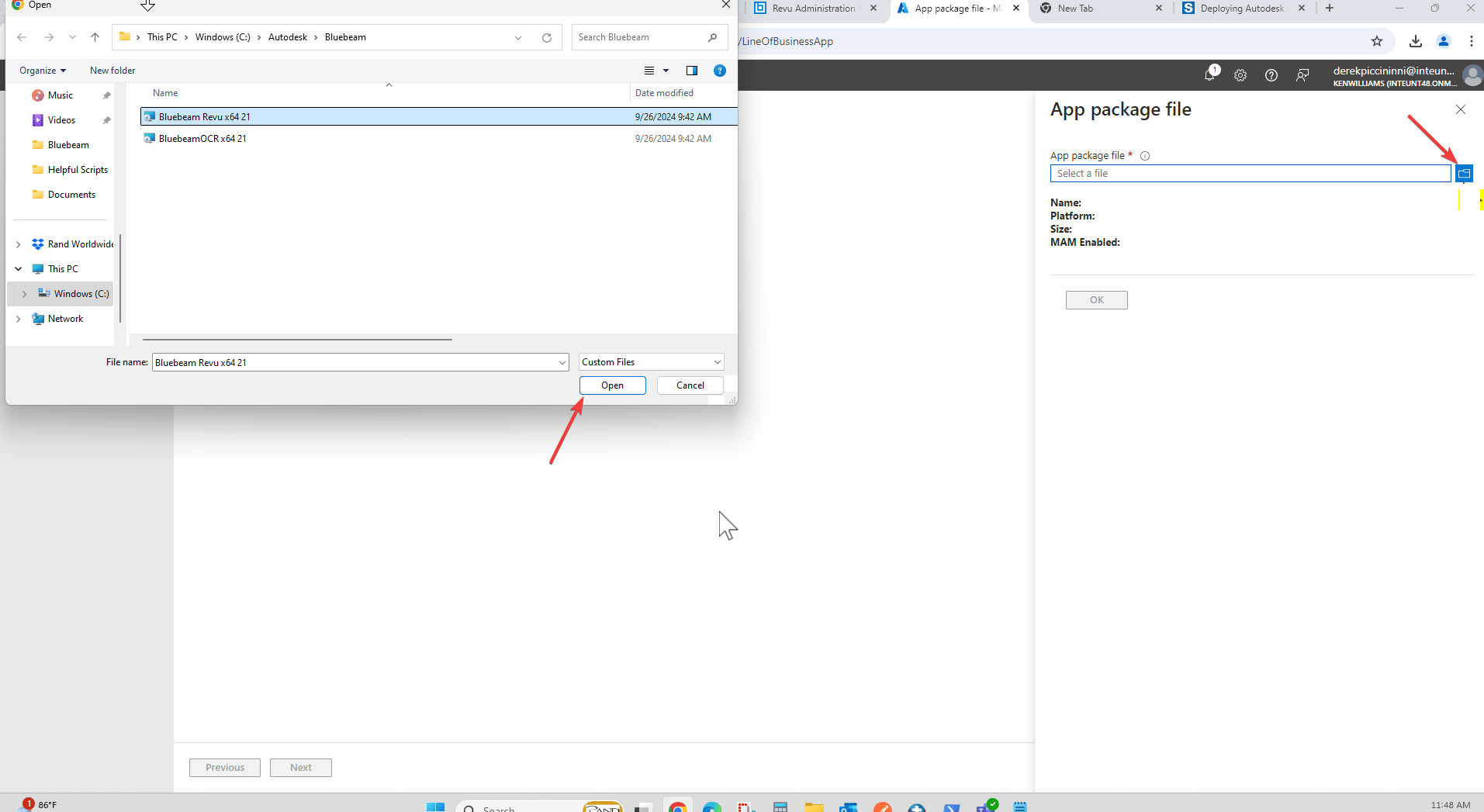
- On the App Information page fill out the necessary boxes for 'Description' and 'Publisher' and any other boxes that you think are necessary.
- Next you will be asked to assign your app to specified groups, users, or devices. Make your selections and then click 'Next'.
- Finally Intune will ask you to review your deployment. Ensure that everything looks correct and click the 'Create' button. Your app will begin to upload.
About the Author
Follow on Linkedin More Content by Derek Piccininni























