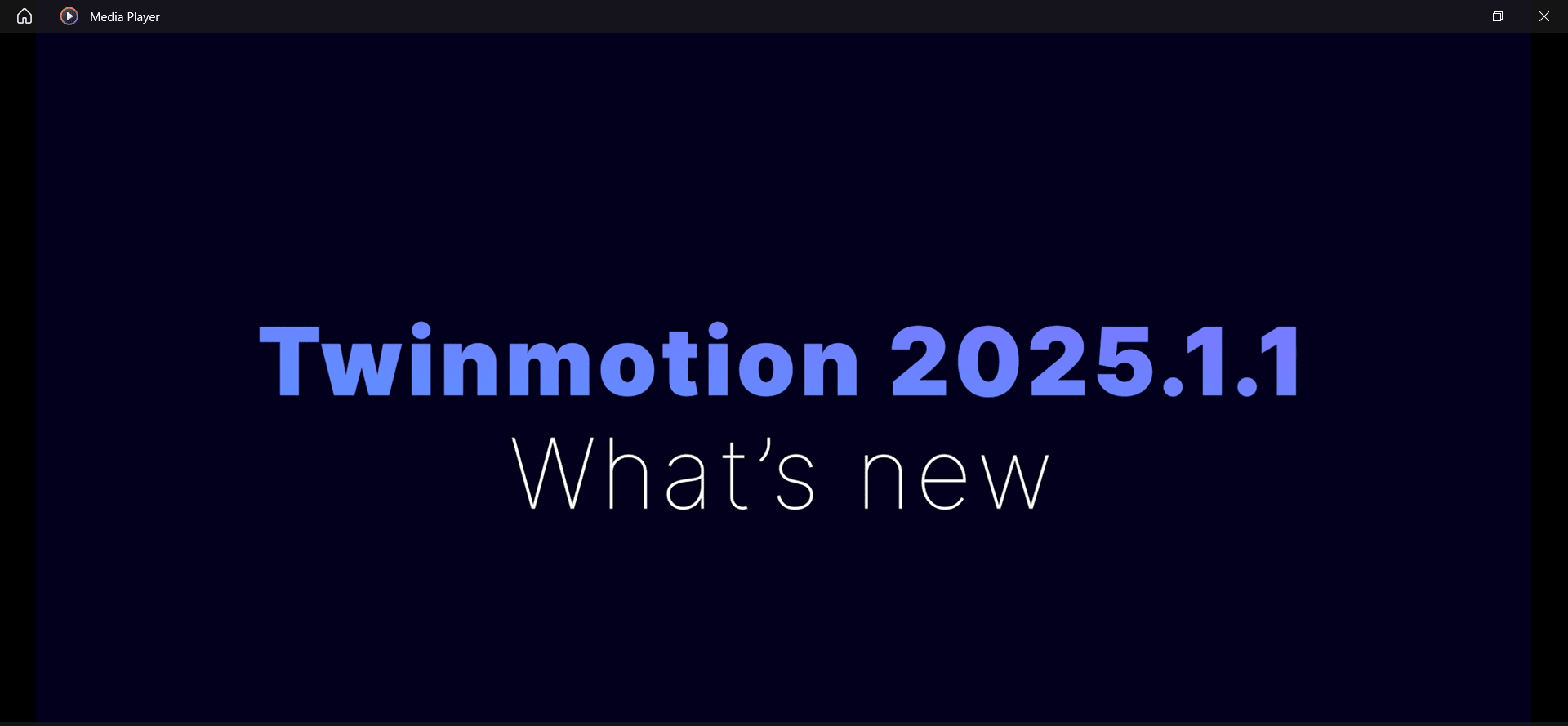Epic Games recently released a ‘hard’ 2022.2 version. This is not to be confused with the 2022.2 preview build that had been released earlier. This new version added many things that were not a part of the previous build. One of those, is the defacto addition of over 600,000+ new assets by giving direct access to Sketchfab’s user community library, right inside of Twinmotion.
In order to include these assets, simply select the Sketchfab icon in the Library panel. Assets are broken down into a variety of subcategories, or you can just utilize the “google search” function at the top of the panel. Here, I’ve searched for the word “trees” and many, many assets pop up. Not all of them may be adequate for professional arch viz, but a good number of them are still useful. Such as this Metal Fence asset. It is actually a collection of several assets into one file. If you download it directly from inside Twinmotion, the asset will be downloaded and placed as a single group. Sometimes this is what you’re looking for, but as you can see with the Metal Fence asset, that’s useless for our needs.
Luckily, this new update also allows us to open that file directly in Sketchfab so that we can get a better look at its contents and details, including the author (city2025, in this case. Feel free to follow them on Sketchfab!) It also gives us the ‘use license’ restrictions on the file. Mostly, you’ll find they are listed as CC Attributions, such as this case. You can read more about what that term means here.
When you select the Open in Sketchfab option for this asset, the webpage will open up directly.
If you select the download link below the author’s name, you’ll be prompted on the file format of choice for this file. This can be useful, since when we open the file this way, we will have the ability to manipulate individual assets within the file.
Most files will download zipped, with both the source geometry and the textures associated with them (some files do not include textures, and will typically be noted as such on Sketchfab). Unzip to the location of your choice, and you will see something like this:
Then it’s just a matter of importing the file like any other. Once you do this, you now have the ability to select and manipulate individual assets that were in this file, as shown below. Use this method in the event that you see some things that are close to what you’re looking for but only need parts of it for your scene, or if you want to orient it differently!
About the Author
Follow on Linkedin More Content by Kenniston Crane