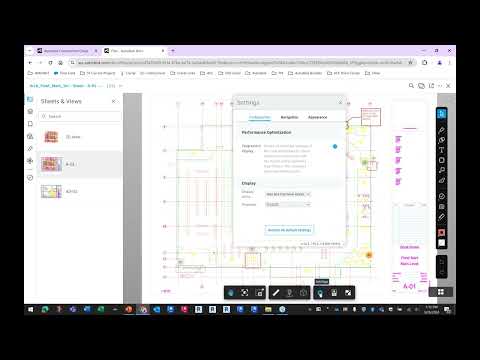After you have activated your BIM 360 Design contract you will sign into the BIM 360 Site https://admin.b360.autodesk.com/
Because you activated your contract you are the company's site Account Admin. You will see the Account Admin module in the upper left corner.
Along the top of the site you will have tabs. Projects, Members Companies, Analytics, Settings and Apps
First go to the Members tab and add all users who will eventually be added to projects. You can add users one by one or add them using an excel file.
It is extremely important that you add at least one other user as an Account Admin for backup purposes or if the original Account Admin was to leave the company.
When adding users manually you will have the option to add company and role. Company should be your company name that is also the site name. The role you can give them to control permissions. See Autodesk help on roles: https://help.autodesk.com/view/BIM360D/ENU/?guid=GUID-7E2C374B-DADC-4E13-AEA7-C8DCF6838A31
Create a Project
Click on the Project tab and click on the Add button.
In the Create project Profile enter information making sure to add information in the boxes with an asterisk * next to it i.e. Project Name, Project Type, Project start and end Date and BIM.
When you are finished click on Save and Continue button.
Activate your services
After you have created your project you will now need to activate the two pieces of your contract. For the BIM 360 Design you will activate the Document Management (gives you access to the BIM 360 site) and the Design Collaboration (allows you to open projects in Revit)
First click on the Activate button for Document management. You will see two things in there:
"Copy project settings" (using an existing project like a template) and "Please assign a project administrator" which you can add yourself or another user or multiple project administrators.
Next click on Activate button for Design Collaboration and enter in the Project Administrators.
When finished activating scroll to the bottom and click the Finish button.
When your project shows in the list of projects click on it. You will now see Project Members this is where you will add users that you added within the Account Admin Members section.
You will click the Add button and enter the user(s) names that you want to add to the project. If the name is red then that means they are not in the Account Admin list of members and can't be added. You will need to add the users then go back to the Account Admin module by
Make sure the user has the correct company, Roles and Member access for Document Management and Design Collaboration. You will notice you have the ability to make a user a Project Admin here as well.
Once you have added your users click on the Add to Project button in the upper right side.
If you have to go back to the Account Admin module you will click on the Module pull-down icon
Now that you have added your project members you now need to create folders and edit the folder permissions.
How to create Project Folders and set permissions
Using the Module pull-down switch to Document Management.
In Document Management right click on Project Files and select Add Subfolder. Create your folder structure.
When your folder structure is setup you will need to setup permissions for user you have setup as members. On the folder that you want a particular user to have permissions to and right click > select Permissions.
Enter your users name and edit their permission level.
Last option available from the list above
Verify with your users that they can access the project via the website https://admin.b360.autodesk.com/ and they can see the project through Revit.
About the Author
Follow on Linkedin More Content by Paul Sills