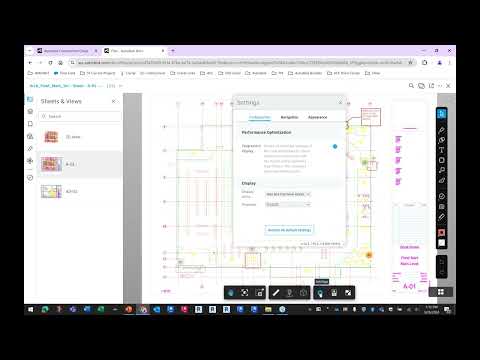Issue
When you need to download an Autodesk product.
Below is the option to download via Autodesk Assistant.
Solution
1. Go to AVA https://.autodesk.com/support
2. Select "Ask the Assistant"
3. Click on the "Post-purchase support"
4. Scroll down and click on "Downloads"
5. Select "Download software"
5. Choose "Find a product download"
6. Type in the product name you are looking for and then select the version you wish to download.
7. Choose “This computer” or "Multiple computers" and select the language then select Submit.
Selecting this computer will download the "AutodeskDownloadManager_webinstall.exe"
Selecting Multiple computers will prompt you to download a single file or multiple files to run the installer from.
About the Author
Follow on Linkedin More Content by Paul Sills